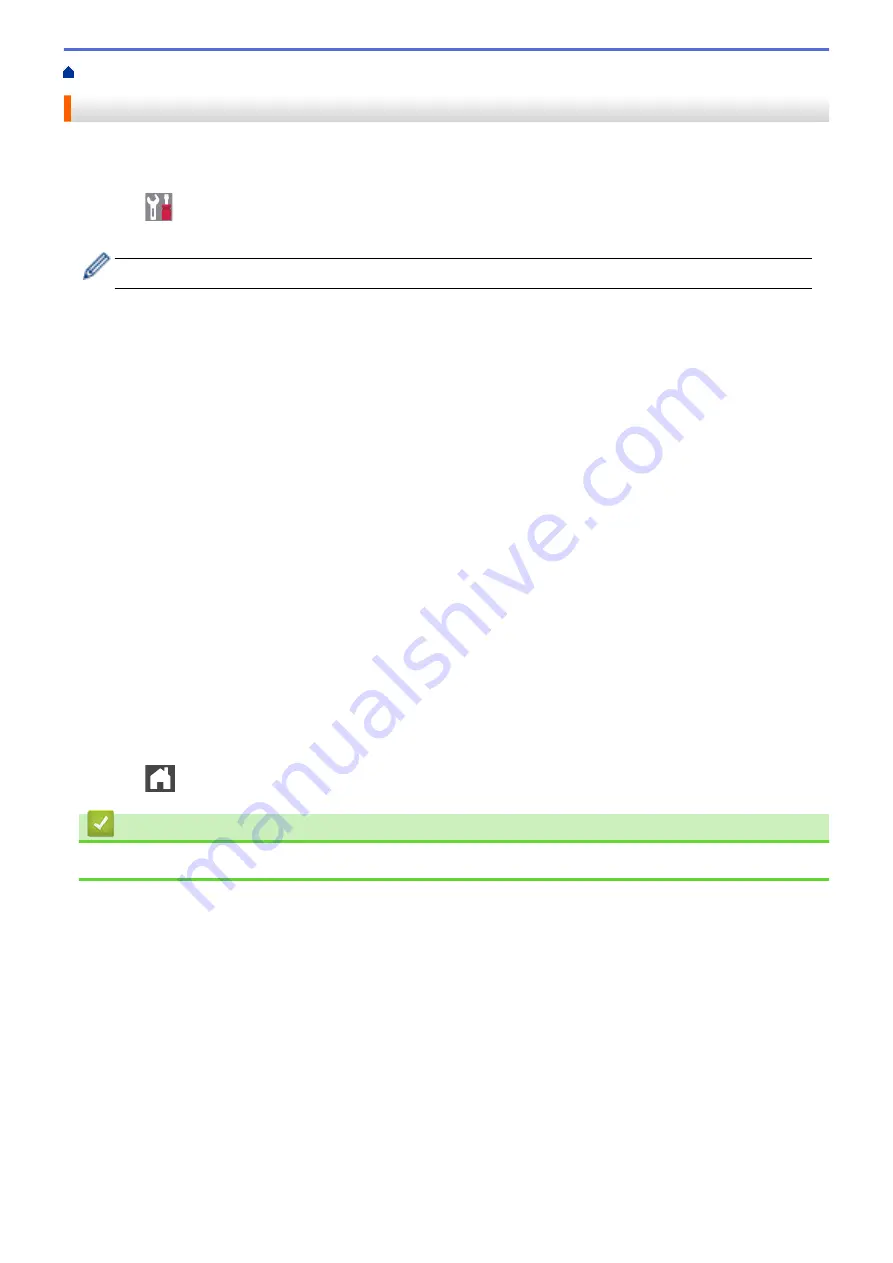
Print a Fax Journal
You can set the machine to print a Fax Journal at specific intervals (every 50 faxes, 6, 12 or 24 hours, 2 or 7
days).
1. Press
[Settings]
>
[All Settings]
>
[Fax]
>
[Report Setting]
>
[Journal Period]
>
[Journal Period]
.
If your machine displays the
[All Settings]
menu on the Home screen, skip the
[Settings]
menu.
2. Swipe up or down or press
a
or
b
to select an interval, and then press it.
•
Every 6, 12, 24 hours, 2 or 7 days
The machine will print the report at the selected time and then erase all reception and transmission log
data from its memory. If the machine's memory becomes full with 200 log data before the time you
selected has passed, the machine will print the Journal early and then erase all jobs from the memory. If
you want an extra report before it is due to print, you can print it without erasing the log data from the
memory.
•
Every 50 Faxes
The machine will print the Journal when the machine has stored 50 reception and transmission log data.
3. If you selected every 6, 12, 24 hours, 2 or 7 days, do one of the following to enter the time to start printing:
•
If you set
[12h Clock]
as the format in the
[Clock Type]
setting, press
[Time]
. Enter the time (in
12-hour format) using the LCD, and then press
[AM]
or
[PM]
.
Press
[OK]
.
•
If you set
[24h Clock]
in the
[Clock Type]
setting, press
[Time]
, and then enter the time (in 24-
hour format) using the LCD.
Press
[OK]
.
(For example: enter 19:45 for 7:45 PM.)
4. If you selected
[Every 7 Days]
, press
[Day]
.
5. Swipe up or down or press
a
or
b
to display the
[Every Monday]
,
[Every Tuesday]
,
[Every
Wednesday]
,
[Every Thursday]
,
[Every Friday]
,
[Every Saturday]
or
[Every Sunday]
option,
and then press the first day of the 7-day countdown.
6. Press
.
Related Information
•
283
Summary of Contents for MFC-L8610CDW
Page 1: ...Online User s Guide MFC L8610CDW MFC L8900CDW 2017 Brother Industries Ltd All rights reserved ...
Page 24: ...5 Press Backlight 6 Press Med 17 ...
Page 25: ...7 Press Related Information Introduction to Your Brother Machine 18 ...
Page 61: ...Related Information Print from Your Computer Windows Print Settings Windows 54 ...
Page 178: ...Related Information Scan Using Windows Photo Gallery or Windows Fax and Scan 171 ...
Page 206: ...Related Information Copy 199 ...
Page 291: ...Home Fax PC FAX PC FAX PC FAX for Windows PC FAX for Macintosh 284 ...
Page 340: ... Wireless LAN Report Error Codes 333 ...
Page 353: ...346 ...
Page 368: ...8 Press Fax Start Related Information Relay Broadcast 361 ...
Page 393: ...Home Security Security Lock the Machine Settings Network Security Features 386 ...
Page 412: ...Related Information Use Active Directory Authentication 405 ...
Page 465: ...Related Information Configure an IPsec Template Using Web Based Management 458 ...
Page 473: ...466 ...
Page 502: ...Related Information Set Up Brother Web Connect Apply for Brother Web Connect Access 495 ...
Page 585: ...5 Put the paper tray firmly back in the machine Related Information Paper Jams 578 ...
Page 595: ... Clean the Paper Pick up Rollers Load and Print Using the Multi purpose Tray MP Tray 588 ...
Page 657: ...Related Information Clean the Machine Improve the Print Quality 650 ...






























