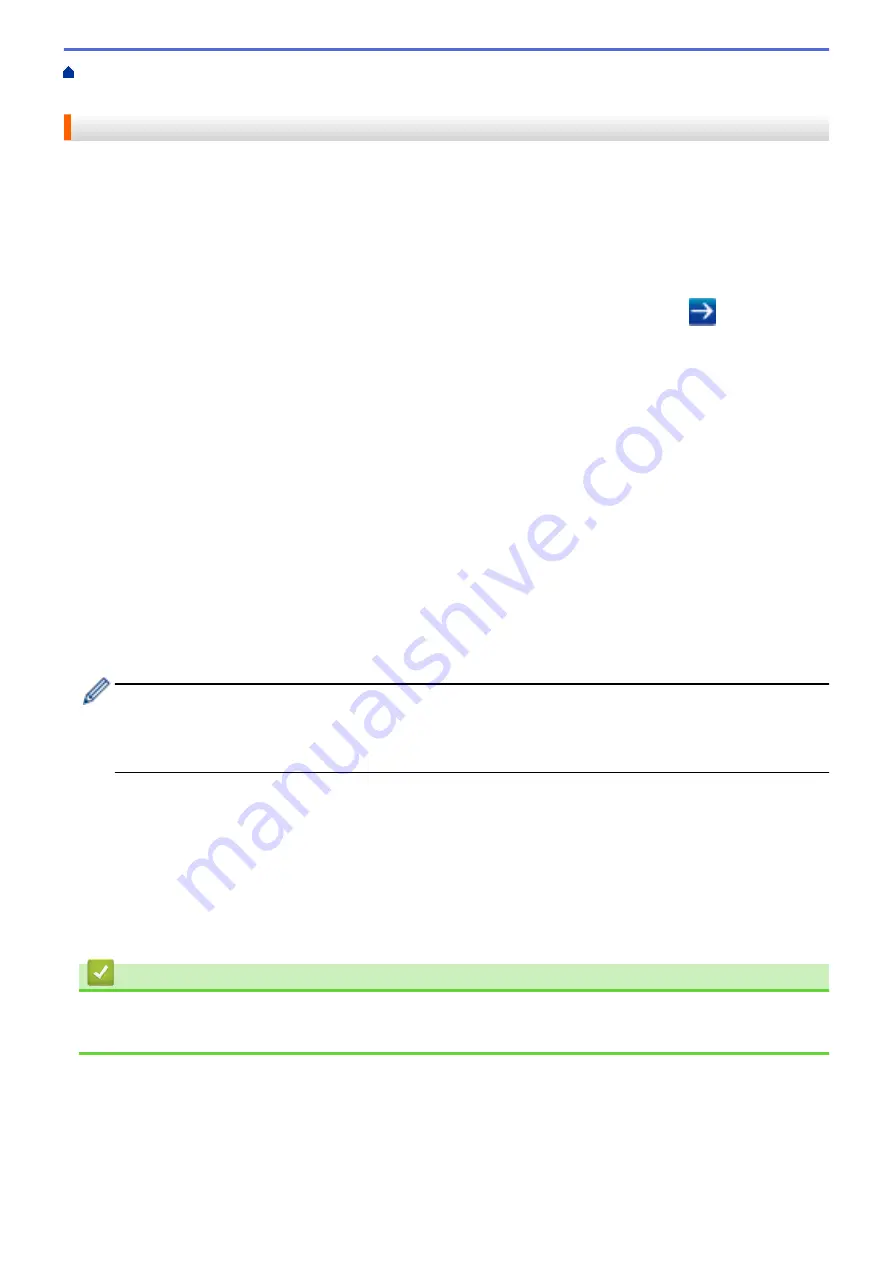
Configure and Operate LDAP Search
> Change LDAP
Configuration Using Web Based Management
Change LDAP Configuration Using Web Based Management
Use Web Based Management to configure your LDAP settings in a web browser.
1. Start your web browser.
2. Type "http://machine's IP address" in your browser's address bar (where "machine's IP address" is the
machine's IP address).
For example:
http://192.168.1.2
3. No password is required by default. Type a password if you have set one, and then click
.
4. Click
Network
on the machine's web page.
5. Click
Protocol
in the left navigation bar.
6. Select the
LDAP
check box, and then click
Submit
.
7. Restart your Brother machine to activate the configuration.
8. On your computer, in Web Based Management's
Address Book
tab, select
LDAP
in the left navigation bar.
•
LDAP Search
•
LDAP Server Address
•
Port
(The default port number is 389.)
•
Search Root
•
Authentication
•
Username
This selection will be available depending on the authentication method used.
•
Password
This selection will be available depending on the authentication method used.
-
If the LDAP server supports Kerberos authentication, we recommend selecting Kerberos for the
Authentication settings. It provides strong authentication between the LDAP server and your machine.
-
You must configure the SNTP protocol (network time server), or you must set the date, time and time
zone correctly on the control panel for Kerberos authentication.
•
Kerberos Server Address
This selection will be available depending on the authentication method used.
•
Timeout for LDAP
•
Attribute of Name (Search Key)
•
Attribute of E-mail
•
Attribute of Fax Number
9. When finished, click
Submit
. Make sure the
Status
field reads
OK
.
Related Information
•
Configure and Operate LDAP Search
•
Synchronize Time with the SNTP Server Using Web Based Management
384
Summary of Contents for MFC-L5500DN
Page 16: ...Related Information Introduction to Your Brother Machine 9 ...
Page 22: ...6 Press Med 7 Press Related Information Introduction to Your Brother Machine 15 ...
Page 24: ...Related Information Introduction to Your Brother Machine 17 ...
Page 59: ...Related Information Print from Your Computer Windows Print Settings Windows 52 ...
Page 70: ... Create or Delete Your Print Profile Windows Print Settings Windows 63 ...
Page 83: ...Related Information Print from Your Computer Macintosh Print Options Macintosh 76 ...
Page 88: ... Printing Problems 81 ...
Page 188: ...Related Information Scan Using Windows Photo Gallery or Windows Fax and Scan 181 ...
Page 204: ... TWAIN Driver Settings Macintosh 197 ...
Page 293: ...Home Fax PC FAX PC FAX PC FAX for Windows PC FAX for Macintosh 286 ...
Page 313: ...Related Information Run Brother s PC FAX Receive on Your Computer Windows 306 ...
Page 352: ... Configure Your Wi Fi Direct Network Manually 345 ...
Page 361: ...354 ...
Page 401: ...Home Security Security Lock the Machine Settings Network Security Features 394 ...
Page 419: ...Related Information Use Active Directory Authentication 412 ...
Page 472: ...Related Information Configure an IPsec Template Using Web Based Management 465 ...
Page 480: ...473 ...
Page 511: ...Related Information ControlCenter4 Windows 504 ...
Page 534: ...5 Put the paper tray firmly back in the machine Related Information Paper Jams 527 ...
Page 541: ...Related Information Paper Jams 534 ...
Page 578: ... Clean the Corona Wire Clean the Drum Unit Clean the Paper Pick up Rollers 571 ...
Page 587: ...Related Information Clean the Machine Printing Problems 580 ...
Page 690: ... WPS X Xmit Report Transmission Verification Report Home Glossary 683 ...
Page 710: ...Visit us on the World Wide Web www brother com UK Version 0 ...






























