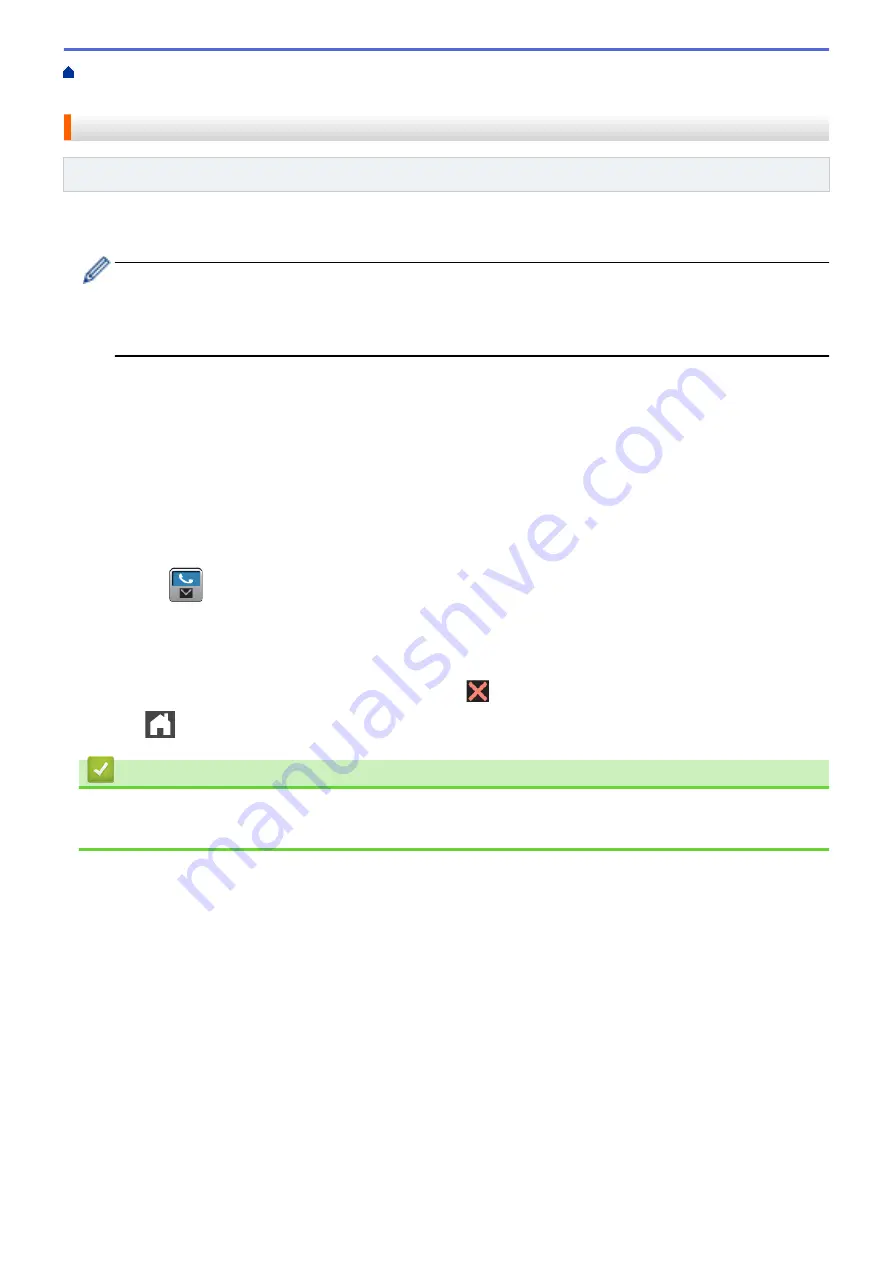
Configure the Brother Machine for Email or Internet Fax
> Send an Internet Fax (I-Fax)
Send an Internet Fax (I-Fax)
Related Models
: MFC-L5700DN/MFC-L5750DW/MFC-L6800DW/MFC-L6900DW
Sending an I-Fax is like sending a normal fax. Make sure that your recipient's information is saved in your email
address book, and load the document you want to I-Fax into your Brother machine.
•
If the computer to which you want to send a document is not running Windows
®
XP, Windows Server
®
2003/2008/2012/2012 R2, Windows Vista
®
, Windows
®
7, or Windows
®
8, ask the computer's owner to
install software that can view TIFF-F files.
•
To send multiple pages, use the ADF.
1. Load your document.
2. Do one of the following:
•
If Fax Preview is set to
[Off]
, press
[Fax]
.
•
If Fax Preview is set to
[On]
, press
[Fax]
, and then press
[Sending Faxes]
.
3. To change the fax-sending settings, press
[Options]
.
4. Swipe up or down or press
a
or
b
to scroll through the fax settings. When the setting you want appears, press
it and select your preference. When you have finished changing settings, press
[OK]
.
5. Do one of the following:
•
Press
, and then enter the email address using the Touchscreen.
•
Press
[Address Book]
, select the email address of your recipient, and then press
[Apply]
.
6. Press
[Fax Start]
.
The machine starts scanning. After the document is scanned, it is transmitted to the recipient via your SMTP
server. You can cancel the send operation by pressing
during scanning.
7. Press
.
Related Information
•
Configure the Brother Machine for Email or Internet Fax (I-Fax)
•
How to Enter Text on Your Brother Machine
360
Summary of Contents for MFC-L5500DN
Page 16: ...Related Information Introduction to Your Brother Machine 9 ...
Page 22: ...6 Press Med 7 Press Related Information Introduction to Your Brother Machine 15 ...
Page 24: ...Related Information Introduction to Your Brother Machine 17 ...
Page 59: ...Related Information Print from Your Computer Windows Print Settings Windows 52 ...
Page 70: ... Create or Delete Your Print Profile Windows Print Settings Windows 63 ...
Page 83: ...Related Information Print from Your Computer Macintosh Print Options Macintosh 76 ...
Page 88: ... Printing Problems 81 ...
Page 188: ...Related Information Scan Using Windows Photo Gallery or Windows Fax and Scan 181 ...
Page 204: ... TWAIN Driver Settings Macintosh 197 ...
Page 293: ...Home Fax PC FAX PC FAX PC FAX for Windows PC FAX for Macintosh 286 ...
Page 313: ...Related Information Run Brother s PC FAX Receive on Your Computer Windows 306 ...
Page 352: ... Configure Your Wi Fi Direct Network Manually 345 ...
Page 361: ...354 ...
Page 401: ...Home Security Security Lock the Machine Settings Network Security Features 394 ...
Page 419: ...Related Information Use Active Directory Authentication 412 ...
Page 472: ...Related Information Configure an IPsec Template Using Web Based Management 465 ...
Page 480: ...473 ...
Page 511: ...Related Information ControlCenter4 Windows 504 ...
Page 534: ...5 Put the paper tray firmly back in the machine Related Information Paper Jams 527 ...
Page 541: ...Related Information Paper Jams 534 ...
Page 578: ... Clean the Corona Wire Clean the Drum Unit Clean the Paper Pick up Rollers 571 ...
Page 587: ...Related Information Clean the Machine Printing Problems 580 ...
Page 690: ... WPS X Xmit Report Transmission Verification Report Home Glossary 683 ...
Page 710: ...Visit us on the World Wide Web www brother com UK Version 0 ...






























