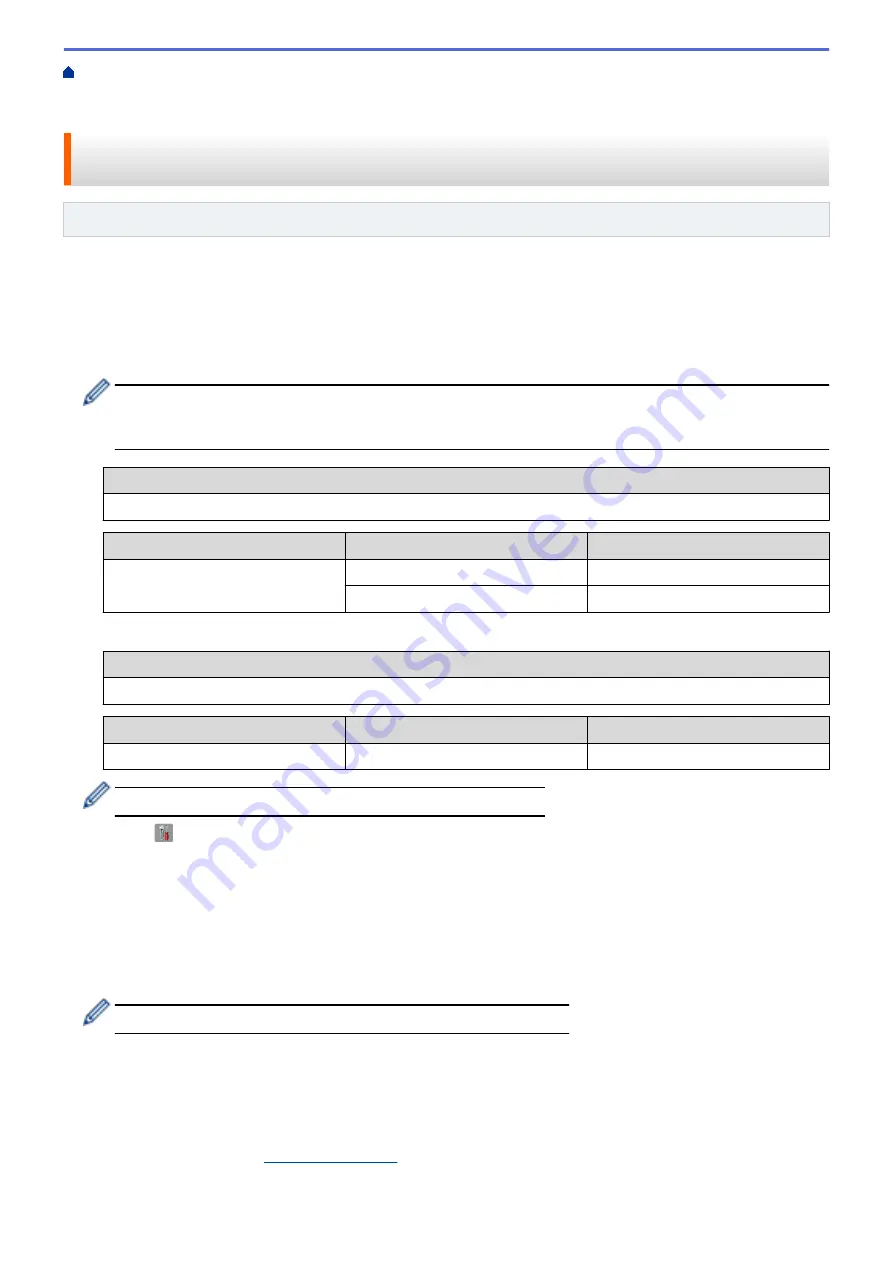
Additional Methods of Configuring Your Brother Machine for a Wireless
Configure Your Machine for a Wireless Network in Ad-Hoc Mode (For IEEE 802.11b/g/
> Configure Your Machine for a Wireless Network in Ad-Hoc Mode Using an Existing SSID
Configure Your Machine for a Wireless Network in Ad-Hoc Mode Using
an Existing SSID
Related Models
: DCP-L6600DW/MFC-L5750DW/MFC-L6800DW/MFC-L6900DW
If you are trying to pair your Brother machine to a computer that is already in Ad-Hoc mode and has a configured
SSID, use these instructions.
Before configuring your machine, we recommend writing down your wireless network settings. You will need this
information before you continue with the configuration.
1. Check and record the current wireless network settings of the computer to which you are connecting.
The wireless network settings of the computer you are connecting with must be set to Ad-Hoc mode with an
SSID already configured. For more information on how to configure your computer in Ad-Hoc mode, see
the instructions included with your computer or contact your network administrator.
Network Name (SSID)
Communication Mode
Encryption Mode
Network Key
Ad-Hoc
NONE
-
WEP
For example:
Network Name (SSID)
HELLO
Communication Mode
Encryption Mode
Network Key
Ad-Hoc
WEP
12345
Your Brother machine supports the use of the first WEP key only.
2. Press
[
]
[Settings]
>
[All Settings]
>
[Network]
>
[WLAN]
>
[Setup Wizard]
.
3. When
[Enable WLAN?]
appears, press
[Yes]
.
This will start the wireless setup wizard. To cancel, press
[No]
.
4. The machine will search for your network and display a list of available SSIDs. If a list of SSIDs is displayed,
swipe up or down or press
a
or
b
to display the SSID to which you want to connect, and then press the SSID.
5. Press
[OK]
.
6. Enter the WEP key, and then press
[OK]
.
•
Your Brother machine supports the use of the first WEP key only.
7. The machine attempts to connect to the wireless device you have selected.
If your wireless device is connected successfully, the machine's LCD displays
[Connected]
.
You have completed the wireless network setup. To install drivers and software necessary for operating your
device, insert the Brother Installation CD-ROM to your computer or go to your model's
Downloads
page on the
Brother Solutions Center at
.
333
Summary of Contents for MFC-L5500DN
Page 16: ...Related Information Introduction to Your Brother Machine 9 ...
Page 22: ...6 Press Med 7 Press Related Information Introduction to Your Brother Machine 15 ...
Page 24: ...Related Information Introduction to Your Brother Machine 17 ...
Page 59: ...Related Information Print from Your Computer Windows Print Settings Windows 52 ...
Page 70: ... Create or Delete Your Print Profile Windows Print Settings Windows 63 ...
Page 83: ...Related Information Print from Your Computer Macintosh Print Options Macintosh 76 ...
Page 88: ... Printing Problems 81 ...
Page 188: ...Related Information Scan Using Windows Photo Gallery or Windows Fax and Scan 181 ...
Page 204: ... TWAIN Driver Settings Macintosh 197 ...
Page 293: ...Home Fax PC FAX PC FAX PC FAX for Windows PC FAX for Macintosh 286 ...
Page 313: ...Related Information Run Brother s PC FAX Receive on Your Computer Windows 306 ...
Page 352: ... Configure Your Wi Fi Direct Network Manually 345 ...
Page 361: ...354 ...
Page 401: ...Home Security Security Lock the Machine Settings Network Security Features 394 ...
Page 419: ...Related Information Use Active Directory Authentication 412 ...
Page 472: ...Related Information Configure an IPsec Template Using Web Based Management 465 ...
Page 480: ...473 ...
Page 511: ...Related Information ControlCenter4 Windows 504 ...
Page 534: ...5 Put the paper tray firmly back in the machine Related Information Paper Jams 527 ...
Page 541: ...Related Information Paper Jams 534 ...
Page 578: ... Clean the Corona Wire Clean the Drum Unit Clean the Paper Pick up Rollers 571 ...
Page 587: ...Related Information Clean the Machine Printing Problems 580 ...
Page 690: ... WPS X Xmit Report Transmission Verification Report Home Glossary 683 ...
Page 710: ...Visit us on the World Wide Web www brother com UK Version 0 ...






























