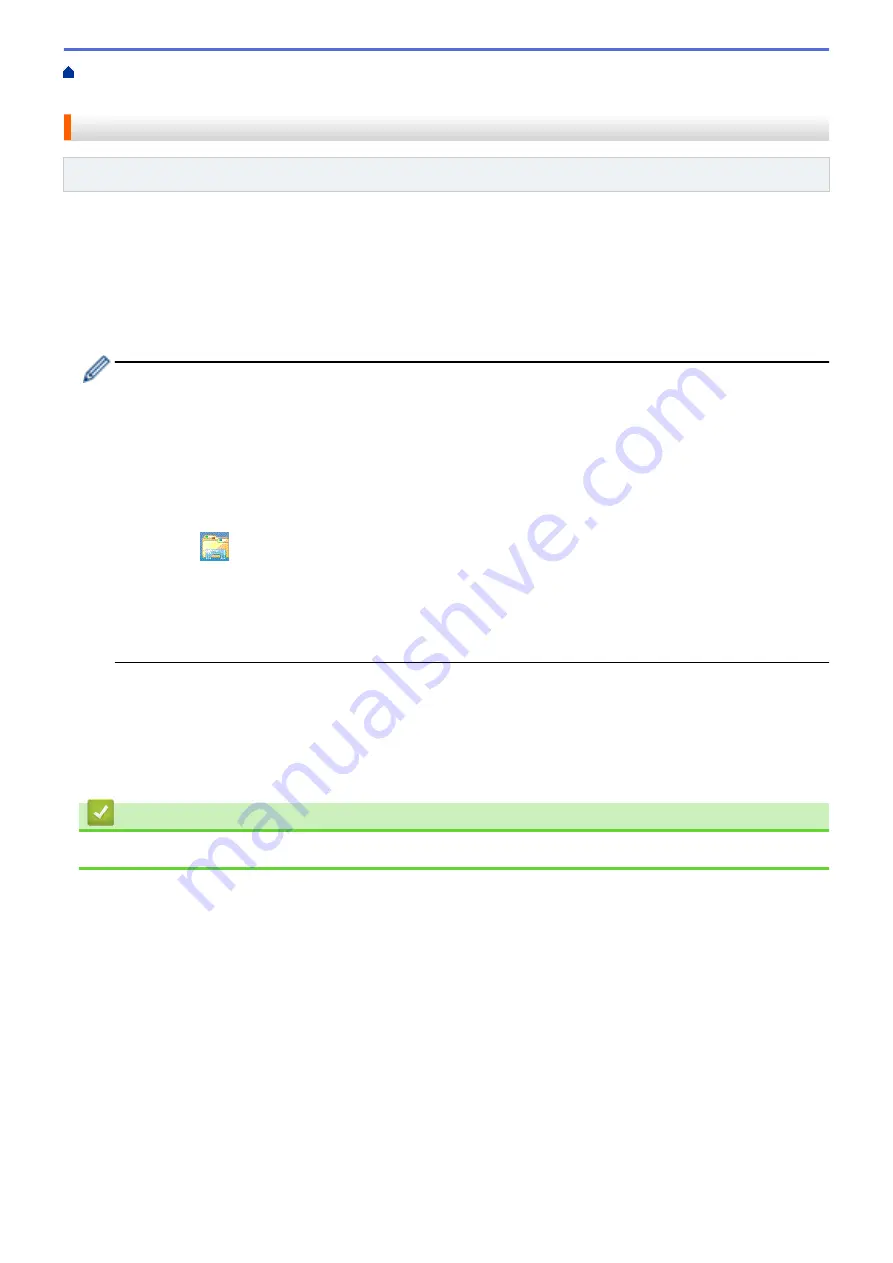
Additional Methods of Configuring Your Brother Machine for a Wireless
> Configure Your Machine for a Wireless Network
Configure Your Machine for a Wireless Network
Related Models
: DCP-L6600DW/MFC-L5750DW/MFC-L6800DW/MFC-L6900DW
1. Turn on your computer and put the Brother Installation CD-ROM into your CD-ROM drive.
•
For Windows
®
, follow these instructions.
•
For Macintosh, click
Driver Download
to go to the Brother Solutions Center. Follow the on-screen
instructions to install printer drivers.
2. The opening screen appears automatically.
Choose your language, and then follow the on-screen instructions.
•
(Windows
®
XP)
If the Brother screen does not appear automatically, go to
My Computer
. Double-click the CD-ROM
icon, and then double-click
start.exe
.
•
(Windows Vista
®
and Windows
®
7)
If the Brother screen does not appear automatically, go to
Computer
. Double-click the CD-ROM icon,
and then double-click
start.exe
.
•
(Windows
®
8)
Click the
(
File Explorer
) icon on the taskbar, and then go to
Computer
(
This PC
). Double-click the
CD-ROM icon, and then double-click
start.exe
.
•
If the
User Account Control
screen appears, do one of the following:
-
(Windows Vista
®
) Click
Allow
.
-
(Windows
®
7/Windows
®
8) Click
Yes
.
3. Choose
Wireless Network Connection (Wi-Fi)
, and then click
Next
.
4. Follow the on-screen instructions.
After you have completed the wireless setup, the installer program walks you through installing the drivers and
software necessary for operating your device. Click
Next
in the installation dialog box and follow the on-screen
instructions.
Related Information
•
Additional Methods of Configuring Your Brother Machine for a Wireless Network
326
Summary of Contents for MFC-L5500DN
Page 16: ...Related Information Introduction to Your Brother Machine 9 ...
Page 22: ...6 Press Med 7 Press Related Information Introduction to Your Brother Machine 15 ...
Page 24: ...Related Information Introduction to Your Brother Machine 17 ...
Page 59: ...Related Information Print from Your Computer Windows Print Settings Windows 52 ...
Page 70: ... Create or Delete Your Print Profile Windows Print Settings Windows 63 ...
Page 83: ...Related Information Print from Your Computer Macintosh Print Options Macintosh 76 ...
Page 88: ... Printing Problems 81 ...
Page 188: ...Related Information Scan Using Windows Photo Gallery or Windows Fax and Scan 181 ...
Page 204: ... TWAIN Driver Settings Macintosh 197 ...
Page 293: ...Home Fax PC FAX PC FAX PC FAX for Windows PC FAX for Macintosh 286 ...
Page 313: ...Related Information Run Brother s PC FAX Receive on Your Computer Windows 306 ...
Page 352: ... Configure Your Wi Fi Direct Network Manually 345 ...
Page 361: ...354 ...
Page 401: ...Home Security Security Lock the Machine Settings Network Security Features 394 ...
Page 419: ...Related Information Use Active Directory Authentication 412 ...
Page 472: ...Related Information Configure an IPsec Template Using Web Based Management 465 ...
Page 480: ...473 ...
Page 511: ...Related Information ControlCenter4 Windows 504 ...
Page 534: ...5 Put the paper tray firmly back in the machine Related Information Paper Jams 527 ...
Page 541: ...Related Information Paper Jams 534 ...
Page 578: ... Clean the Corona Wire Clean the Drum Unit Clean the Paper Pick up Rollers 571 ...
Page 587: ...Related Information Clean the Machine Printing Problems 580 ...
Page 690: ... WPS X Xmit Report Transmission Verification Report Home Glossary 683 ...
Page 710: ...Visit us on the World Wide Web www brother com UK Version 0 ...






























