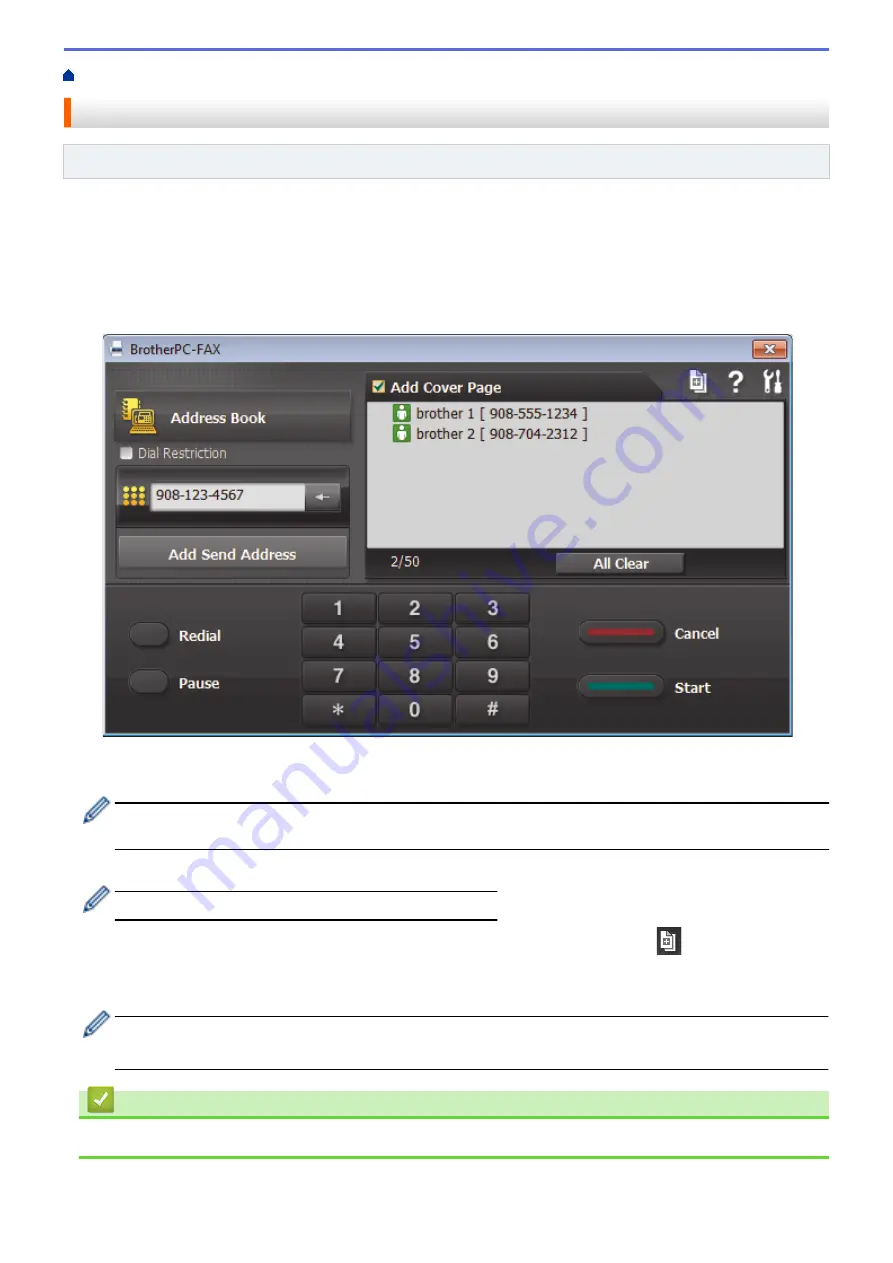
> Send a Fax Using PC-FAX (Windows
®
)
Send a Fax Using PC-FAX (Windows
®
)
Related Models
: MFC-L5700DN/MFC-L5750DW/MFC-L6800DW/MFC-L6900DW
PC-FAX supports only monochrome faxes. A monochrome fax will be sent even if the original data is colour and
the receiving fax machine supports colour faxes.
1. Create a file in any application on your computer.
2. Select the print command in your application.
3. Select
Brother PC-FAX
as your printer, and then complete your print operation.
The
BrotherPC-FAX
dialog box appears.
4. Type a fax number using one of the following methods:
•
Click the numbers on the dial pad to type the number, and then click
Add Send Address
.
If you select the
Dial Restriction
check box, a confirmation dialog box will appear for you to re-type the fax
number using the keyboard. This feature helps to prevent transmissions to the wrong destination.
•
Click the
Address Book
button, and then select a member or group from the Address Book.
If you make a mistake, click
All Clear
to delete all entries.
5. To include a cover page, select the
Add Cover Page
check box. You can also click
to create or edit a
cover page.
6. Click
Start
to send the fax.
•
To cancel the fax, click
Cancel
.
•
To redial a number, click
Redial
to show the last five fax numbers, select a number, and then click
Start
.
Related Information
•
301
Summary of Contents for MFC-L5500DN
Page 16: ...Related Information Introduction to Your Brother Machine 9 ...
Page 22: ...6 Press Med 7 Press Related Information Introduction to Your Brother Machine 15 ...
Page 24: ...Related Information Introduction to Your Brother Machine 17 ...
Page 59: ...Related Information Print from Your Computer Windows Print Settings Windows 52 ...
Page 70: ... Create or Delete Your Print Profile Windows Print Settings Windows 63 ...
Page 83: ...Related Information Print from Your Computer Macintosh Print Options Macintosh 76 ...
Page 88: ... Printing Problems 81 ...
Page 188: ...Related Information Scan Using Windows Photo Gallery or Windows Fax and Scan 181 ...
Page 204: ... TWAIN Driver Settings Macintosh 197 ...
Page 293: ...Home Fax PC FAX PC FAX PC FAX for Windows PC FAX for Macintosh 286 ...
Page 313: ...Related Information Run Brother s PC FAX Receive on Your Computer Windows 306 ...
Page 352: ... Configure Your Wi Fi Direct Network Manually 345 ...
Page 361: ...354 ...
Page 401: ...Home Security Security Lock the Machine Settings Network Security Features 394 ...
Page 419: ...Related Information Use Active Directory Authentication 412 ...
Page 472: ...Related Information Configure an IPsec Template Using Web Based Management 465 ...
Page 480: ...473 ...
Page 511: ...Related Information ControlCenter4 Windows 504 ...
Page 534: ...5 Put the paper tray firmly back in the machine Related Information Paper Jams 527 ...
Page 541: ...Related Information Paper Jams 534 ...
Page 578: ... Clean the Corona Wire Clean the Drum Unit Clean the Paper Pick up Rollers 571 ...
Page 587: ...Related Information Clean the Machine Printing Problems 580 ...
Page 690: ... WPS X Xmit Report Transmission Verification Report Home Glossary 683 ...
Page 710: ...Visit us on the World Wide Web www brother com UK Version 0 ...






























