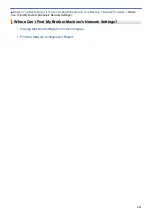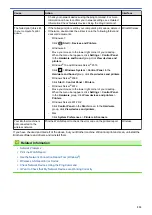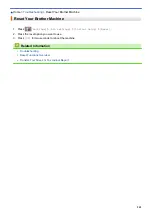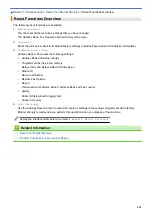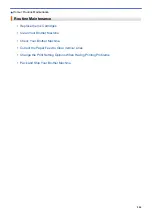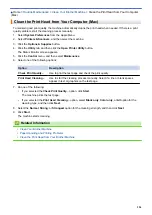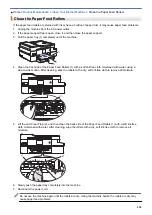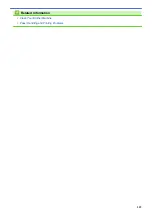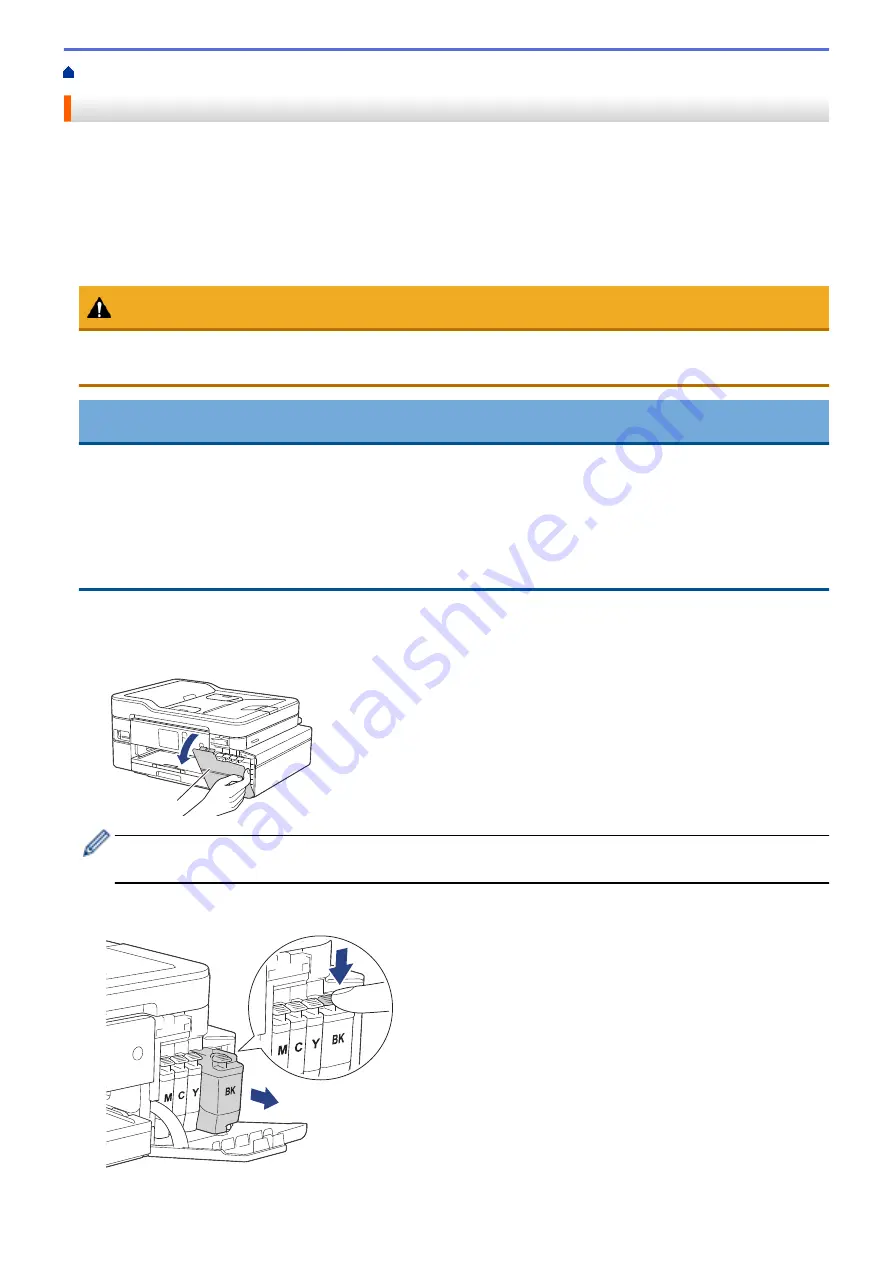
Replace the Ink Cartridges
Your Brother machine is equipped with an ink dot counter. The ink dot counter automatically monitors the level of
ink in each of the four cartridges. When the machine detects an ink cartridge is running out of ink, the machine
will display a message.
The LCD displays which ink cartridge needs replacing. Be sure to follow the LCD prompts to replace the ink
cartridges in the correct order.
Even though the machine tells you to replace an ink cartridge, there will be a small amount of ink left in the ink
cartridge.
CAUTION
If the ink gets into your eye, rinse it with water immediately. If left as is, it may cause redness or mild
inflammation of the eye. In case of any abnormality, consult with your doctor.
IMPORTANT
Brother strongly recommends that you do not refill the ink cartridges provided with your machine. We also
strongly recommend that you continue to use only Genuine Brother Brand replacement ink cartridges. Use or
attempted use of potentially incompatible ink and/or cartridges in the Brother machine may cause damage to
the machine and/or may result in unsatisfactory print quality. Our warranty coverage does not apply to any
problem that is caused by the use of unauthorized third-party ink and/or cartridges. To protect your
investment and obtain premium performance from the Brother machine, we strongly recommend the use of
Genuine Brother Supplies.
1. Open the ink cartridge cover (1).
If one or more of the ink cartridges needs replacing, the LCD displays
[B&W Print Only]
or
[Replace
Ink]
.
1
If the black ink cartridge is empty, the only message that will appear is
[Replace Ink]
. You must replace
the black ink cartridge.
2. Press the lock release lever to release the cartridge color indicated on the LCD and remove the cartridge
from the machine, as shown in the illustration.
545
Summary of Contents for MFC-J995DW
Page 1: ...Online User s Guide MFC J995DW 2018 Brother Industries Ltd All rights reserved ...
Page 16: ... Near Field Communication NFC 9 ...
Page 27: ...Related Information Introduction to Your Brother Machine 20 ...
Page 28: ...Home Paper Handling Paper Handling Load Paper Load Documents 21 ...
Page 38: ...2 1 Related Information Load Paper in the Paper Tray 31 ...
Page 61: ... Copy a Document Error and Maintenance Messages Telephone and Fax Problems Other Problems 54 ...
Page 64: ...Home Print Print Print from Your Computer Windows Print from Your Computer Mac 57 ...
Page 98: ... Change the Print Setting Options When Having Printing Problems 91 ...
Page 173: ...Related Information Scan Using ControlCenter4 Advanced Mode Windows 166 ...
Page 180: ... WIA Driver Settings Windows 173 ...
Page 201: ...Related Information Copy 194 ...
Page 287: ...Home Fax PC FAX PC FAX PC FAX for Windows PC FAX for Mac 280 ...
Page 307: ...Related Information Receive Faxes Using PC FAX Receive Windows 300 ...
Page 367: ...Home Security Security Network Security Features 360 ...
Page 416: ...Related Information Configure an IPsec Template Using Web Based Management 409 ...
Page 442: ...Related Information Set Up Brother Web Connect 435 ...
Page 545: ... My Brother Machine Cannot Print Scan or PC FAX Receive over the Network 538 ...
Page 557: ... Telephone and Fax Problems Other Problems 550 ...
Page 560: ... Clean the Print Head from Your Brother Machine 553 ...
Page 566: ...Related Information Clean Your Brother Machine Paper Handling and Printing Problems 559 ...
Page 645: ...Home Appendix Appendix Specifications Enter Text on Your Brother Machine Brother Numbers 638 ...
Page 654: ...Related Information Appendix 647 ...
Page 655: ...Visit us on the World Wide Web www brother com USA CAN Version 0 ...