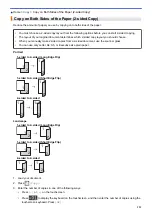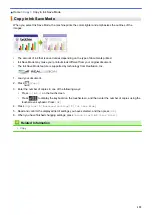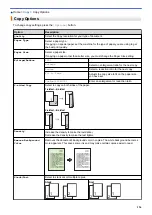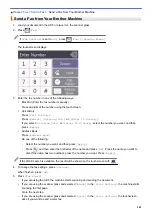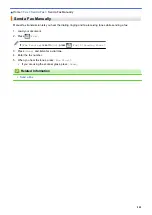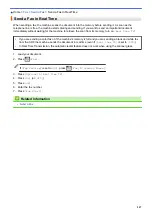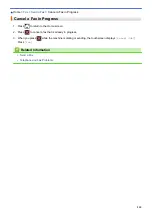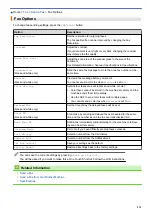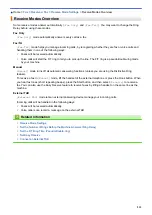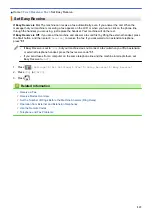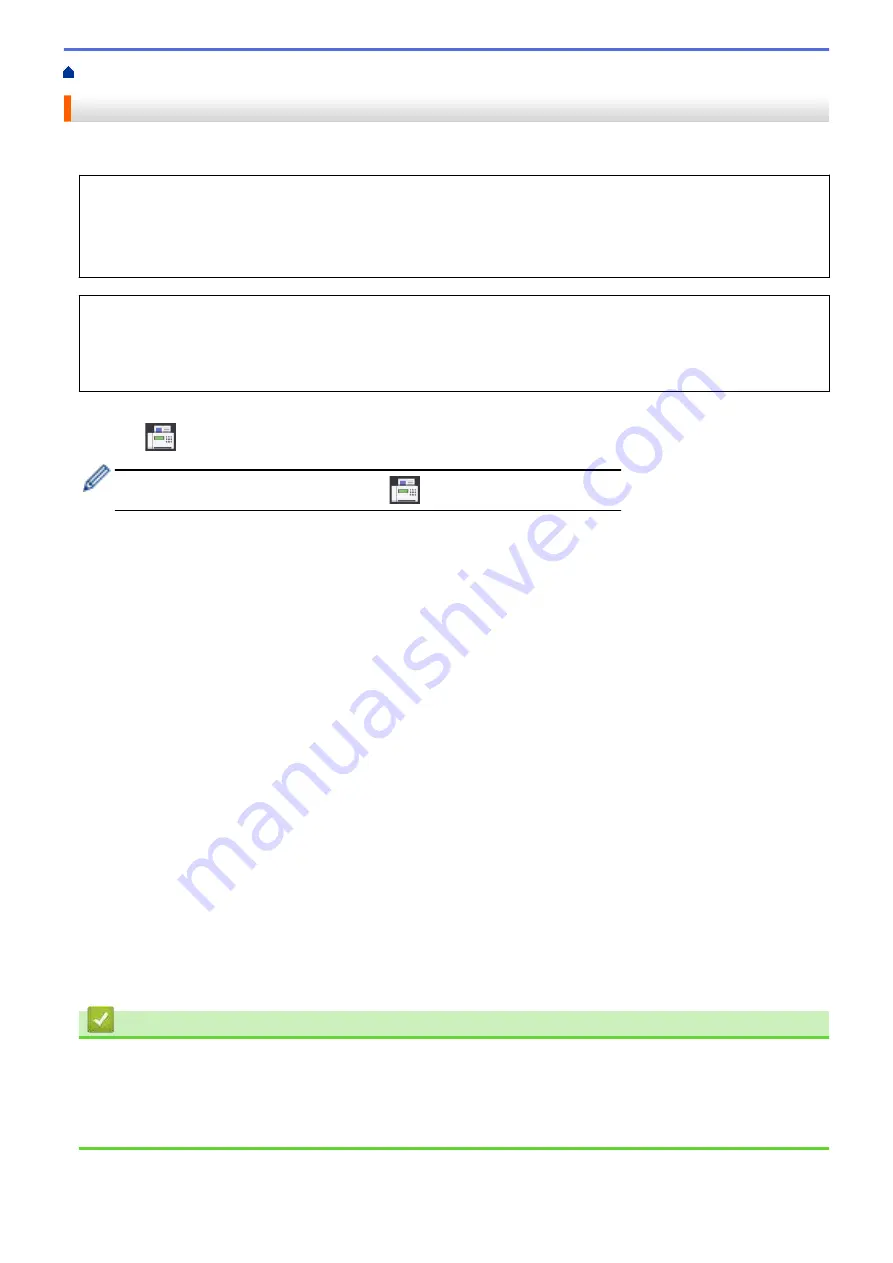
> Send the Same Fax to More than One Recipient (Broadcasting)
Send the Same Fax to More than One Recipient (Broadcasting)
Use the Broadcasting feature to send the same fax to multiple fax numbers at the same time.
•
This feature is available only for black and white faxes.
•
Address Book numbers must be stored in the machine’s memory before they can be used in a broadcast.
•
Group numbers must also be stored in the machine’s memory before they can be used in a broadcast.
Group numbers include many stored Address Book numbers for easier dialing.
You can include Groups, Address Book numbers and up to 50 manually-dialed numbers in the same
broadcast.
If you did not use any of the Address Book numbers for Groups, you can broadcast faxes to as many as 250
different numbers.
1. Load your document.
2. Press
[Fax]
.
If
[Fax Preview]
is set to
[On]
, press
[Fax]
>
[Sending Faxes]
.
3. Press
[Options]
>
[Broadcasting]
.
4. Press
[Add Number]
.
You can add numbers to the broadcast in the following ways:
•
Press
[Add Number]
and enter a fax number using the dial pad. Press
[OK]
.
•
Press
[Add from Address book]
. Press
a
or
b
to display the numbers you want to add to the
broadcast. Select the check boxes of the numbers you want to add.
When finished, press
[OK]
.
•
Press
[Search in Address book]
. Press the first letter of the name and press
[OK]
. Press the
name, and then press the number you want to add.
Repeat this step to enter additional fax numbers.
5. When finished, press
[OK]
.
6. Press
[Fax Start]
.
7. Do one of the following:
•
If you are using the ADF, the machine starts scanning and sending the document.
•
If you are using the scanner glass, the machine starts scanning the first page.
When the touchscreen displays
[Next page?]
, do one of the following:
-
Press
[No]
when finished scanning pages. The machine starts sending the document.
-
Press
[Yes]
to scan another page. Place the next page on the scanner glass, and then press
[OK]
.
The machine starts scanning the page.
Repeat this step for each additional page.
Related Information
•
•
Cancel a Broadcast in Progress
•
Set up Groups for Broadcasting
•
Enter Text on Your Brother Machine
205
Summary of Contents for MFC-J995DW
Page 1: ...Online User s Guide MFC J995DW 2018 Brother Industries Ltd All rights reserved ...
Page 16: ... Near Field Communication NFC 9 ...
Page 27: ...Related Information Introduction to Your Brother Machine 20 ...
Page 28: ...Home Paper Handling Paper Handling Load Paper Load Documents 21 ...
Page 38: ...2 1 Related Information Load Paper in the Paper Tray 31 ...
Page 61: ... Copy a Document Error and Maintenance Messages Telephone and Fax Problems Other Problems 54 ...
Page 64: ...Home Print Print Print from Your Computer Windows Print from Your Computer Mac 57 ...
Page 98: ... Change the Print Setting Options When Having Printing Problems 91 ...
Page 173: ...Related Information Scan Using ControlCenter4 Advanced Mode Windows 166 ...
Page 180: ... WIA Driver Settings Windows 173 ...
Page 201: ...Related Information Copy 194 ...
Page 287: ...Home Fax PC FAX PC FAX PC FAX for Windows PC FAX for Mac 280 ...
Page 307: ...Related Information Receive Faxes Using PC FAX Receive Windows 300 ...
Page 367: ...Home Security Security Network Security Features 360 ...
Page 416: ...Related Information Configure an IPsec Template Using Web Based Management 409 ...
Page 442: ...Related Information Set Up Brother Web Connect 435 ...
Page 545: ... My Brother Machine Cannot Print Scan or PC FAX Receive over the Network 538 ...
Page 557: ... Telephone and Fax Problems Other Problems 550 ...
Page 560: ... Clean the Print Head from Your Brother Machine 553 ...
Page 566: ...Related Information Clean Your Brother Machine Paper Handling and Printing Problems 559 ...
Page 645: ...Home Appendix Appendix Specifications Enter Text on Your Brother Machine Brother Numbers 638 ...
Page 654: ...Related Information Appendix 647 ...
Page 655: ...Visit us on the World Wide Web www brother com USA CAN Version 0 ...