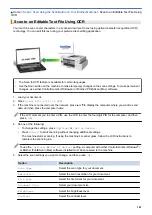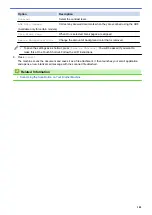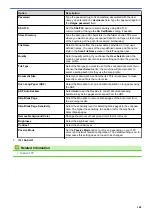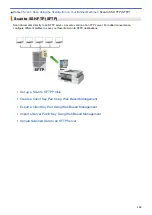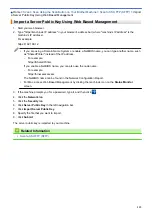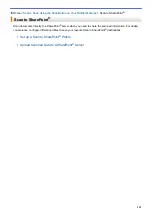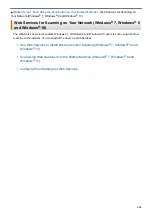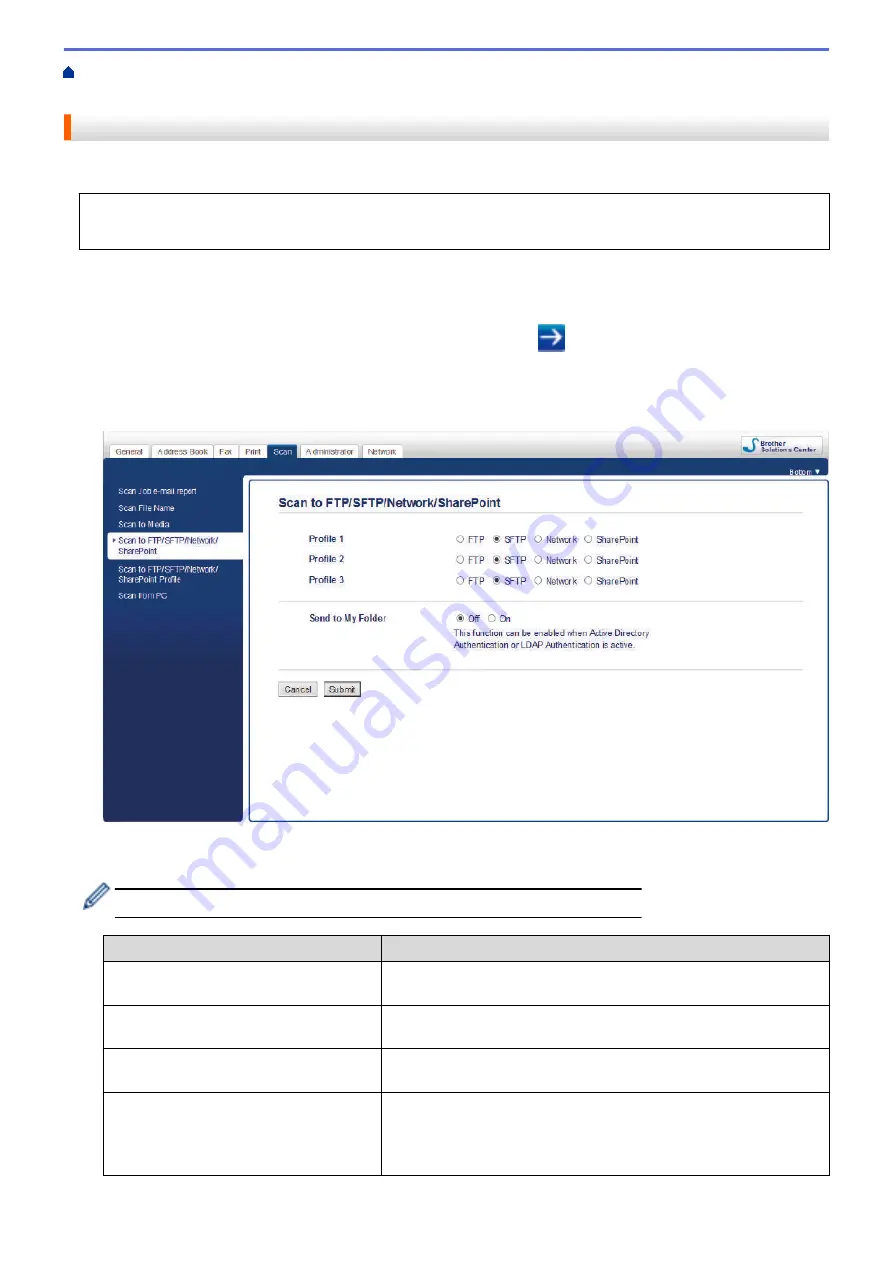
Scan Using the Scan Button on Your Brother Machine
> Set up
a Scan to SFTP Profile
Set up a Scan to SFTP Profile
Set up a Scan to SFTP Profile to scan and upload scanned data directly to an SFTP location.
We recommend Microsoft
®
Internet Explorer
®
11/Microsoft Edge
™
for Windows
®
, and Safari 10/11 for Mac.
Make sure that JavaScript and Cookies are always enabled in whichever browser you use.
1. Start your web browser.
Type "https://machine's IP address" in your browser's address bar (where "machine's IP address" is the IP
address of the machine or the print server name). For example: https://192.168.1.2
If the machine prompts you for a password, type it, and then click
.
2. Click the
Scan
tab.
3. Click the
Scan to FTP/SFTP/Network/SharePoint
menu in the left navigation bar.
4. Select the
SFTP
option, and then click
Submit
.
5. Click the
Scan to FTP/SFTP/Network/SharePoint Profile
menu in the left navigation bar.
6. Select the profile you want to set up or change.
Using the following characters: ?, /, \, ", :, <, >, | or * may cause a sending error.
Option
Description
Profile Name
Type a name for this server profile (up to 15 alphanumeric
characters). The machine will display this name on the LCD.
Host Address
Type the Host Address (for example: ftp.example.com; up to 64
characters) or the IP address (for example: 192.23.56.189).
Username
Type a user name (up to 32 characters) that has permission to write
data to the FTP server.
Auth. Method
Select
Password
or
Public Key
.
Do one of the following:
•
When you select
Password
, type the password (up to 32
characters) associated with the user name you typed in the
111
Summary of Contents for MFC-J995DW
Page 1: ...Online User s Guide MFC J995DW 2018 Brother Industries Ltd All rights reserved ...
Page 16: ... Near Field Communication NFC 9 ...
Page 27: ...Related Information Introduction to Your Brother Machine 20 ...
Page 28: ...Home Paper Handling Paper Handling Load Paper Load Documents 21 ...
Page 38: ...2 1 Related Information Load Paper in the Paper Tray 31 ...
Page 61: ... Copy a Document Error and Maintenance Messages Telephone and Fax Problems Other Problems 54 ...
Page 64: ...Home Print Print Print from Your Computer Windows Print from Your Computer Mac 57 ...
Page 98: ... Change the Print Setting Options When Having Printing Problems 91 ...
Page 173: ...Related Information Scan Using ControlCenter4 Advanced Mode Windows 166 ...
Page 180: ... WIA Driver Settings Windows 173 ...
Page 201: ...Related Information Copy 194 ...
Page 287: ...Home Fax PC FAX PC FAX PC FAX for Windows PC FAX for Mac 280 ...
Page 307: ...Related Information Receive Faxes Using PC FAX Receive Windows 300 ...
Page 367: ...Home Security Security Network Security Features 360 ...
Page 416: ...Related Information Configure an IPsec Template Using Web Based Management 409 ...
Page 442: ...Related Information Set Up Brother Web Connect 435 ...
Page 545: ... My Brother Machine Cannot Print Scan or PC FAX Receive over the Network 538 ...
Page 557: ... Telephone and Fax Problems Other Problems 550 ...
Page 560: ... Clean the Print Head from Your Brother Machine 553 ...
Page 566: ...Related Information Clean Your Brother Machine Paper Handling and Printing Problems 559 ...
Page 645: ...Home Appendix Appendix Specifications Enter Text on Your Brother Machine Brother Numbers 638 ...
Page 654: ...Related Information Appendix 647 ...
Page 655: ...Visit us on the World Wide Web www brother com USA CAN Version 0 ...