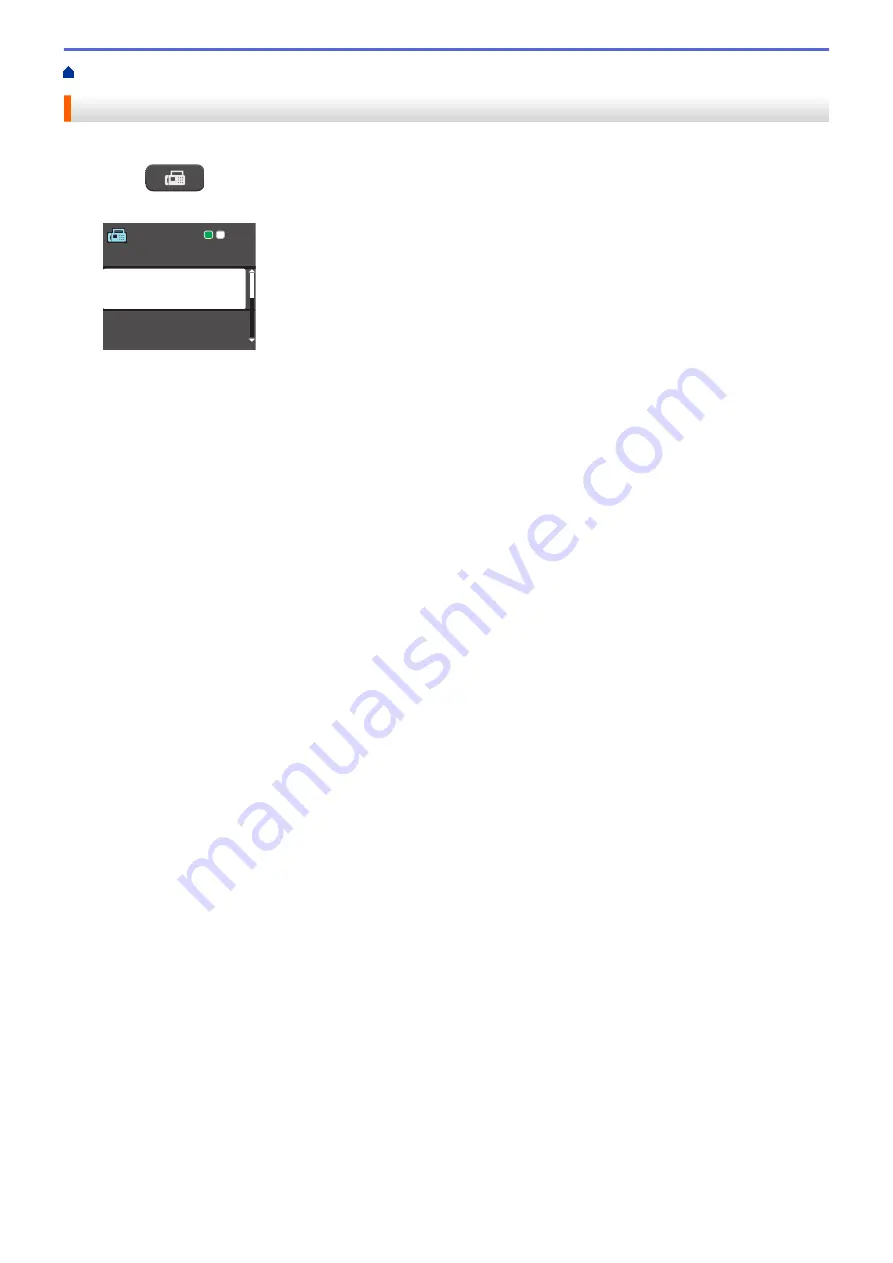
> Send a Fax from Your Brother Machine
Send a Fax from Your Brother Machine
1. Load your document in the ADF or on the scanner glass.
2. Press
(
FAX
).
The LCD displays:
Press Start
Enter Number
Contrast
Fax Resolution
Standard
3. Enter the fax number in one of the following ways:
•
Dial Pad (Enter the fax number manually.)
Press all digits of the number using the dial pad.
•
Redial/Pause
(Redial the last number you dialed.)
•
[Outgoing Call]
(Select a number from the Outgoing Call history.)
Press
a
or
b
to select the following:
a. Select
[Outgoing Call]
. Press
OK
.
b. Select the number you want, and then press
OK
.
c. Select
[Send a fax]
. Press
OK
.
•
[Caller ID hist.]
(Select a number from the Caller ID history.)
Press
a
or
b
to select the following:
a. Select
[Caller ID hist.]
. Press
OK
.
b. Select the number you want, and then press
OK
.
c. Select
[Send a fax]
. Press
OK
.
•
[Address Book]
(Select a number from the Address Book.)
Press
a
or
b
to select the following:
a. Select
[Address Book]
. Press
OK
.
b. Select
[Search]
. Press
OK
.
c. Do one of the following:
-
Enter the two-digit Speed Dial code using the dial pad.
-
Select a number from the list in the following ways:
i. Select
[Alphabetical Order]
or
[Numerical Order]
. Press
OK
.
ii. Select the number you want. Press
OK
.
iii. Select
[Send a fax]
. Press
OK
.
4. If you want to change the fax settings, press
a
or
b
to select the setting you want to change, and then press
OK
.
5. When finished, press
Black Start
or
Color Start
.
6. Do one of the following:
•
If you are using the ADF, the machine starts scanning and sending the document.
•
If you are using the scanner glass and pressed
Black Start
, the machine starts scanning the first page.
Go to the next step.
•
If you are using the scanner glass and pressed
Color Start
, the LCD asks if you want to send a color fax.
Press
1
to confirm. The machine starts dialing and sending the document.
7. When the LCD displays
[Next Page?]
, do one of the following:
184
Summary of Contents for MFC-J775DW
Page 1: ...Online User s Guide MFC J775DW 2017 Brother Industries Ltd All rights reserved ...
Page 22: ...Home Paper Handling Paper Handling Load Paper Load Documents 16 ...
Page 31: ...2 1 Related Information Load Paper in the Paper Tray 25 ...
Page 46: ... Load Envelopes in the Paper Tray 40 ...
Page 53: ... Copy a Document Error and Maintenance Messages Telephone and Fax problems Other Problems 47 ...
Page 55: ... Other Problems 49 ...
Page 57: ...Home Print Print Print from Your Computer Windows Print from Your Computer Mac 51 ...
Page 195: ... Enter Text on Your Brother Machine 189 ...
Page 205: ... Connect an External TAD Telephone and Fax problems 199 ...
Page 257: ...Home Fax PC FAX PC FAX PC FAX for Windows PC FAX for Mac 251 ...
Page 313: ...Home Security Security Lock the Machine Settings 307 ...
Page 323: ...Related Information Brother Web Connect 317 ...
Page 355: ...Related Information ControlCenter4 Windows 349 ...
Page 414: ... My Brother Machine Cannot Print Scan or PC FAX Receive over the Network 408 ...
Page 425: ...Related Information Clean Your Brother Machine Telephone and Fax problems Other Problems 419 ...
Page 428: ... Paper Handling and Printing Problems Clean the Print Head from Your Brother Machine 422 ...
Page 434: ...Related Information Clean Your Brother Machine Paper Handling and Printing Problems 428 ...
Page 447: ...Related Information Check Your Brother Machine 441 ...
Page 451: ...Related Information Routine Maintenance Replace the Ink Cartridges 445 ...






























