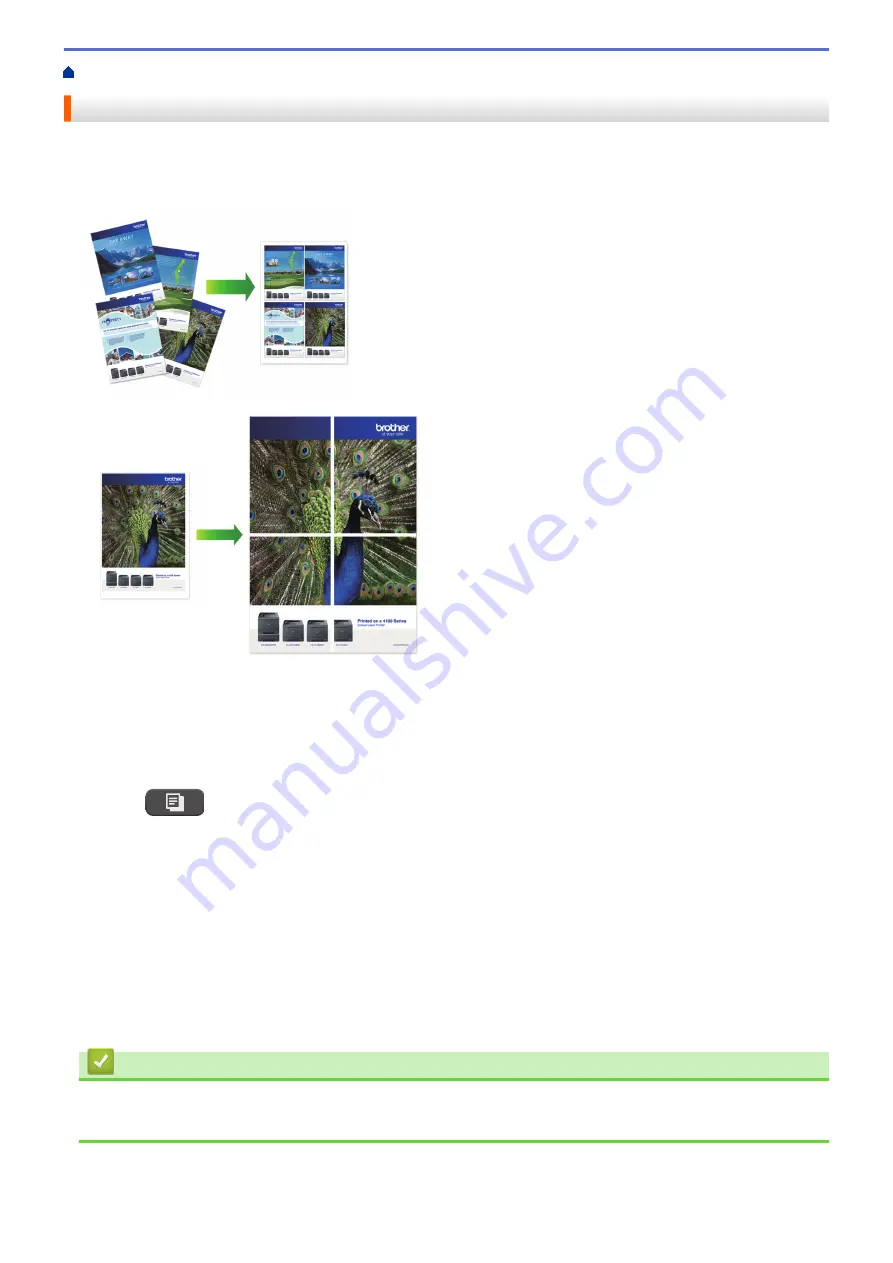
> Make Page Layout Copies ( N in 1 or Poster)
Make Page Layout Copies ( N in 1 or Poster)
The N in 1 copy feature saves paper by copying two or four pages of your document onto one page of the copy.
The poster feature divides your document into sections, then enlarges the sections so you can assemble them
into a poster. To print a poster, use the scanner glass.
•
Make sure the paper size is set to Letter, A4, or Executive.
•
Poster copy is not available for Executive size paper.
•
You can make only one Poster copy at a time.
1. Load your document.
2. Press
(
COPY
).
3. Enter the number of copies using the dial pad.
4. Press
a
or
b
to select
[Page Layout]
. Press
OK
.
5. Press
a
or
b
to display the options, and then press
OK
to select the option you want.
6. Press
Black Start
or
Color Start
. If you placed the document in the ADF or are making a poster, the
machine scans the pages and starts printing.
If you are using the scanner glass, go to the next step.
7. After the machine scans the page, press
1
to scan the next page.
Repeat this step for each page of the document.
8. After all the pages have been scanned, press
2
to start printing.
Related Information
•
•
Page Layout Options for Copies
172
Summary of Contents for MFC-J775DW
Page 1: ...Online User s Guide MFC J775DW 2017 Brother Industries Ltd All rights reserved ...
Page 22: ...Home Paper Handling Paper Handling Load Paper Load Documents 16 ...
Page 31: ...2 1 Related Information Load Paper in the Paper Tray 25 ...
Page 46: ... Load Envelopes in the Paper Tray 40 ...
Page 53: ... Copy a Document Error and Maintenance Messages Telephone and Fax problems Other Problems 47 ...
Page 55: ... Other Problems 49 ...
Page 57: ...Home Print Print Print from Your Computer Windows Print from Your Computer Mac 51 ...
Page 195: ... Enter Text on Your Brother Machine 189 ...
Page 205: ... Connect an External TAD Telephone and Fax problems 199 ...
Page 257: ...Home Fax PC FAX PC FAX PC FAX for Windows PC FAX for Mac 251 ...
Page 313: ...Home Security Security Lock the Machine Settings 307 ...
Page 323: ...Related Information Brother Web Connect 317 ...
Page 355: ...Related Information ControlCenter4 Windows 349 ...
Page 414: ... My Brother Machine Cannot Print Scan or PC FAX Receive over the Network 408 ...
Page 425: ...Related Information Clean Your Brother Machine Telephone and Fax problems Other Problems 419 ...
Page 428: ... Paper Handling and Printing Problems Clean the Print Head from Your Brother Machine 422 ...
Page 434: ...Related Information Clean Your Brother Machine Paper Handling and Printing Problems 428 ...
Page 447: ...Related Information Check Your Brother Machine 441 ...
Page 451: ...Related Information Routine Maintenance Replace the Ink Cartridges 445 ...






























