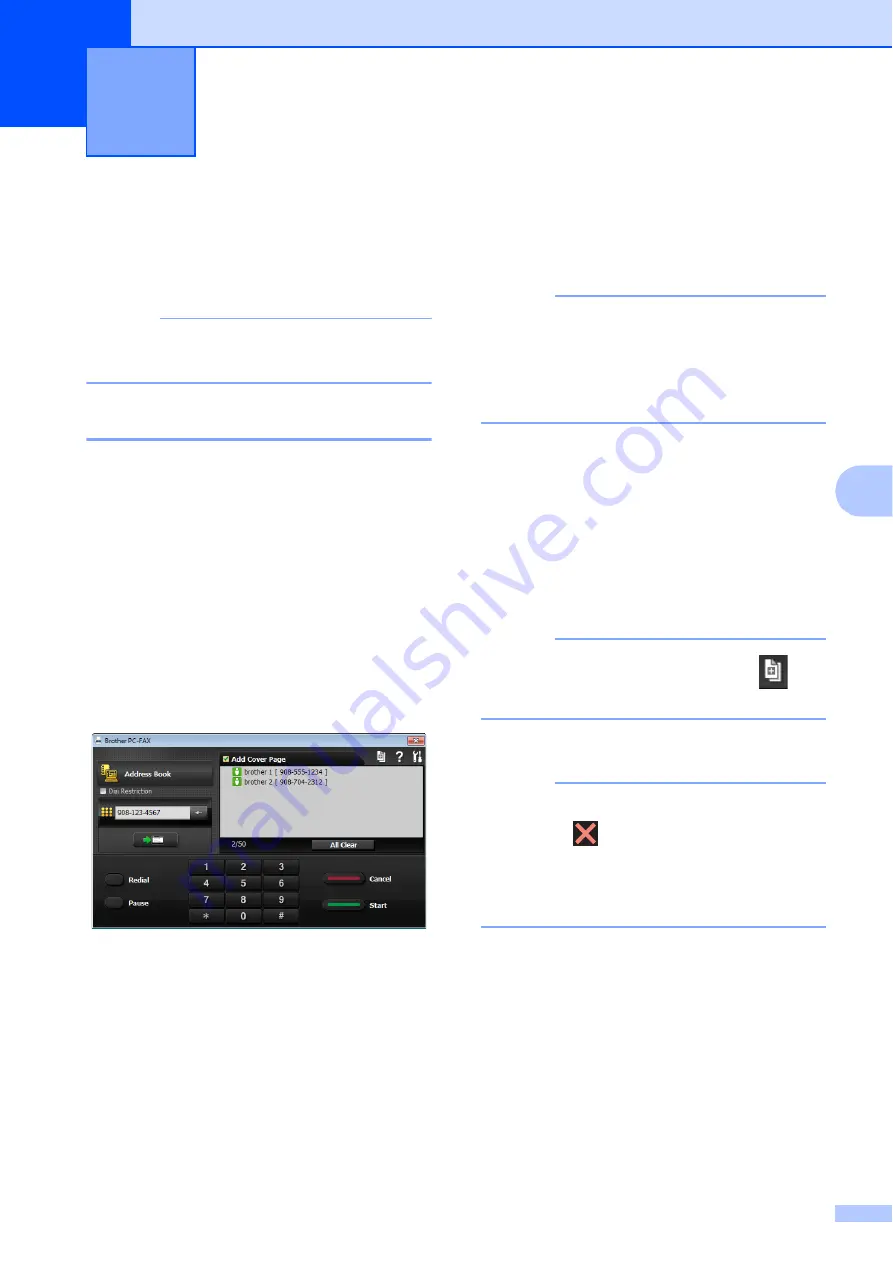
61
6
6
PC-FAX Sending
6
You can send a file created in any application
on your PC as a standard fax.
NOTE
The PC-FAX software can only send
Black & White fax documents.
Sending a file as a PC-FAX
6
Please install MFL-Pro Suite software,
connect your machine and PC before using
PC-FAX sending.
a
Create a file in any application on your
PC.
b
Click
File
, then
. The
dialog
box appears.
c
Choose
Brother PC-FAX
as your
printer, and then click
. The
PC-FAX sending dialog box appears:
d
Enter a fax number using any of the
following methods:
Use the dial pad to enter the number.
NOTE
If you check the
Dial Restriction
check
box, a confirmation dialog box will appear
for you to re-enter the fax number. This
feature helps to prevent transmissions to
the wrong destination.
Click the
Address Book
button, and
then choose a member or group from
the Address Book.
If you make a mistake, click
All Clear
to
delete all the entries.
e
To include a cover page, click
Add Cover Page
.
NOTE
You can also click the cover page
icon
to create or edit a cover page.
f
Click
Start
to send the fax.
NOTE
• If you want to cancel the fax, click
Cancel
,
or press
on the Touchpanel.
• If you want to redial a number, click
Redial
to scroll through the last five fax numbers,
choose a number, and then click
Start
.
Using PC-FAX
6
















































