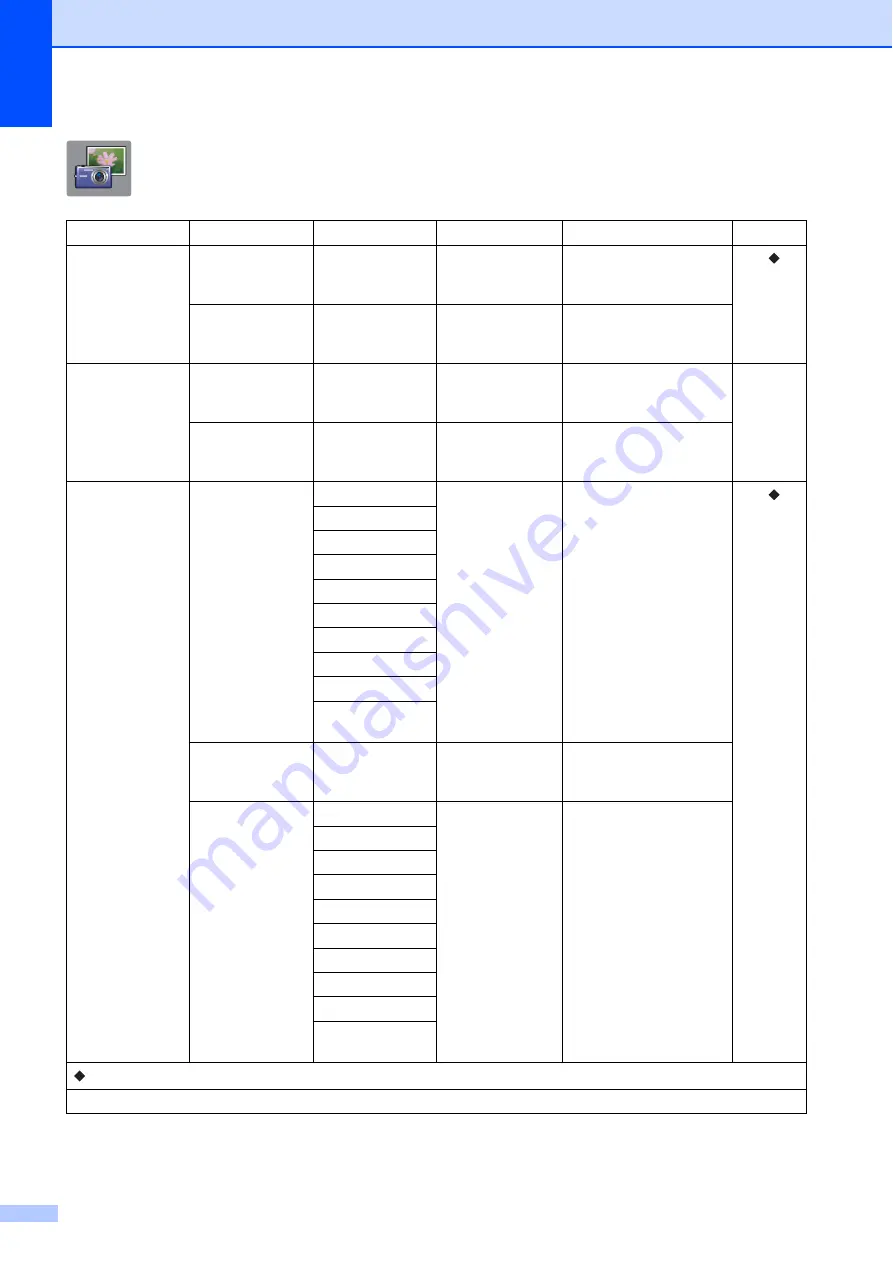
178
Photo
(
More
screen)
C
Level1
Level2
Level3
Options
Descriptions
Page
Index Print
Print Index
Sheet
Print Settings
For details, see
the
You can print a thumbnail
page.
See
.
Print Photos
Using Index
No.
Print Settings
For details, see
the
You can print photos by
choosing the index
numbers.
View Photos
*
OK
Print Settings
For details, see
the
You can adjust your
photos with the options.
Print All
—
—
You can print all photos in
your memory card or
USB Flash drive.
Enhance Photos Enhance
Auto Correct
Print Settings
(For details, see
the
You can adjust your
photos with these
settings.
See
.
Enhance Skin
Enhance Scenery
Remove Red-Eye
Night Scene
Fill Light
Whiteboard
Monochrome
Sepia
Auto Correct &
Remove Red-Eye
Crop
Print Settings
For details, see
the
You can crop your photo
and print a part of the
image.
Enhance and
Crop
Auto Correct
Print Settings
(For details, see
the
You can adjust and crop
your photos with these
settings.
Enhance Skin
Enhance Scenery
Remove Red-Eye
Night Scene
Fill Light
Whiteboard
Monochrome
Sepia
Auto Correct &
Remove Red-Eye
See Advanced User’s Guide.
The factory settings are shown in Bold with an asterisk.






























