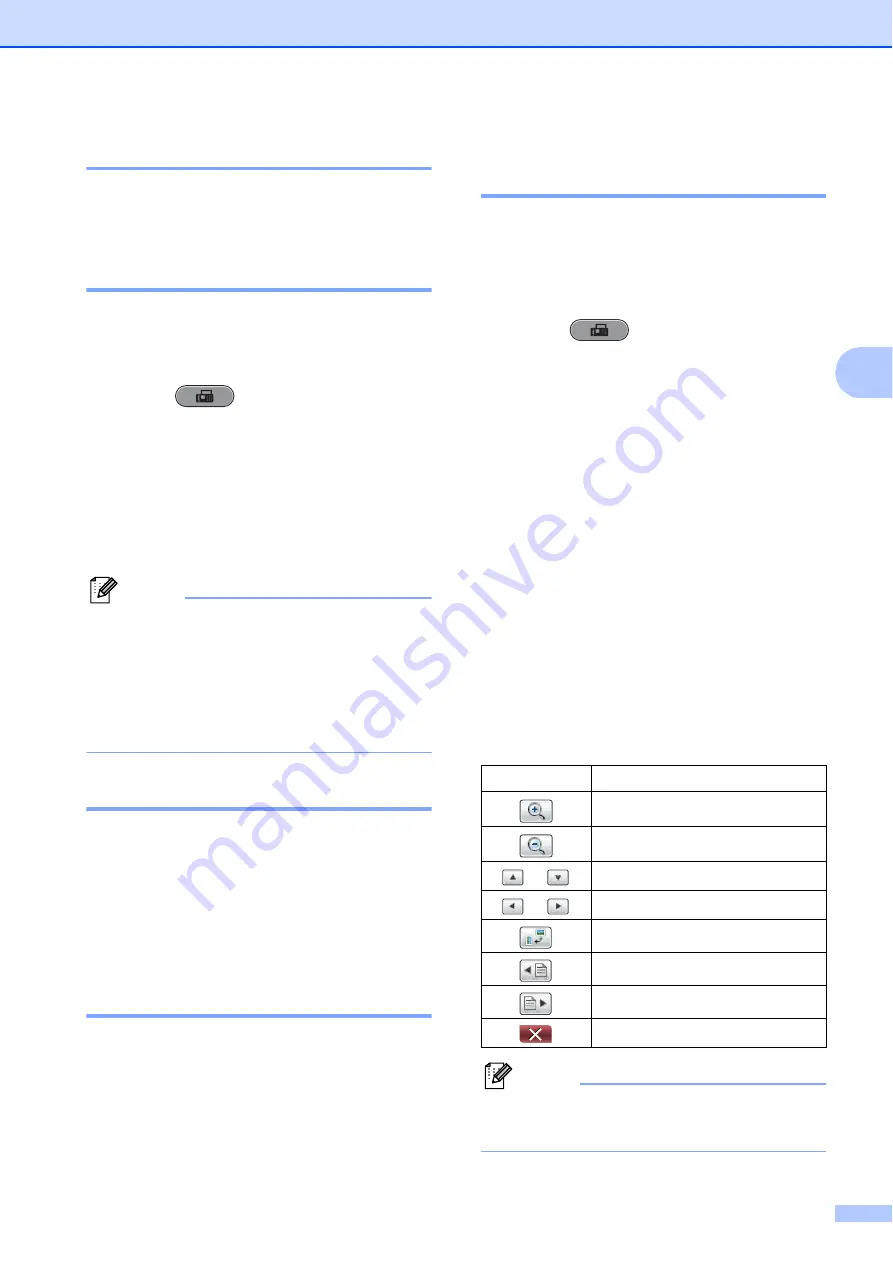
Sending a fax
33
4
Stop faxing
4
To stop faxing, press
Stop/Exit
.
Setting scanner glass size for
faxing
4
When documents are A4 size, you need to
set the Scan Size to A4. If you do not, the
bottom portion of the faxes will be missing.
a
Press (
FAX
).
b
Press
d
or
c
to display
Glass Scan Size
.
c
Press
Glass Scan Size
.
d
Press
Letter
,
Legal
,
Ledger
,
A4
or
A3
.
Note
• You can save the setting you use most
often by setting it as the default. (See
Setting your changes as the new default
in
chapter 3
of the
Advanced User’s Guide
.)
• This setting is only available for sending
documents from the scanner glass.
Color fax transmission
4
Your machine can send a color fax to
machines that support this feature.
Color faxes cannot be stored in the machine’s
memory. When you send a color fax, the
machine will send it in real time (even if
Real Time TX
is set to
Off
).
Canceling a fax in progress
4
If you want to cancel a fax while the machine
is scanning, dialing or sending, press
Stop/Exit
.
How to preview an outgoing
fax
4
You can preview a fax message before you
send it. You must set Real Time
Transmission and Polling RX to
Off
before
you use this feature.
a
Press (
FAX
).
b
Press
d
or
c
to display
Preview
.
c
Press
Preview
.
d
Press
On
.
e
Load the document.
f
Enter the fax number using the dial pad,
One Touch or Speed Dial.
g
Press
Black Start
.
The machine starts scanning the
document and the outgoing fax appears
on the LCD.
When the fax is displayed, press
MENU
on the Touchscreen and the following
buttons will appear. Press the button
you want to use to perform an operation.
Note
To send a color fax do not use Fax
Preview.
Button
Description
Enlarge the fax.
Reduce the fax.
or
Scroll vertically.
or
Scroll horizontally.
Rotate the fax clockwise.
Go back to the previous page.
Go to the next page.
Close the preview table.
Summary of Contents for MFC-J6510DW
Page 17: ......
Page 18: ...BASIC USER S GUIDE MFC J6910DW Version 0 USA CAN ...
Page 31: ...xii ...
Page 181: ...ADVANCED USER S GUIDE MFC J6910DW Version 0 USA CAN ...






























