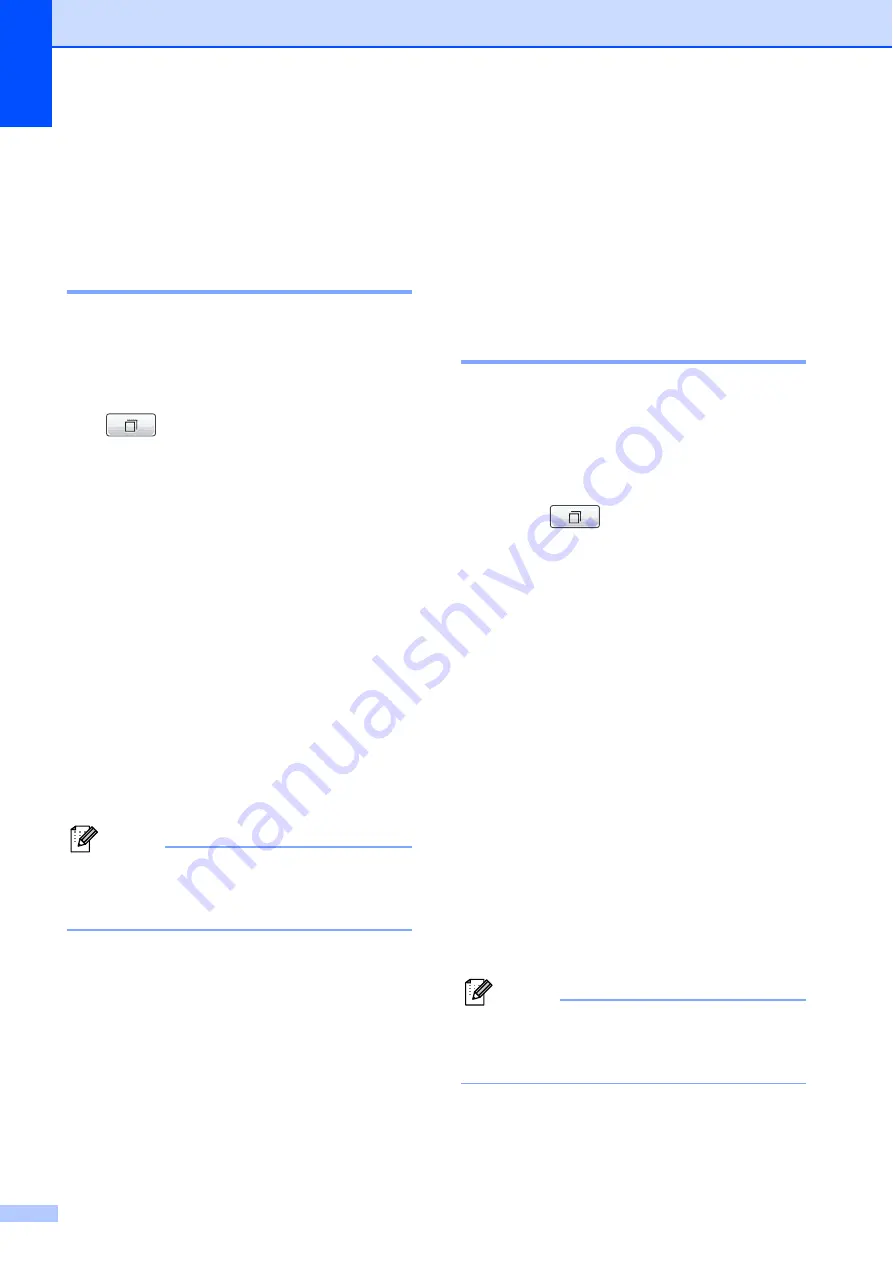
Chapter 5
34
Additional ways to
store numbers
5
Storing One Touch numbers
from Outgoing Calls
5
You can store One Touch numbers from the
Outgoing Call history.
a
Press
Redial/Pause
.
You can also choose by pressing
(
Call History
).
b
Press
Outgoing Call
tab.
c
Press the number you want to store.
d
Press
More
.
e
Press
Add to One Touch Dial
.
f
To choose where the number will be
stored, do one of the following:
To accept the displayed next
available One Touch location, press
OK
.
To enter a different One Touch
location, press a number by pressing
the buttons on the Touchscreen.
Press
OK
.
Note
If the One Touch location you choose is
already taken, the
OK
button on the LCD
will not work. Choose a different location.
g
Do one of the following:
Enter the name by pressing the
buttons on the Touchscreen (up to
16 characters).
Press
OK
.
(To help you enter letters, see
Entering Text
in
appendix C
of the
Basic User’s Guide
.)
To store the number without a name,
press
OK
.
h
Press
OK
to accept the displayed
telephone or fax number.
i
When the LCD shows your settings,
press
OK
to confirm.
j
Press
Stop/Exit
.
Storing One Touch numbers
from the Caller ID history
5
If you have the Caller ID subscriber service
from your telephone company, you can also
store One Touch numbers from incoming
calls in the Caller ID History. (See
a
Press (
Call History
).
b
Press the
Caller ID hist.
tab.
c
Press
a
or
b
to display the number you
want to store.
d
Press the number you want to store.
e
Press
More
.
f
Press
Add to One Touch Dial
.
g
To choose where the number will be
stored, do one of the following:
To accept the displayed next
available One Touch location, press
OK
.
To enter a different One Touch
location, press a number by pressing
the buttons on the Touchscreen.
Press
OK
.
Note
If the One Touch location you choose is
already taken, the
OK
button on the LCD
will not work. Choose a different location.
Summary of Contents for MFC-J6510DW
Page 17: ......
Page 18: ...BASIC USER S GUIDE MFC J6910DW Version 0 USA CAN ...
Page 31: ...xii ...
Page 181: ...ADVANCED USER S GUIDE MFC J6910DW Version 0 USA CAN ...






























