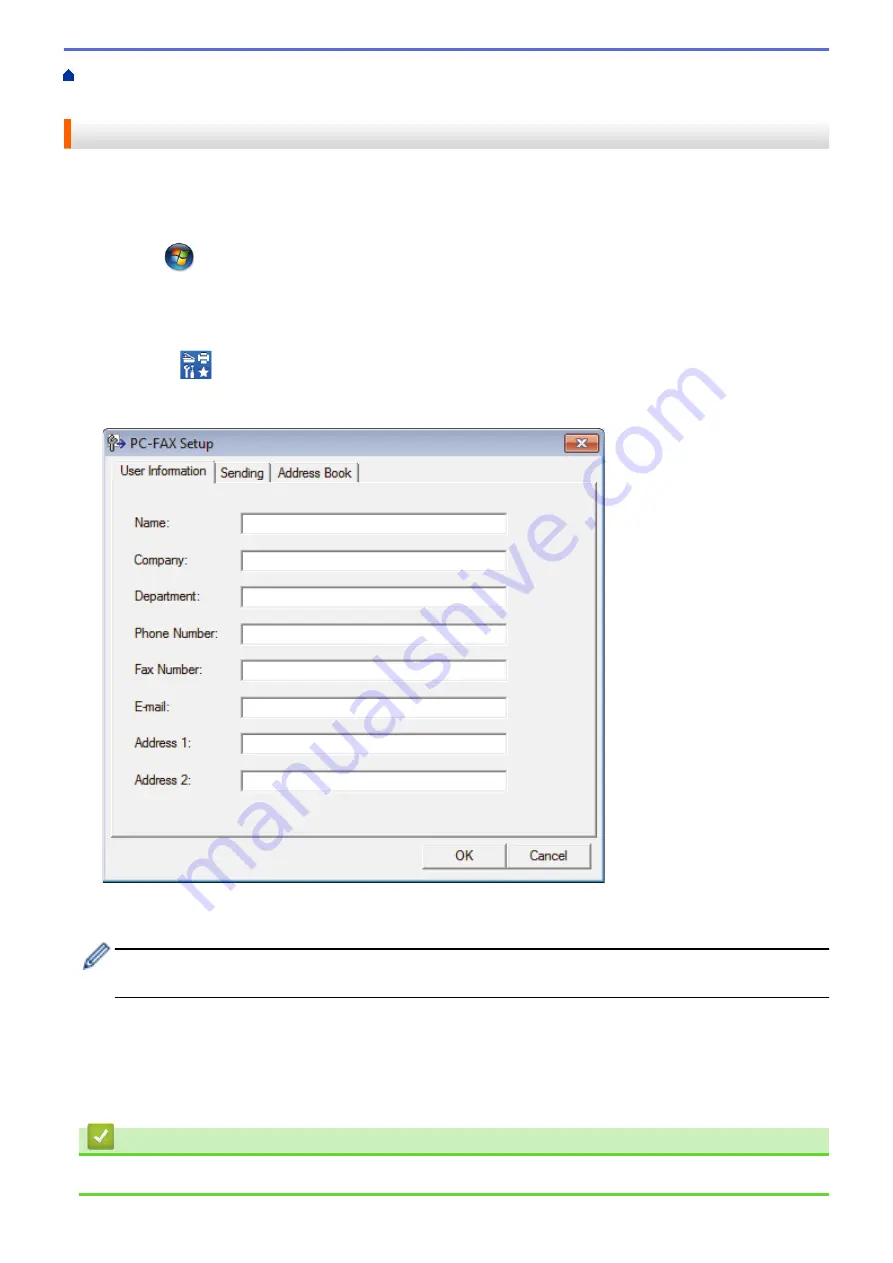
> Configure PC-FAX
(Windows
®
)
Configure PC-FAX (Windows
®
)
Before sending faxes using PC-FAX, personalize the send options in each tab of the
PC-FAX Setup
dialog box.
1. Do one of the following:
•
Windows Vista
®
and Windows
®
7
Click
(Start)
>
All Programs
>
Brother
>
Brother Utilities
.
Click the drop-down list and select your model name (if not already selected). Click
PC-FAX
in the left
navigation bar, and then click
Setup Sending
.
•
Windows
®
8 and Windows
®
10
Launch
(
Brother Utilities
), and then click the drop-down list and select your model name (if not
already selected). Click
PC-FAX
in the left navigation bar, and then click
Setup Sending
.
The
PC-FAX Setup
dialog box appears.
2. Do one of the following:
•
Click the
User Information
tab, and then type your user information in the fields.
Each Microsoft
®
account can have its own customized
User Information
screen for custom fax headers
and cover pages.
•
Click the
Sending
tab, and then type the number needed to access an outside line (if needed) in the
Outside line access
field. Select the
Include header
check box to include the header information.
•
Click the
Address Book
tab, and then select the address book you want to use for PC-FAX from the
Select Address Book
drop-down list.
3. Click
OK
.
Related Information
•
386
Summary of Contents for MFC-J5330DW
Page 25: ... Use the Ledger Copy Shortcuts Error and Maintenance Messages 18 ...
Page 27: ...Related Information Touchscreen LCD Overview 20 ...
Page 32: ...Related Information Introduction to Your Brother Machine 25 ...
Page 37: ...Home Paper Handling Paper Handling Load Paper Load Documents 30 ...
Page 44: ... Choose the Right Print Media Change the Paper Size and Paper Type 37 ...
Page 174: ...Related Information Set up a Scan to Network Profile 167 ...
Page 190: ...Related Information Scan Using the Scan Button on Your Brother Machine 183 ...
Page 256: ... TWAIN Driver Settings Macintosh 249 ...
Page 281: ... Important Note 274 ...
Page 294: ...Related Information Send a Fax Fax Options 287 ...
Page 300: ... Set up Groups for Broadcasting Enter Text on Your Brother Machine 293 ...
Page 329: ...Related Information Memory Receive Options 322 ...
Page 359: ...Related Information Store Fax Numbers 352 ...
Page 361: ... Store Address Book Numbers 354 ...
Page 389: ... Set the Machine to Power Off Automatically 382 ...
Page 390: ...Home Fax PC FAX PC FAX PC FAX for Windows PC FAX for Macintosh 383 ...
Page 445: ... Wi Fi Direct Network Configuration Overview 438 ...
Page 454: ...Related Information Configure Your Brother Machine for Email or I Fax 447 ...
Page 540: ...Related Information Set Up Brother Web Connect 533 ...
Page 544: ...Related Information Set Up Brother Web Connect 537 ...
Page 579: ...4 Press OK The machine scans the document Related Information NotePrint and NoteScan 572 ...
Page 689: ... My Brother Machine Cannot Print Scan or PC FAX Receive over the Network 682 ...
Page 705: ... Clean the Print Head from Your Brother Machine 698 ...
Page 819: ...Home Appendix Appendix Specifications Enter Text on Your Brother Machine 812 ...
Page 830: ...USA CAN Version 0 ...






























