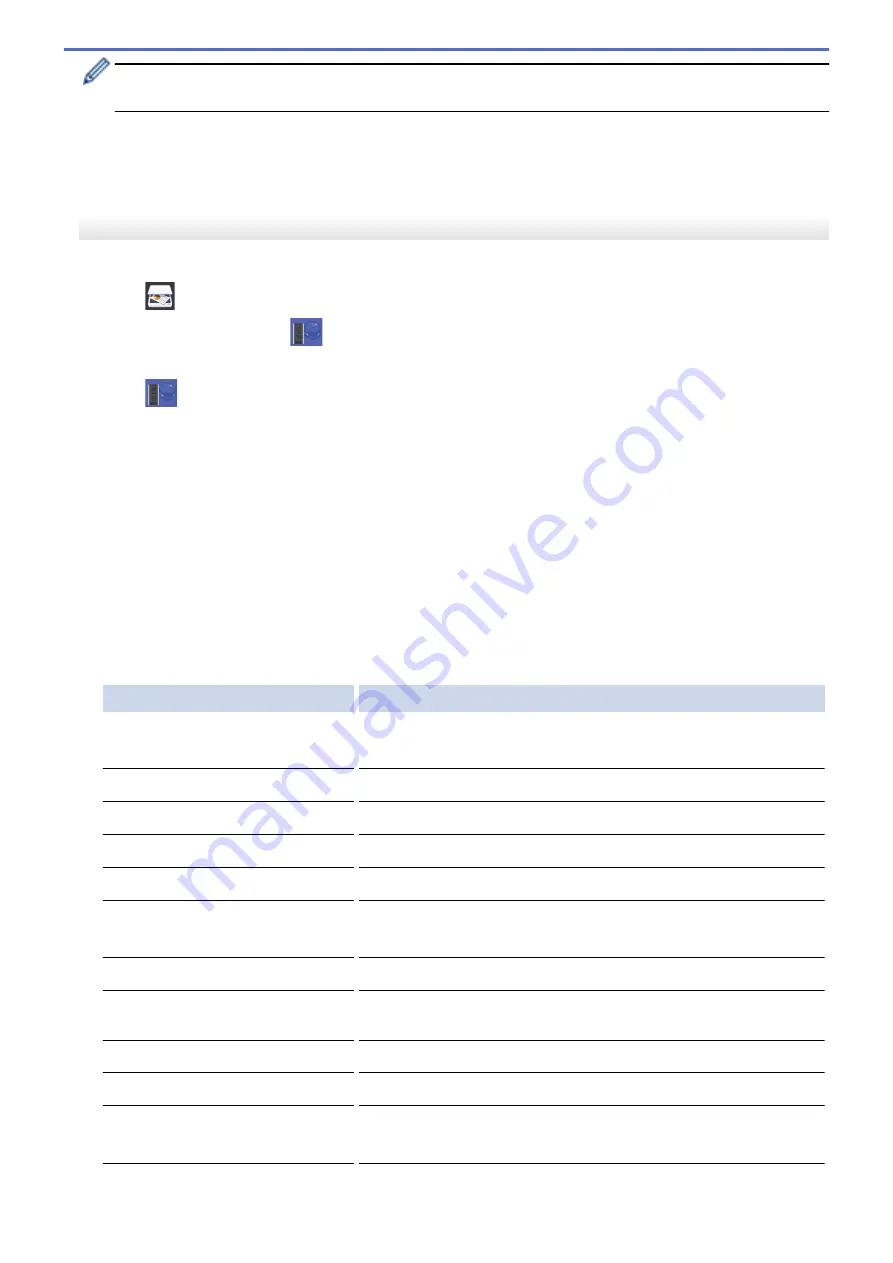
•
To save the profile as a shortcut, press
[Save as Shortcut]
. You will be asked if you want to make
this a One Touch Shortcut. Follow the LCD instructions.
6. Press
[Start]
to start scanning.
The LCD shows the message
[Connecting]
. When the connection to the FTP server is successful, the
machine starts scanning. If you are using the scanner glass, set the next page and then press
[Continue]
.
If there are no more pages to scan, press
[Finish]
.
MFC-J5830DW/MFC-J5930DW
1. Load your document.
2. Press
[Scan]
.
3. Swipe left or right to display
[to FTP]
, and press it.
The icon moves to the middle of the Touchscreen and is highlighted in blue.
4. Press
[to FTP]
.
5. Swipe up or down or press
a
or
b
to select one of the FTP server profiles listed.
6. Do one of the following:
•
To change the settings, press
[Options]
, and then go to the next step.
•
If the profile is not complete (for example, if the logon account name and password are missing or if the
quality or file type is not specified), you will be prompted to enter any missing information.
When you finish the settings, press
[Start]
.
•
If the profile is complete, press
[Start]
.
After you press
[Start]
, the LCD shows the message
[Connecting]
. When the connection to the FTP
server is successful, the machine starts scanning. If you are using the scanner glass, set the next page and
then press
[Continue]
. If there are no more pages to scan, press
[Finish]
.
7. Select the scan settings you want to change, and then press
[OK]
.
Option
Description
2-sided Scan
(Available only for certain models)
Select the 2-sided scan mode.
Scan Type
Select the scan type for your document.
Resolution
Select the scan resolution for your document.
File Type
Select the file format for your document.
Document Size
Select your document size.
Scan Long Paper (ADF)
(Available only for certain models)
Scan a long document using the ADF.
File Name
Rename the file.
File Name Style
Select the order in which the date, counter number, and other items
appear in the file names.
Brightness
Select the brightness level.
Contrast
Select the contrast level.
ADF Auto Deskew
(Available only for certain models)
Correct any skewed documents when they are scanned using the
ADF.
Skip Blank Page
When On is selected, blank pages are skipped.
161
Summary of Contents for MFC-J5330DW
Page 25: ... Use the Ledger Copy Shortcuts Error and Maintenance Messages 18 ...
Page 27: ...Related Information Touchscreen LCD Overview 20 ...
Page 32: ...Related Information Introduction to Your Brother Machine 25 ...
Page 37: ...Home Paper Handling Paper Handling Load Paper Load Documents 30 ...
Page 44: ... Choose the Right Print Media Change the Paper Size and Paper Type 37 ...
Page 174: ...Related Information Set up a Scan to Network Profile 167 ...
Page 190: ...Related Information Scan Using the Scan Button on Your Brother Machine 183 ...
Page 256: ... TWAIN Driver Settings Macintosh 249 ...
Page 281: ... Important Note 274 ...
Page 294: ...Related Information Send a Fax Fax Options 287 ...
Page 300: ... Set up Groups for Broadcasting Enter Text on Your Brother Machine 293 ...
Page 329: ...Related Information Memory Receive Options 322 ...
Page 359: ...Related Information Store Fax Numbers 352 ...
Page 361: ... Store Address Book Numbers 354 ...
Page 389: ... Set the Machine to Power Off Automatically 382 ...
Page 390: ...Home Fax PC FAX PC FAX PC FAX for Windows PC FAX for Macintosh 383 ...
Page 445: ... Wi Fi Direct Network Configuration Overview 438 ...
Page 454: ...Related Information Configure Your Brother Machine for Email or I Fax 447 ...
Page 540: ...Related Information Set Up Brother Web Connect 533 ...
Page 544: ...Related Information Set Up Brother Web Connect 537 ...
Page 579: ...4 Press OK The machine scans the document Related Information NotePrint and NoteScan 572 ...
Page 689: ... My Brother Machine Cannot Print Scan or PC FAX Receive over the Network 682 ...
Page 705: ... Clean the Print Head from Your Brother Machine 698 ...
Page 819: ...Home Appendix Appendix Specifications Enter Text on Your Brother Machine 812 ...
Page 830: ...USA CAN Version 0 ...






























