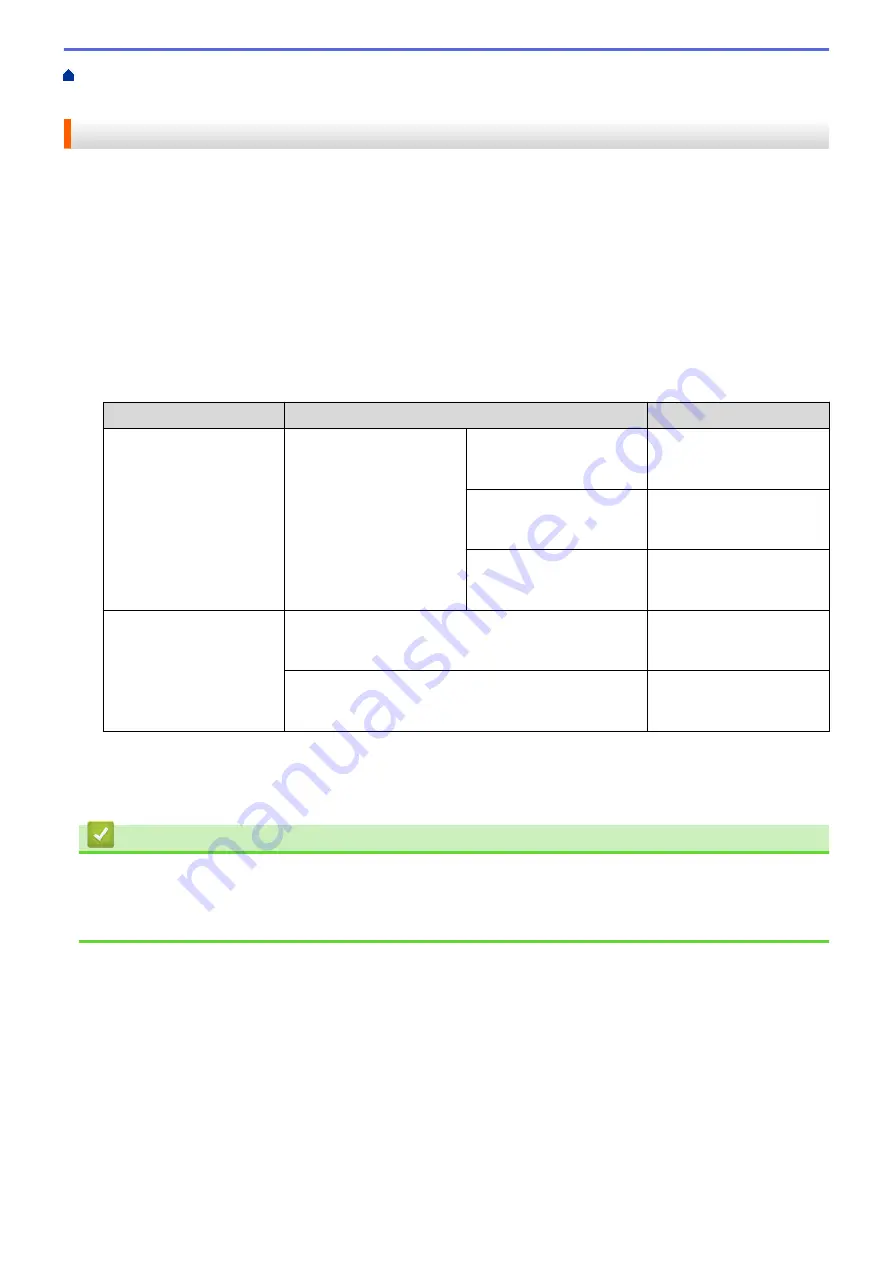
Print from Your Computer (Windows
> Prevent Smudged Printouts and Paper Jams
(Windows
®
)
Prevent Smudged Printouts and Paper Jams (Windows
®
)
Some types of print media may need more drying time. Change the
Reduce Smudge
option if you have
problems with smudged printouts or paper jams.
1. Select the print command in your application.
2. Select
Brother MFC-XXXX Printer
(where XXXX is the name of your model), and then click the printing
properties or preferences button.
The printer driver window appears.
3. Click the
Advanced
tab.
4. Click the
Other Print Options
button.
5. Select the
Reduce Smudge
option on the left side of the screen.
6. Select one of the following options:
Media Type
Option
Description
Plain Paper
2-sided Printing
or
Simplex Printing
Off
Select this mode to print at
normal speed, using a
normal amount of ink.
Low
Select this mode to print at
a slower speed, using a
normal amount of ink.
High
Select this mode to print at
the same speed as
Low
,
but using less ink.
Glossy Paper
Off
Select this mode to print at
normal speed, using a
normal amount of ink.
On
Select this mode to print at
a slower speed, using less
ink.
7. Click
OK
to return to the printer driver window.
8. Click
OK
.
9. Complete your print operation.
Related Information
•
Print from Your Computer (Windows
•
Paper Handling and Printing Problems
•
Change the Print Setting Options When Having Printing Problems
93
Summary of Contents for MFC-J5330DW
Page 25: ... Use the Ledger Copy Shortcuts Error and Maintenance Messages 18 ...
Page 27: ...Related Information Touchscreen LCD Overview 20 ...
Page 32: ...Related Information Introduction to Your Brother Machine 25 ...
Page 37: ...Home Paper Handling Paper Handling Load Paper Load Documents 30 ...
Page 44: ... Choose the Right Print Media Change the Paper Size and Paper Type 37 ...
Page 174: ...Related Information Set up a Scan to Network Profile 167 ...
Page 190: ...Related Information Scan Using the Scan Button on Your Brother Machine 183 ...
Page 256: ... TWAIN Driver Settings Macintosh 249 ...
Page 281: ... Important Note 274 ...
Page 294: ...Related Information Send a Fax Fax Options 287 ...
Page 300: ... Set up Groups for Broadcasting Enter Text on Your Brother Machine 293 ...
Page 329: ...Related Information Memory Receive Options 322 ...
Page 359: ...Related Information Store Fax Numbers 352 ...
Page 361: ... Store Address Book Numbers 354 ...
Page 389: ... Set the Machine to Power Off Automatically 382 ...
Page 390: ...Home Fax PC FAX PC FAX PC FAX for Windows PC FAX for Macintosh 383 ...
Page 445: ... Wi Fi Direct Network Configuration Overview 438 ...
Page 454: ...Related Information Configure Your Brother Machine for Email or I Fax 447 ...
Page 540: ...Related Information Set Up Brother Web Connect 533 ...
Page 544: ...Related Information Set Up Brother Web Connect 537 ...
Page 579: ...4 Press OK The machine scans the document Related Information NotePrint and NoteScan 572 ...
Page 689: ... My Brother Machine Cannot Print Scan or PC FAX Receive over the Network 682 ...
Page 705: ... Clean the Print Head from Your Brother Machine 698 ...
Page 819: ...Home Appendix Appendix Specifications Enter Text on Your Brother Machine 812 ...
Page 830: ...USA CAN Version 0 ...






























