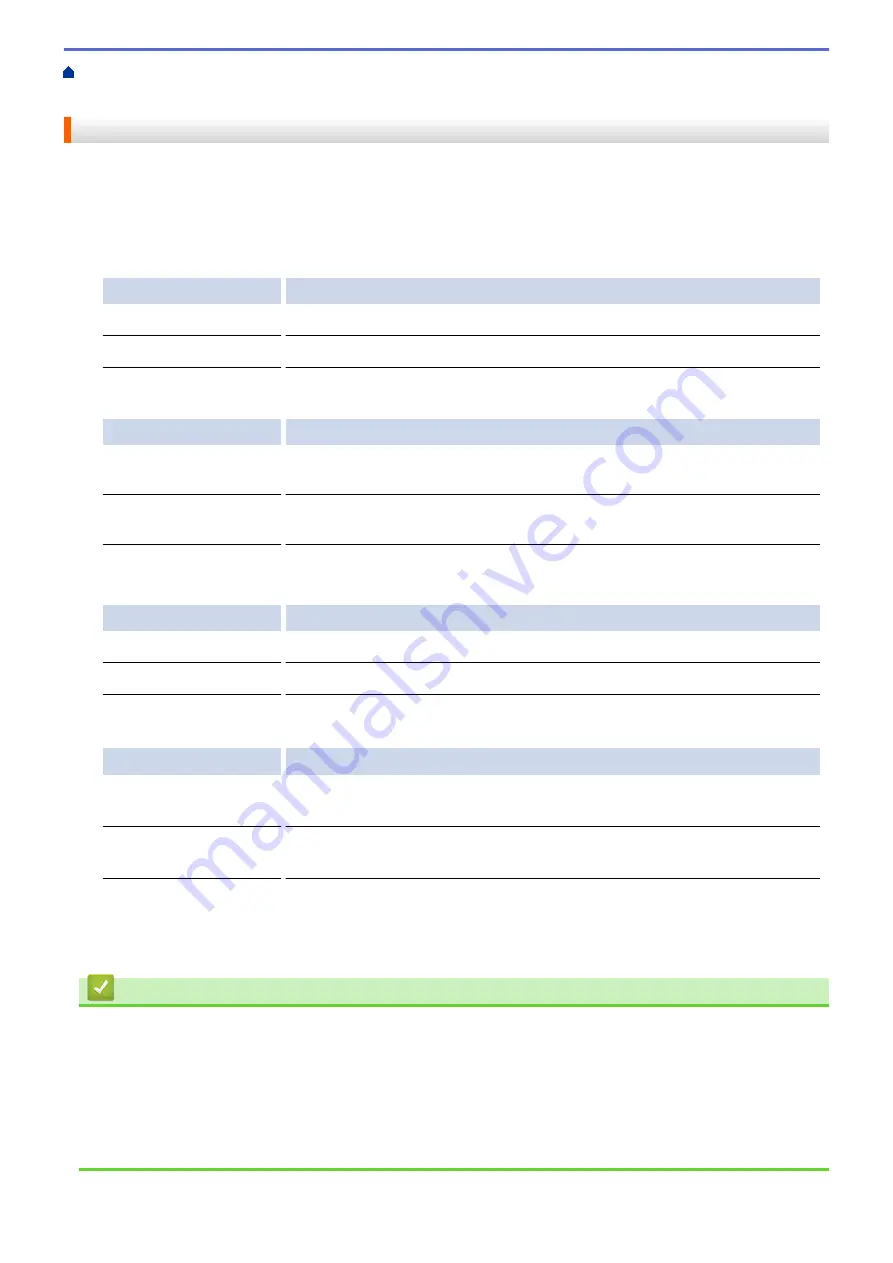
Additional Methods of Configuring Your Brother Machine for a Wireless Network
>
Configure Your Wi-Fi Direct Network
> Wi-Fi Direct Network Configuration Overview
Wi-Fi Direct Network Configuration Overview
The following instructions offer five methods for configuring your Brother machine in a wireless network
environment. Select the method you prefer for your environment.
Check your mobile device for configuration.
1. Does your mobile device support Wi-Fi Direct?
Option
Description
Yes
Go to Step 2
No
Go to Step 3
2. Does your mobile device support one-push configuration for Wi-Fi Direct?
Option
Description
Yes
See
Related Information
: Configure Your Wi-Fi Direct Network Using the One-
Push Method
No
See
Related Information
: Configure Your Wi-Fi Direct Network Using the PIN
Method
3. Does your mobile device support Wi-Fi Protected Setup
™
(WPS)?
Option
Description
Yes
Go to Step 4
No
See
Related Information
: Configure Your Wi-Fi Direct Network Manually
4. Does your mobile device support one-push configuration for Wi-Fi Protected Setup
™
(WPS)?
Option
Description
Yes
See
Related Information
: Configure Your Wi-Fi Direct Network Using the One-
Push Method of Wi-Fi Protected Setup
™
(WPS)
No
See
Related Information
: Configure Your Wi-Fi Direct Network Using the PIN
Method of Wi-Fi Protected Setup
™
(WPS)
To use Brother iPrint&Scan functionality in a Wi-Fi Direct network configured by one-push configuration using Wi-
Fi Direct or by PIN Method configuration using Wi-Fi Direct, the device you use to configure Wi-Fi Direct must be
running Android
™
4.0 or greater.
Related Information
•
Configure Your Wi-Fi Direct Network
•
Configure Your Wi-Fi Direct Network Using the One-Push Method
•
Configure Your Wi-Fi Direct Network Using the PIN Method
•
Configure Your Wi-Fi Direct Network Manually
•
Configure Your Wi-Fi Direct Network Using the One-Push Method of Wi-Fi Protected Setup
•
Configure Your Wi-Fi Direct Network Using the PIN Method of Wi-Fi Protected Setup
349
Summary of Contents for MFC-J491DW
Page 18: ... Near Field Communication NFC 11 ...
Page 30: ...Home Paper Handling Paper Handling Load Paper Load Documents 23 ...
Page 40: ...2 1 Related Information Load Paper in the Paper Tray 33 ...
Page 46: ... Choose the Right Print Media Change the Paper Size and Paper Type 39 ...
Page 60: ... Load Envelopes in the Paper Tray Load Paper in the Manual Feed Slot 53 ...
Page 70: ...Home Print Print Print from Your Computer Windows Print from Your Computer Mac 63 ...
Page 73: ... Print Settings Windows 66 ...
Page 110: ...Related Information Scan Using the Scan Button on Your Brother Machine 103 ...
Page 118: ...Related Information Scan Using the Scan Button on Your Brother Machine 111 ...
Page 171: ... WIA Driver Settings Windows 164 ...
Page 260: ...Related Information Store Fax Numbers 253 ...
Page 292: ...Home Fax PC FAX PC FAX PC FAX for Windows PC FAX for Mac 285 ...
Page 315: ...Related Information Receive Faxes Using PC FAX Receive Windows 308 ...
Page 360: ... Wi Fi Direct Network Configuration Overview 353 ...
Page 373: ...Home Security Security Lock the Machine Settings 366 ...
Page 393: ...Related Information Set Up Brother Web Connect 386 ...
Page 417: ...Related Information Before Using Google Cloud Print Set the Date and Time 410 ...
Page 507: ... My Brother Machine Cannot Print Scan or PC FAX Receive over the Network 500 ...
Page 519: ...Related Information Clean Your Brother Machine Telephone and Fax Problems Other Problems 512 ...
Page 523: ... Clean the Print Head from Your Brother Machine 516 ...
Page 529: ...Related Information Clean Your Brother Machine Paper Handling and Printing Problems 522 ...
Page 546: ...Related Information Check Your Brother Machine 539 ...
Page 549: ... Prevent Smudged Printouts and Paper Jams Mac Print Settings Windows Print Options Mac 542 ...
Page 624: ...Related Information Appendix 617 ...






























