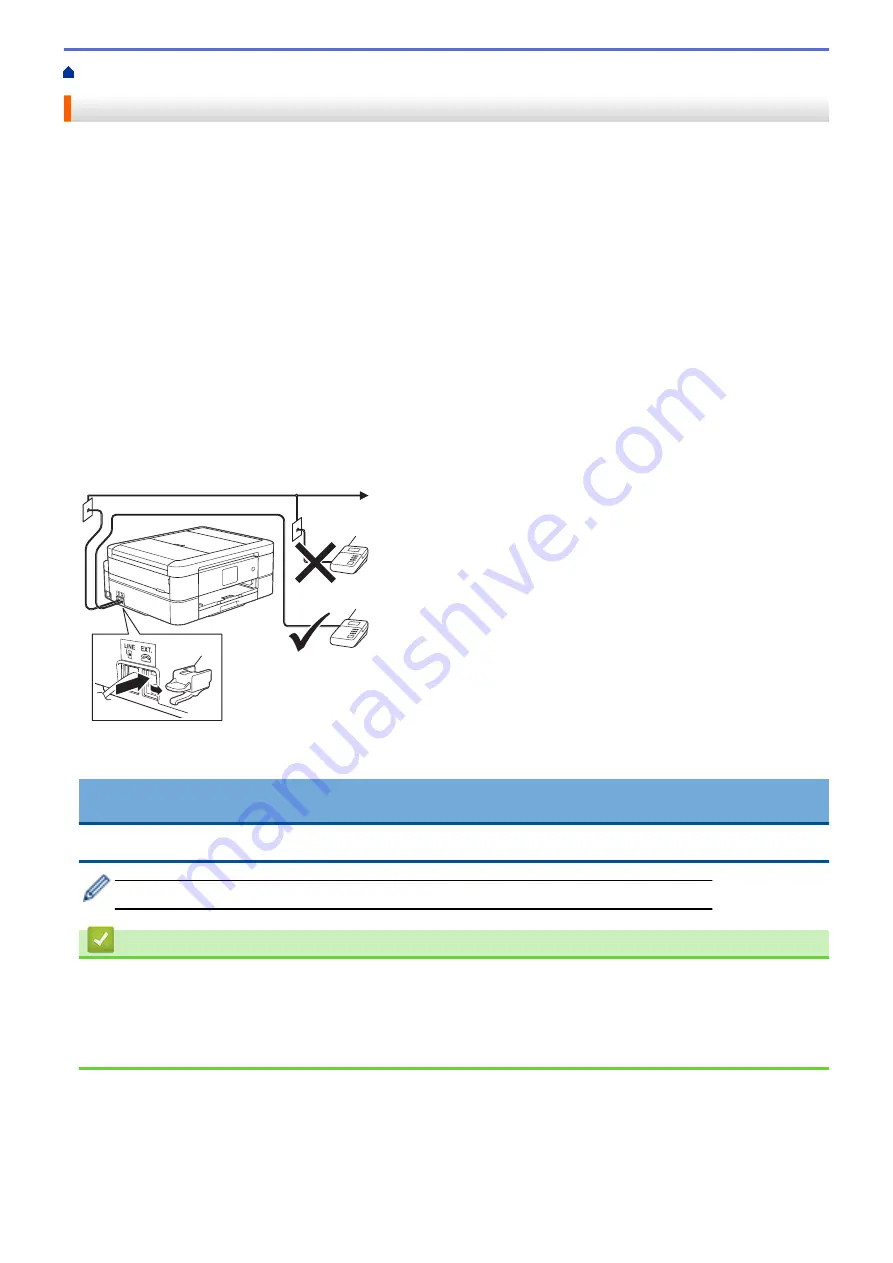
Telephone Services and External Devices
> External TAD (Telephone Answering Device)
External TAD (Telephone Answering Device)
You can connect an external Telephone Answering Device (TAD) to the same line as your machine. When the
TAD answers a call, your machine will “listen” for the CNG (fax calling) tones sent by a sending fax machine. If it
hears them it will take over the call and receive the fax. If it does not hear them, it will let your TAD take a voice
message and the LCD will show
[Telephone]
.
The external TAD must answer within four rings (we recommend setting it to two rings). This is because your
machine cannot hear the CNG tones until the external TAD has picked up the call. The sending machine will
send CNG tones for only eight to ten seconds longer. We do not recommend using the toll saver feature on your
external TAD if it needs more than four rings to activate it.
Unless you are using Distinctive Ring, the TAD must be connected to the EXT. jack of the machine.
•
If you subscribe to your telephone company’s Distinctive Ring service:
You may connect an external TAD to a separate wall jack only if you subscribe to your telephone company’s
Distinctive Ring service, have registered the distinctive ring pattern on your machine, and use that number as
a fax number. The recommended setting is at least four rings on the external TAD when you have the
telephone company’s Distinctive Ring service. You cannot use the Toll Saver setting.
•
If You Do Not Subscribe to the Distinctive Ring Service:
You must plug your TAD into the EXT. jack of your machine. If your TAD is plugged into a wall jack, both your
machine and the TAD will try to control the telephone line. (See the illustration.)
1
1
2 Protective Cap
1 TAD
2
IMPORTANT
DO NOT connect a TAD elsewhere on the same telephone line.
If you have problems receiving faxes, reduce the Ring Delay setting on your external TAD.
Related Information
•
Telephone Services and External Devices
•
•
Record an Outgoing Message (OGM) on the External TAD
•
271
Summary of Contents for MFC-J491DW
Page 18: ... Near Field Communication NFC 11 ...
Page 30: ...Home Paper Handling Paper Handling Load Paper Load Documents 23 ...
Page 40: ...2 1 Related Information Load Paper in the Paper Tray 33 ...
Page 46: ... Choose the Right Print Media Change the Paper Size and Paper Type 39 ...
Page 60: ... Load Envelopes in the Paper Tray Load Paper in the Manual Feed Slot 53 ...
Page 70: ...Home Print Print Print from Your Computer Windows Print from Your Computer Mac 63 ...
Page 73: ... Print Settings Windows 66 ...
Page 110: ...Related Information Scan Using the Scan Button on Your Brother Machine 103 ...
Page 118: ...Related Information Scan Using the Scan Button on Your Brother Machine 111 ...
Page 171: ... WIA Driver Settings Windows 164 ...
Page 260: ...Related Information Store Fax Numbers 253 ...
Page 292: ...Home Fax PC FAX PC FAX PC FAX for Windows PC FAX for Mac 285 ...
Page 315: ...Related Information Receive Faxes Using PC FAX Receive Windows 308 ...
Page 360: ... Wi Fi Direct Network Configuration Overview 353 ...
Page 373: ...Home Security Security Lock the Machine Settings 366 ...
Page 393: ...Related Information Set Up Brother Web Connect 386 ...
Page 417: ...Related Information Before Using Google Cloud Print Set the Date and Time 410 ...
Page 507: ... My Brother Machine Cannot Print Scan or PC FAX Receive over the Network 500 ...
Page 519: ...Related Information Clean Your Brother Machine Telephone and Fax Problems Other Problems 512 ...
Page 523: ... Clean the Print Head from Your Brother Machine 516 ...
Page 529: ...Related Information Clean Your Brother Machine Paper Handling and Printing Problems 522 ...
Page 546: ...Related Information Check Your Brother Machine 539 ...
Page 549: ... Prevent Smudged Printouts and Paper Jams Mac Print Settings Windows Print Options Mac 542 ...
Page 624: ...Related Information Appendix 617 ...






























