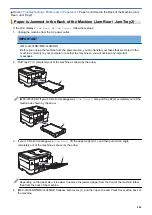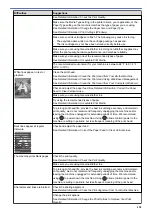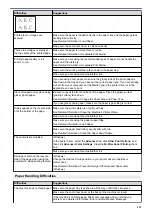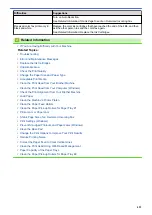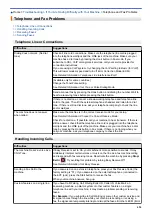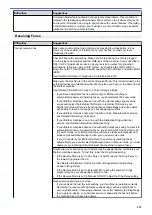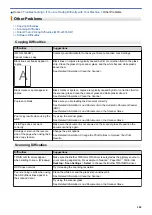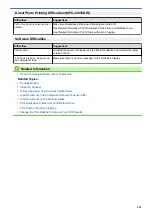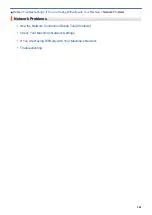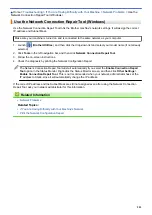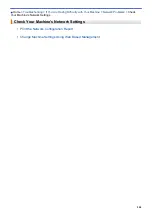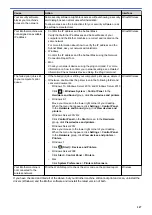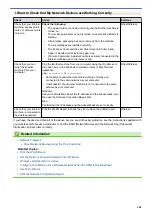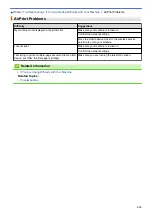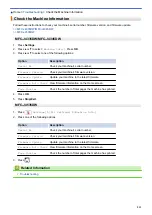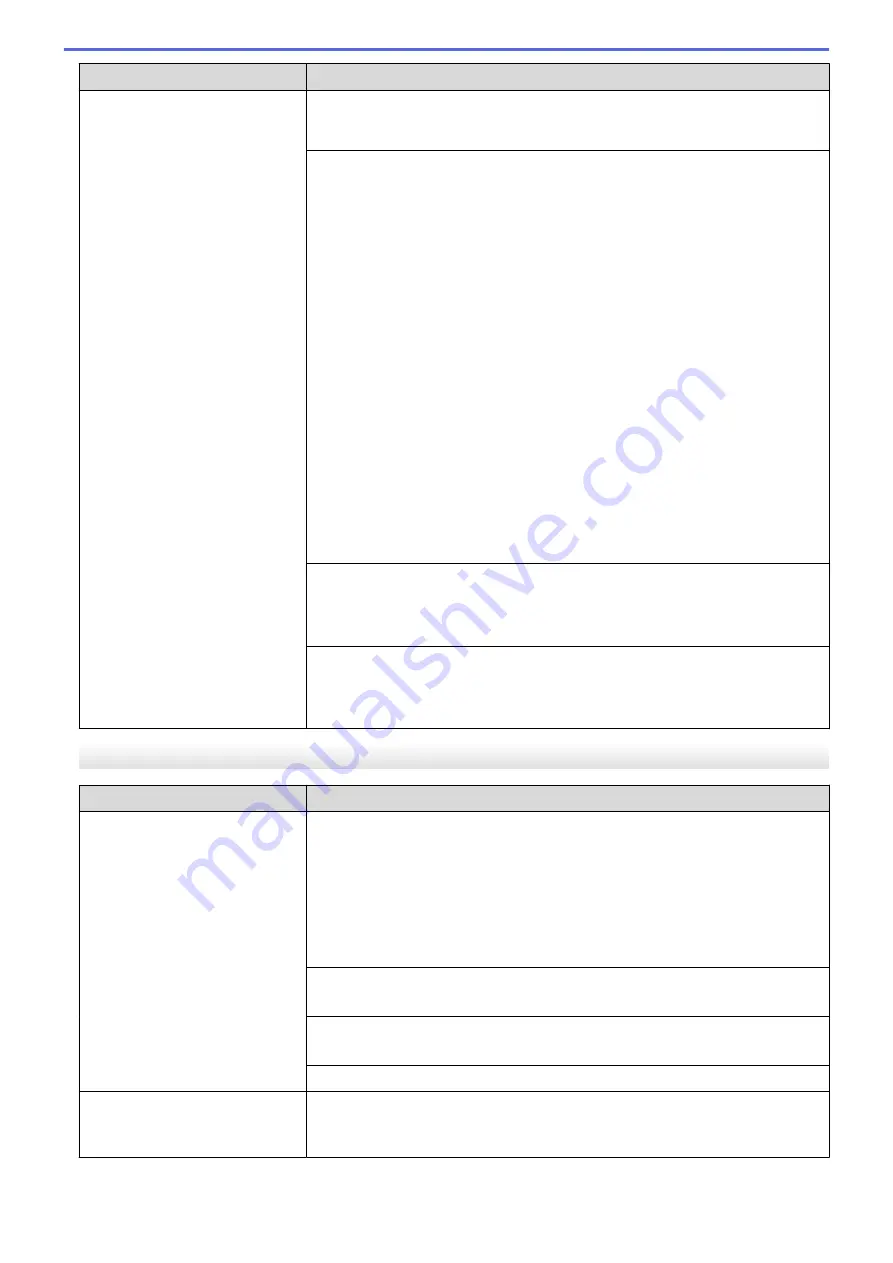
Difficulties
Suggestions
•
If you were not able to receive the fax, then another device or subscriber
service may be interfering with your fax reception or there may be a problem
with your fax line.
If you are using a telephone answering machine (External TAD mode) on the
same line as the Brother machine, make sure your answering machine is set up
correctly.
See
Related Information
:
Connect an External TAD
.
1. Plug the telephone line cord directly from the telephone wall jack to your
Brother machine’s LINE jack.
2. Remove the protective cap from your Brother machine’s EXT jack, and then
plug the telephone line cord from your answering machine into the EXT jack.
3. Set your answering machine to answer within four rings.
If you are having problems receiving faxes or voice messages, set your
answering machine to answer within two or three rings.
4. Record the outgoing message on your answering machine.
•
Record five seconds of silence at the beginning of your outgoing message.
•
Limit your speaking to 20 seconds.
•
End your outgoing message with your Fax Receive Code for people
sending manual faxes. For example: “After the beep, leave a message or
press *51 and Start to send a fax.”
5. Set your answering machine to answer calls.
6. Set your Brother machine’s Receive Mode to External TAD.
See
Related Information
:
Choose the Correct Receive Mode
.
Make sure your Brother machine’s Easy Receive feature is turned On. Easy
Receive is a feature that allows you to receive a fax even if you answered the call
on an external or extension telephone.
See
Related Information
:
Set Easy Receive
.
If you often get transmission errors due to possible interference on the telephone
line or if you are using a VoIP system, try changing the Compatibility setting to
Basic (for VoIP)
.
See
Related Information
:
Telephone Line Interference/VoIP
.
Sending Faxes
Difficulties
Suggestions
Cannot send a fax.
Check all line cord connections. Make sure the telephone line cord is plugged
into the telephone wall jack and the LINE jack of the machine. Make sure your
machine has a dial tone by pressing the Hook button in Fax mode. If you
subscribe to DSL, VoIP, or magicJack services, call your service provider for
connection instructions.
If you are using a VoIP system, try changing the VoIP setting to
Basic (for VoIP)
.
This will lower modem speed and turn off Error Correction Mode (ECM).
See
Related Information
:
Telephone Line Interference/VoIP
.
Print the Transmission Verification Report and check for an error.
See
Related Information
:
Print Reports
.
(MFC-J4535DW)
Contact your administrator to check your Secure Function Lock Settings.
Ask the other party to check that the receiving machine has paper.
Poor sending quality.
Try changing your resolution to Fine or S.Fine. Make a copy to check your
machine’s scanner operation. If the copy quality is poor, clean the scanner.
See
Related Information
:
Clean the Scanner
.
496
Summary of Contents for MFC-J4335DW
Page 35: ...Home Paper Handling Paper Handling Load Paper Load Documents 28 ...
Page 58: ...Related Topics Load Envelopes in the Paper Tray 1 51 ...
Page 87: ...Home Print Print from Your Computer Mac Print from Your Computer Mac Print Using AirPrint 80 ...
Page 158: ... WIA Driver Settings Windows 151 ...
Page 243: ...Related Information Store Fax Numbers 236 ...
Page 275: ...Home Fax PC FAX PC FAX PC FAX for Windows PC FAX for Mac 268 ...
Page 285: ...Related Information Configure your PC Fax Address Book Windows 278 ...
Page 294: ...Related Information Receive Faxes Using PC FAX Receive Windows 287 ...
Page 295: ...Home Fax PC FAX PC FAX for Mac PC FAX for Mac Send a Fax Using AirPrint macOS 288 ...
Page 322: ...Related Topics Wi Fi Direct Overview Configure a Wi Fi Direct Network Manually 315 ...
Page 368: ...Home Security Use SNMPv3 Use SNMPv3 Manage Your Network Machine Securely Using SNMPv3 361 ...
Page 370: ...Related Topics Access Web Based Management 363 ...
Page 374: ...Related Topics Access Web Based Management Configure Certificates for Device Security 367 ...
Page 380: ...Related Information Configure an IPsec Template Using Web Based Management 373 ...
Page 425: ...Related Information Set Up Brother Web Connect 418 ...
Page 469: ... Paper Handling and Printing Problems Clean the Paper Pick up Rollers for Paper Tray 2 462 ...
Page 527: ...Related Topics Telephone and Fax Problems Other Problems 520 ...
Page 532: ... Clean the Print Head Using Web Based Management 525 ...
Page 542: ...Related Topics Error and Maintenance Messages Paper Handling and Printing Problems 535 ...
Page 634: ...Related Information Appendix 627 ...