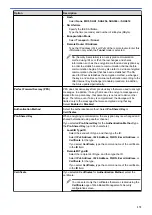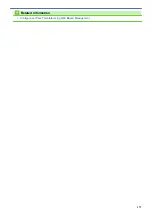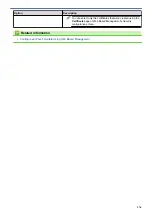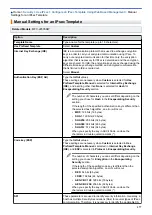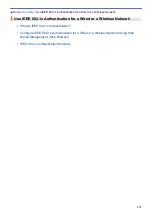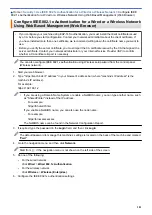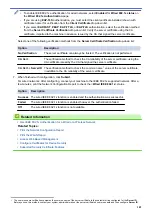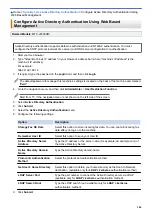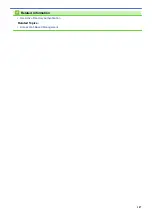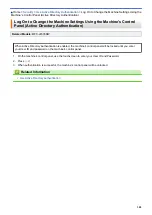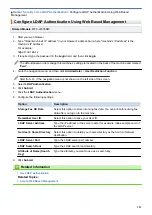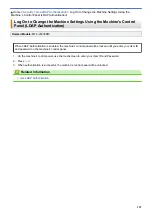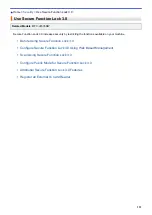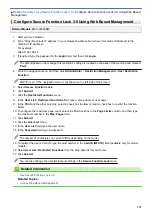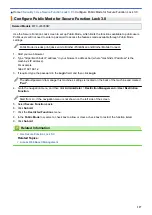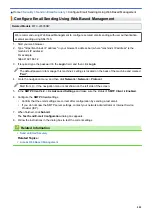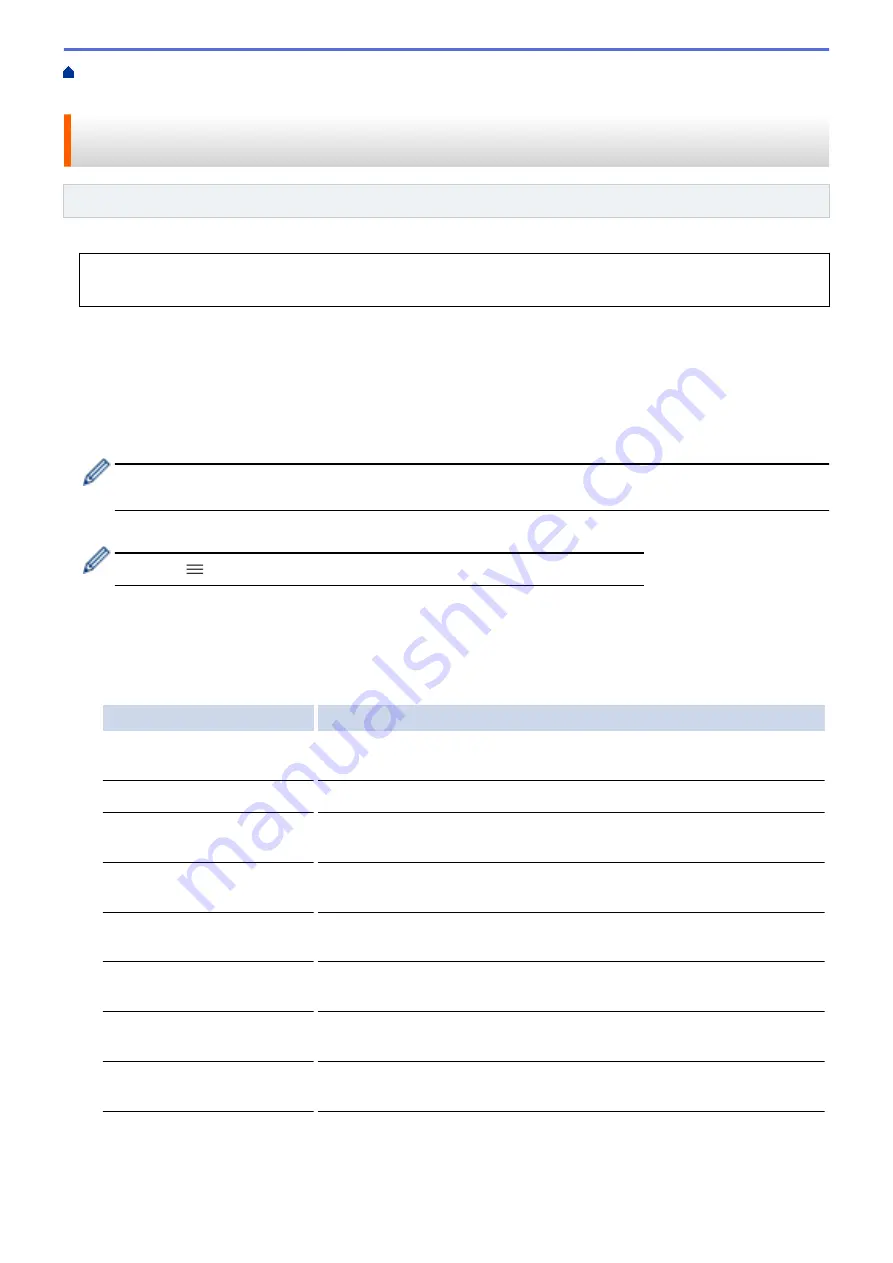
Use Active Directory Authentication
> Configure Active Directory Authentication Using
Web Based Management
Configure Active Directory Authentication Using Web Based
Management
Related Models
: MFC-J4535DW
Active Directory authentication supports Kerberos authentication and NTLMv2 authentication. You must
configure the SNTP protocol (network time server) and DNS server configuration for authentication.
1. Start your web browser.
2. Type "https://machine's IP address" in your browser's address bar (where "machine's IP address" is the
machine's IP address).
For example:
https://192.168.1.2
3. If required, type the password in the
Login
field, and then click
Login
.
The default password to manage this machine’s settings is located on the back of the machine and marked
"
Pwd
".
4. Go to the navigation menu, and then click
Administrator
>
User Restriction Function
.
Start from
, if the navigation menu is not shown on the left side of the screen.
5. Select
Active Directory Authentication
.
6. Click
Submit
.
7. Select the
Active Directory Authentication
menu.
8. Configure the following settings:
Option
Description
Storage Fax RX Data
Select this option to store incoming fax data. You can print all incoming fax
data after you log on to the machine.
Remember User ID
Select this option to save your User ID.
Active Directory Server
Address
Type the IP address or the server name (for example: ad.example.com) of
the Active Directory Server.
Active Directory Domain
Name
Type the Active Directory domain name.
Protocol & Authentication
Method
Select the protocol and authentication method.
Get User's Home Directory
Select this option to obtain your home directory as the Scan to Network
destination. (available only for
LDAP + kerberos
authentication method)
LDAP Server Port
Type the port number to connect the Active Directory server via LDAP
(available only for
LDAP + kerberos
authentication method).
LDAP Search Root
Type the LDAP search root (available only for
LDAP + kerberos
authentication method).
9. Click
Submit
.
386
Summary of Contents for MFC-J4335DW
Page 35: ...Home Paper Handling Paper Handling Load Paper Load Documents 28 ...
Page 58: ...Related Topics Load Envelopes in the Paper Tray 1 51 ...
Page 87: ...Home Print Print from Your Computer Mac Print from Your Computer Mac Print Using AirPrint 80 ...
Page 158: ... WIA Driver Settings Windows 151 ...
Page 243: ...Related Information Store Fax Numbers 236 ...
Page 275: ...Home Fax PC FAX PC FAX PC FAX for Windows PC FAX for Mac 268 ...
Page 285: ...Related Information Configure your PC Fax Address Book Windows 278 ...
Page 294: ...Related Information Receive Faxes Using PC FAX Receive Windows 287 ...
Page 295: ...Home Fax PC FAX PC FAX for Mac PC FAX for Mac Send a Fax Using AirPrint macOS 288 ...
Page 322: ...Related Topics Wi Fi Direct Overview Configure a Wi Fi Direct Network Manually 315 ...
Page 368: ...Home Security Use SNMPv3 Use SNMPv3 Manage Your Network Machine Securely Using SNMPv3 361 ...
Page 370: ...Related Topics Access Web Based Management 363 ...
Page 374: ...Related Topics Access Web Based Management Configure Certificates for Device Security 367 ...
Page 380: ...Related Information Configure an IPsec Template Using Web Based Management 373 ...
Page 425: ...Related Information Set Up Brother Web Connect 418 ...
Page 469: ... Paper Handling and Printing Problems Clean the Paper Pick up Rollers for Paper Tray 2 462 ...
Page 527: ...Related Topics Telephone and Fax Problems Other Problems 520 ...
Page 532: ... Clean the Print Head Using Web Based Management 525 ...
Page 542: ...Related Topics Error and Maintenance Messages Paper Handling and Printing Problems 535 ...
Page 634: ...Related Information Appendix 627 ...