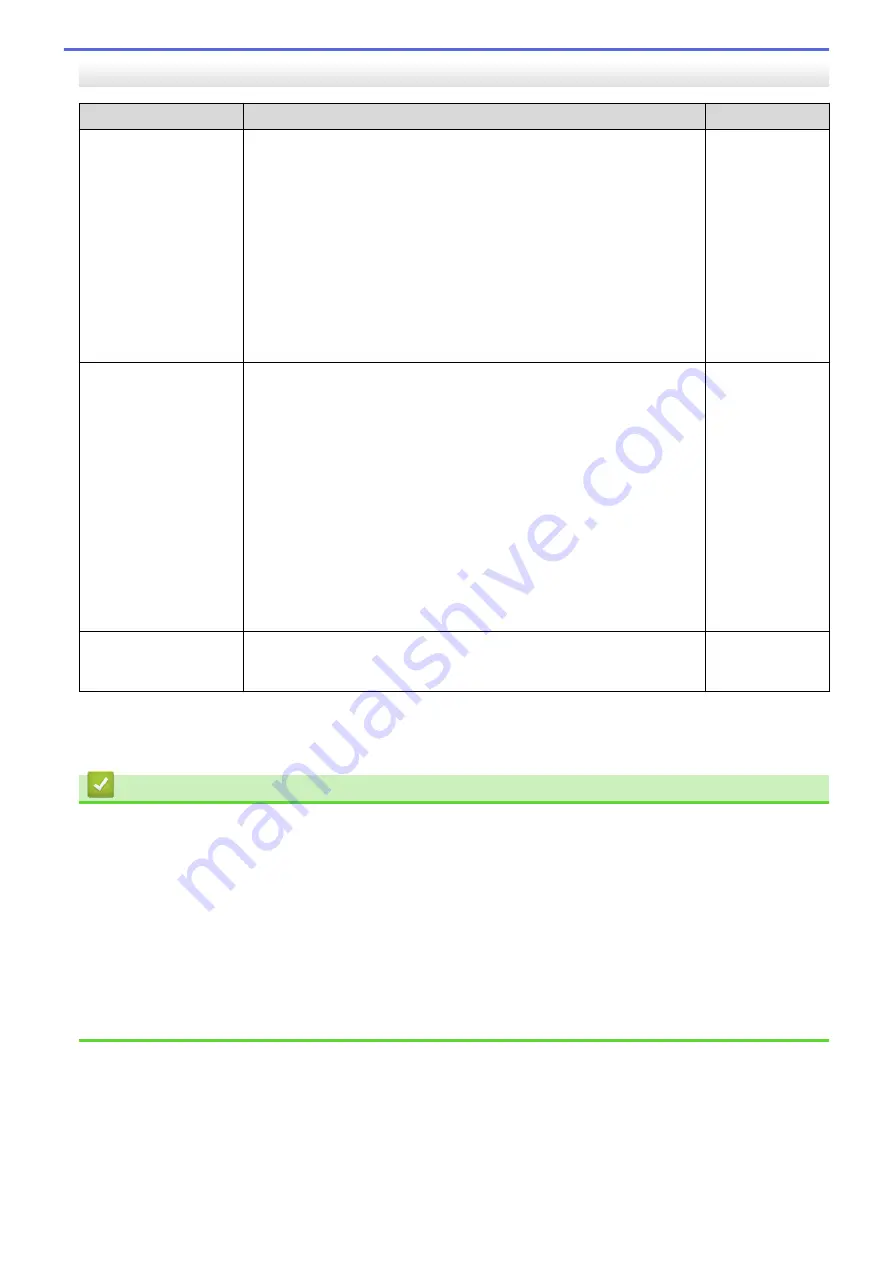
I Want to Check that My Network Devices are Working Correctly
Check
Action
Interface
Check that your Brother
machine, access point/
router, or network hub is
turned on.
Check the following:
•
The power cord is connected correctly and the Brother machine is
turned on.
•
The access point/router or hub is turned on and its link indicator is
blinking.
•
All protective packaging has been removed from the machine.
•
The ink cartridges are installed correctly.
•
The Scanner Cover and the Jam Clear Cover are fully closed.
•
Paper is inserted correctly in the paper tray.
•
(For wired networks) A network cable is securely connected to the
Brother machine and to the router or hub.
Wired/Wireless
Check that you can
"ping" the Brother
machine from your
computer.
Ping the Brother machine from your computer using the IP address or
the node name in the Windows command prompt or Mac Terminal
application:
ping
<ipaddress>
or
<nodename>
.
•
Successful: Your Brother machine is working correctly and
connected to the same network as your computer.
•
Unsuccessful: Your Brother machine is not connected to the same
network as your computer.
Windows:
Ask your administrator about the IP address and the subnet mask, and
then use the Network Connection Repair Tool.
Mac:
Confirm that the IP address and the Subnet Mask are set correctly.
Wired/Wireless
Check that your Brother
machine is connected to
the wireless network.
Print the WLAN Report to check the error code on the printed report.
Wireless
If you have checked and tried all of the above but you are still having problems, see the instructions supplied with
your wireless LAN access point/router to find the SSID (Network Name) and the Network Key (Password)
information and set them correctly.
Related Information
•
•
Check Network Devices Using the Ping Command
Related Topics:
•
Configure Your Machine for a Wireless Network When the SSID is Not Broadcast
•
•
•
Wireless LAN Report Error Codes
•
Print the Network Configuration Report
•
Use the Network Connection Repair Tool (Windows)
459
Summary of Contents for MFC-J3540DW
Page 31: ...Home Paper Handling Paper Handling Load Paper Load Documents 24 ...
Page 41: ... Choose the Right Print Media 34 ...
Page 160: ...Related Information Scan from Your Computer Windows WIA Driver Settings Windows 153 ...
Page 193: ...Related Topics Set up Broadcasting Groups Enter Text on Your Brother Machine 186 ...
Page 244: ... Error and Maintenance Messages 237 ...
Page 259: ...Home Fax PC FAX PC FAX PC FAX for Windows PC FAX for Mac Sending only 252 ...
Page 269: ...Related Information Configure your PC Fax Address Book Windows 262 ...
Page 278: ...Related Information Receive Faxes Using PC FAX Receive Windows 271 ...
Page 290: ...Related Information Use the Wireless Network 283 ...
Page 323: ...Related Information Set Up Relay Broadcast on Your Brother Machine 316 ...
Page 361: ...Home Security Use SNMPv3 Use SNMPv3 Manage Your Network Machine Securely Using SNMPv3 354 ...
Page 363: ...Related Topics Access Web Based Management 356 ...
Page 367: ... Configure Certificates for Device Security 360 ...
Page 533: ...Related Topics Access Web Based Management 526 ...
Page 575: ...CHN ENG Version 0 ...






























