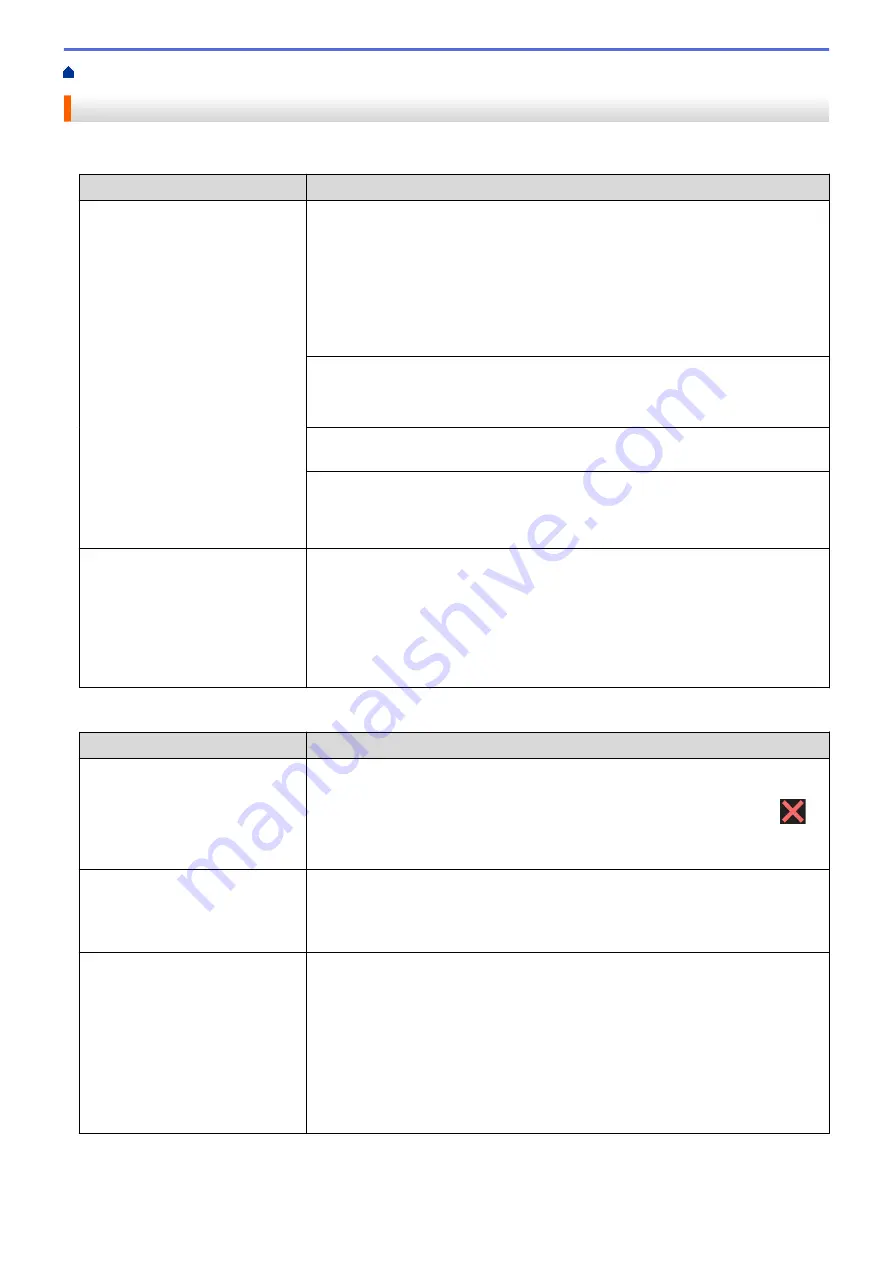
If You Are Having Difficulty with Your Machine
> Telephone and Fax problems
Telephone and Fax problems
Telephone Line or Connections
Difficulties
Suggestions
Dialling does not work. (No dial
tone)
Check all line cord connections. Make sure the telephone line cord is plugged
into the telephone wall socket and the LINE socket of the machine. Make sure
your machine has a dial tone by pressing the Hook button in Fax mode. If you
subscribe to DSL or VoIP services, contact your service provider for connection
instructions.
If you are using a VoIP system, try changing the VoIP setting to
Basic (for VoIP)
.
This will lower modem speed and turn off Error Correction Mode (ECM).
See
Related Information
:
Telephone Line Interference/VoIP
.
(Available only for some countries.)
Change the Tone/Pulse setting.
See
Related Information
:
Set Tone or Pulse Dialling Mode
.
Send a manual fax by pressing the Hook button, and dialing the number. Wait to
hear fax-receiving tones before pressing the Start button.
If there is no dial tone, connect a known working telephone and telephone line
cord to the socket. Then lift the external telephone’s handset and listen for a dial
tone. If there is still no dial tone, ask your telephone company to check the line
and/or wall socket.
The machine does not answer
when called.
Make sure the machine is in the correct receive mode for your setup.
See
Related Information
:
Choose the Correct Receive Mode
.
Check for a dial tone. If possible, call your machine to hear it answer. If there is
still no answer, check that the telephone line cord is plugged into the telephone
wall socket and the LINE socket of the machine. Make sure your machine has a
dial tone by pressing the Hook button in Fax mode. If there is no ringing when
you call your machine, ask your telephone company to check the line.
Handling Incoming Calls
Difficulties
Suggestions
The machine ‘Hears’ a voice as a
CNG Tone.
If Fax Detect is set to On, your machine is more sensitive to sounds. It may
mistakenly interpret certain voices or music on the line as a fax machine calling
and respond with fax receiving tones. Deactivate the machine by pressing
.
Try avoiding this problem by turning Fax Detect to Off.
See
Related Information
:
Set Fax Detect
.
Sending a Fax Call to the
machine.
If you answered on an extension or external telephone, press your Remote
Activation Code (the factory setting is *51). If you answered on the external
telephone, press the Start button to receive the fax.
When your machine answers, hang up.
Custom features on a single line.
If you have Call Waiting, Call Waiting/Caller ID, Caller ID, Voice Mail, an
answering machine, an alarm system or other custom feature on a single
telephone line with your machine, it may create a problem sending or receiving
faxes.
For Example:
If you subscribe to Call Waiting or some other custom service and
its signal comes through the line while your machine is sending or receiving a
fax, the signal can temporarily interrupt or disrupt the faxes. Brother’s ECM (Error
Correction Mode) feature should help overcome this problem. This condition is
related to the telephone system industry and is common to all devices that send
and receive information on a single, shared line with custom features. If avoiding
604
Summary of Contents for MFC-J3530DW
Page 26: ...Related Information Touchscreen LCD Overview 19 ...
Page 30: ...Related Information Introduction to Your Brother Machine 23 ...
Page 35: ...Home Paper Handling Paper Handling Load Paper Load Documents 28 ...
Page 60: ... About Envelopes Choose the Right Print Media Error and Maintenance Messages 53 ...
Page 167: ...Related Information Set up a Scan to Network Profile 160 ...
Page 183: ...Related Information Scan Using the Scan Button on Your Brother Machine 176 ...
Page 283: ...Related Information Send a Fax Fax Options 276 ...
Page 290: ... Set up Groups for Broadcasting Enter Text on Your Brother Machine 283 ...
Page 318: ...Related Information Memory Receive Options 311 ...
Page 341: ...Related Information Store Fax Numbers 334 ...
Page 343: ... Store Address Book Numbers 336 ...
Page 364: ... Set the Machine to Power Off Automatically 357 ...
Page 365: ...Home Fax PC FAX PC FAX PC FAX for Windows PC FAX for Mac Sending only 358 ...
Page 420: ... Wi Fi Direct Network Configuration Overview 413 ...
Page 429: ...Related Information Configure Your Brother Machine for Email or I Fax 422 ...
Page 510: ...Related Information Set Up Brother Web Connect 503 ...
Page 514: ...Related Information Set Up Brother Web Connect 507 ...
Page 628: ... My Brother Machine Cannot Print Scan or PC FAX Receive over the Network 621 ...
Page 643: ... Clean the Print Head from Your Brother Machine 636 ...
Page 752: ...Home Appendix Appendix Specifications Enter Text on Your Brother Machine 745 ...
Page 762: ...CHN ENG Version A ...






























