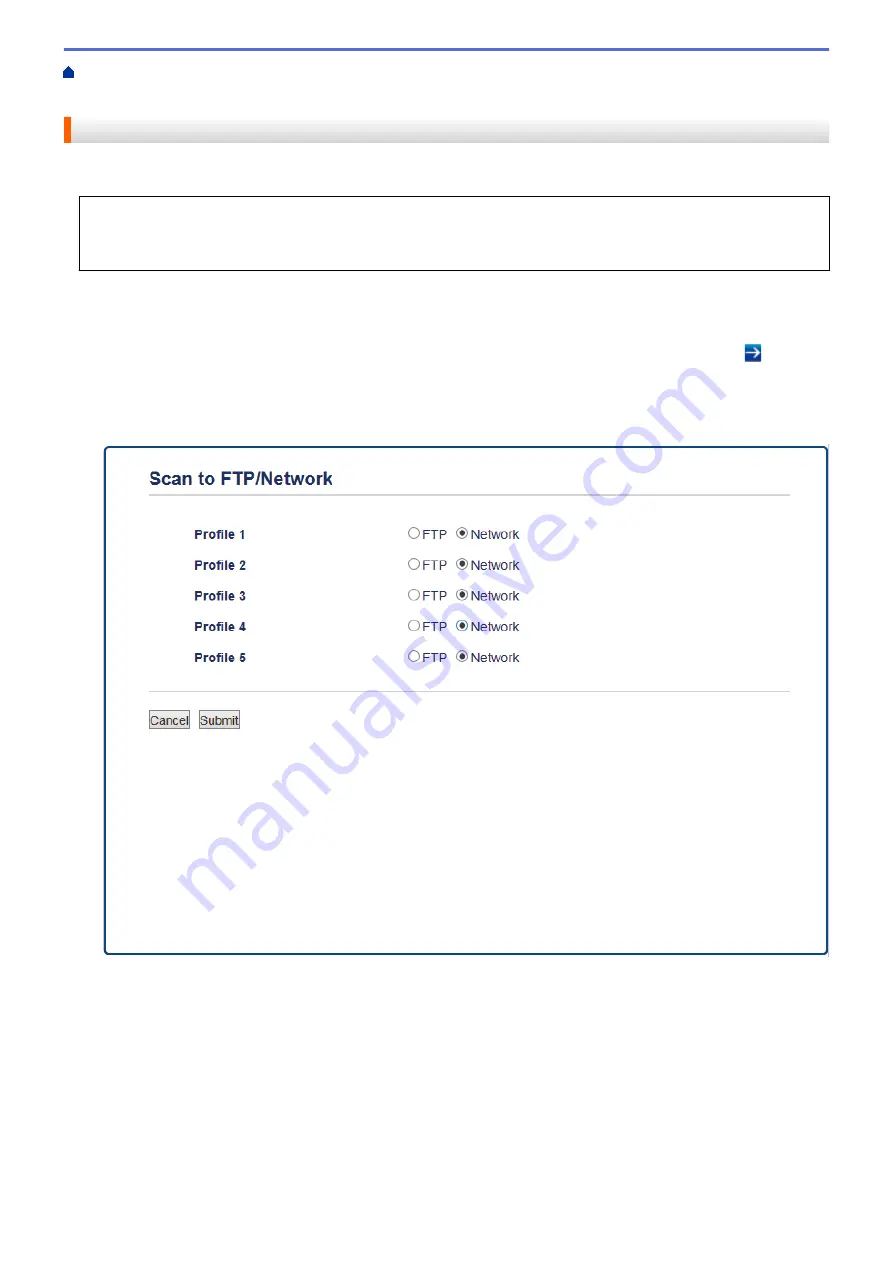
Scan Using the Scan Button on Your Brother Machine
> Set up a Scan to Network Profile
Set up a Scan to Network Profile
Set up a Scan to Network Profile to scan and upload scanned data directly to a folder on a CIFS server.
•
We recommend Microsoft
®
Internet Explorer
®
8/11 and Microsoft Edge
™
for Windows
®
. Make sure
JavaScript and Cookies are always enabled in whichever browser you use. If a different web browser is
used, make sure it is compatible with HTTP 1.0 and HTTP 1.1.
1. Start your web browser.
Type "http://machine's IP address" in your browser's address bar (where "machine's IP address" is the IP
address of the machine or the print server name). For example: http://192.168.1.2
No password is required by default. If you have previously set a password, type it, and then click .
2. Click the
Scan
tab.
3. Click the
Scan to FTP/Network
menu in the left navigation bar.
4. Select the
Network
option, and then click
Submit
.
5. Click the
Scan to FTP/Network Profile
menu in the left navigation bar.
6. Select the profile you want to set up or change.
7. In the
Profile Name
field, type a name for this server profile (up to 15 alphanumeric characters). The
machine will display this name on the LCD.
8. In the
Network Folder Path
field, type the path to the folder on the CIFS server where you want to send your
scanned data.
9. Click the
File Name
drop-down list, and then select a file name from the preset names provided, or from
user-defined names. You can set the user-defined names and file name style in the
Scan File Name
menu in
the left navigation bar.
10. Click the
Quality
drop-down list, and then select a quality setting. If you choose the
User Select
option, the
machine will prompt users to select a setting each time they use the scan profile.
157
Summary of Contents for MFC-J3530DW
Page 26: ...Related Information Touchscreen LCD Overview 19 ...
Page 30: ...Related Information Introduction to Your Brother Machine 23 ...
Page 35: ...Home Paper Handling Paper Handling Load Paper Load Documents 28 ...
Page 60: ... About Envelopes Choose the Right Print Media Error and Maintenance Messages 53 ...
Page 167: ...Related Information Set up a Scan to Network Profile 160 ...
Page 183: ...Related Information Scan Using the Scan Button on Your Brother Machine 176 ...
Page 283: ...Related Information Send a Fax Fax Options 276 ...
Page 290: ... Set up Groups for Broadcasting Enter Text on Your Brother Machine 283 ...
Page 318: ...Related Information Memory Receive Options 311 ...
Page 341: ...Related Information Store Fax Numbers 334 ...
Page 343: ... Store Address Book Numbers 336 ...
Page 364: ... Set the Machine to Power Off Automatically 357 ...
Page 365: ...Home Fax PC FAX PC FAX PC FAX for Windows PC FAX for Mac Sending only 358 ...
Page 420: ... Wi Fi Direct Network Configuration Overview 413 ...
Page 429: ...Related Information Configure Your Brother Machine for Email or I Fax 422 ...
Page 510: ...Related Information Set Up Brother Web Connect 503 ...
Page 514: ...Related Information Set Up Brother Web Connect 507 ...
Page 628: ... My Brother Machine Cannot Print Scan or PC FAX Receive over the Network 621 ...
Page 643: ... Clean the Print Head from Your Brother Machine 636 ...
Page 752: ...Home Appendix Appendix Specifications Enter Text on Your Brother Machine 745 ...
Page 762: ...CHN ENG Version A ...






























