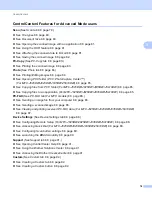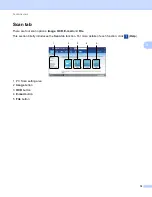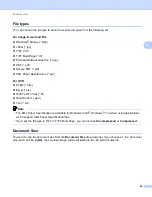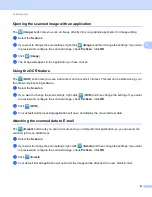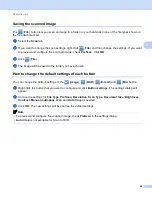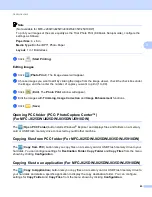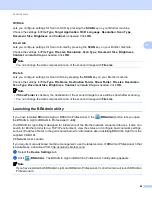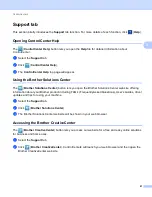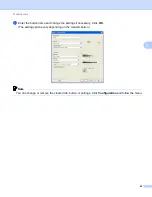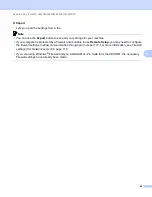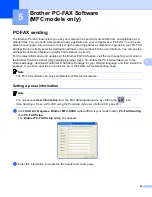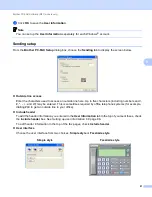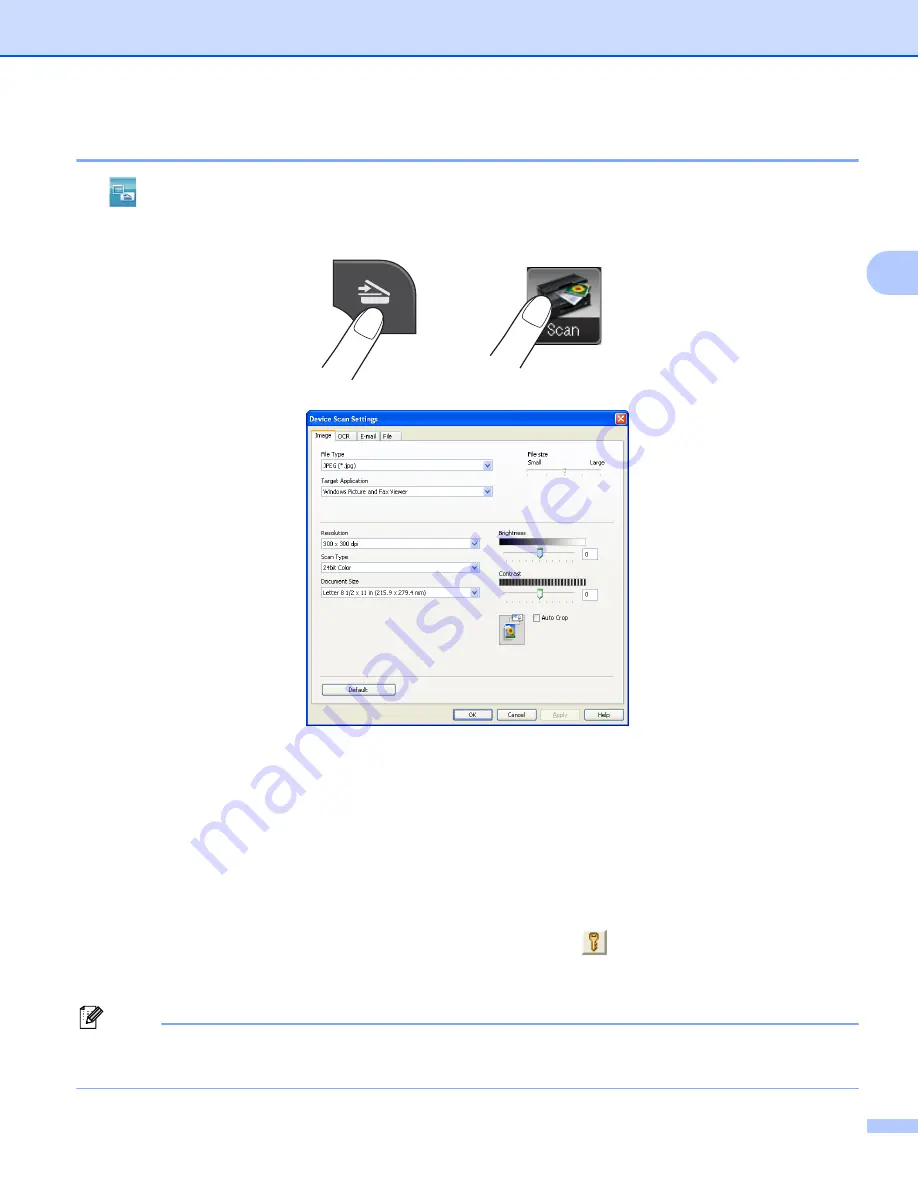
ControlCenter4
89
3
Configuring Scan button settings
3
The (
Device Scan Settings
) button lets you configure your machine’s
SCAN
key settings.
There are four scan functions which you can configure to fit your scanning needs.
To configure each scan function, select the
Device Settings
tab and then click
Device Scan Settings
. The
Device Scan Settings
dialog will appear.
Image tab
3
Lets you configure settings for Scan to Image by pressing the
SCAN
key on your Brother machine.
Choose the settings for
File Type
,
Target Application
,
File size
,
Resolution
,
Scan Type
,
Document Size
,
Brightness
,
Contrast
and
Auto Crop
as needed. Click
OK
.
If you choose Secure PDF from the
File Type
drop-down list, click the
(
Set PDF Password
) button. The
Set PDF Password
dialog box will appear. Enter your password in the
Password
and
Re-type Password
box and then click
OK
.
Note
• Secure PDF is also available for Scan to E-mail and Scan to File.
• You can change the data compression ratio of the scanned image with
File size
.
MFC models
3
DCP models
3