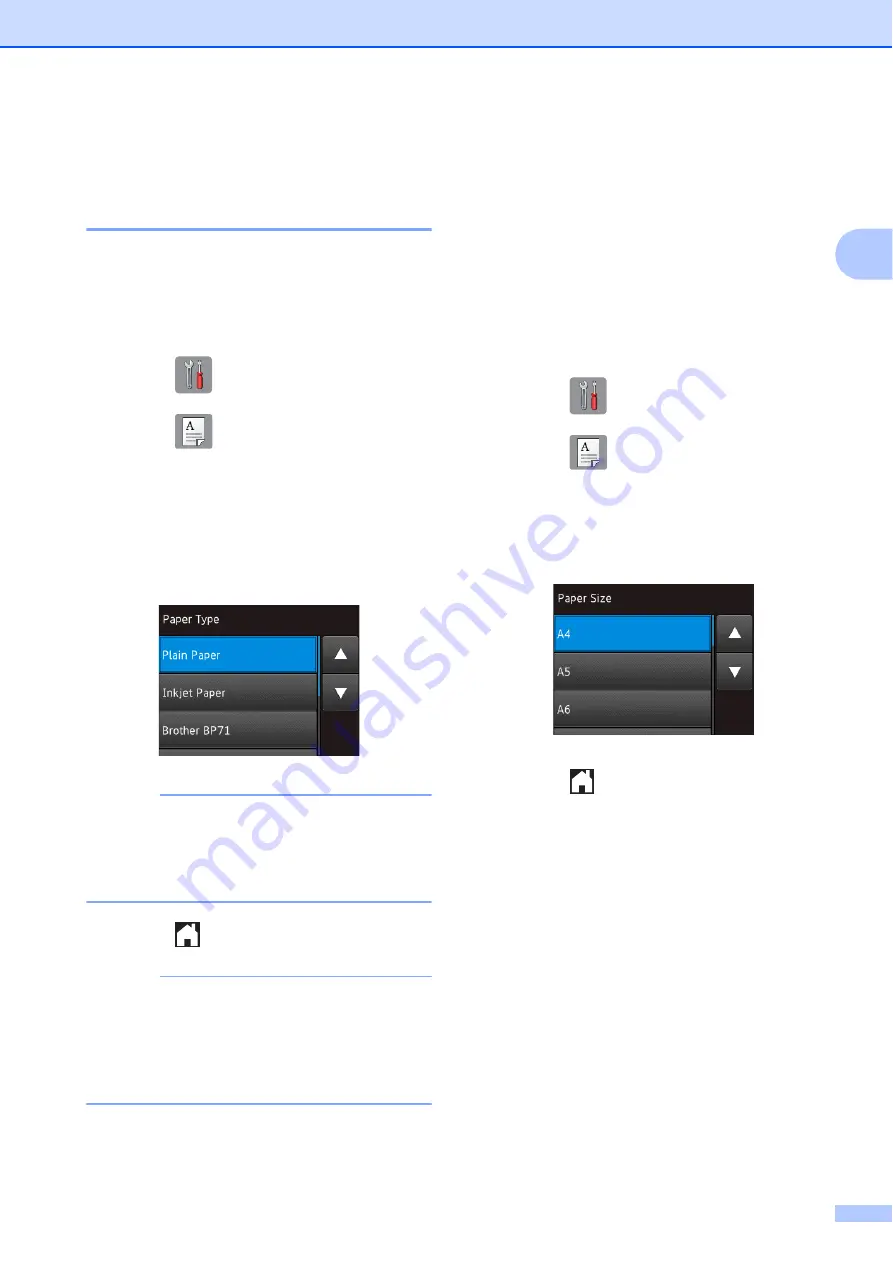
Loading paper
15
2
Paper settings
2
Set Paper Size and Type
2
Paper Type
2
To get the best print quality, set the machine
for the type of paper you are using.
a
Press (
Settings
).
b
Press (
Tray Setting
).
c
Press
Paper Type
.
d
Press
a
or
b
to display
Plain Paper
,
Inkjet Paper
,
Brother BP71
or
Other Glossy
, and then press the
option you want to set.
NOTE
When
Brother BP71
or
Other Glossy
is selected, the paper
tray does not support paper larger than
Letter or A4 size.
e
Press .
NOTE
The machine ejects paper with the printed
surfaces face up onto the paper tray at the
front of the machine. When using glossy
paper, remove each sheet at once to
prevent smudging or paper jams.
Paper Size
2
You can use the following sizes of paper for
printing copies: A4, A5, A3, Photo
(10
15 cm), Letter, Legal, Ledger and Folio,
and the following sizes for printing faxes: A4,
A3, Ledger, Letter, Legal and Folio. When
loading a different size of paper in the
machine, you must change the paper size
setting at the same time so your machine can
fit an incoming fax on the page.
a
Press (
Settings
).
b
Press (
Tray Setting
).
c
Press
Paper Size
.
d
Press
a
or
b
to display the option you
want to set, and press it.
e
Press .






























