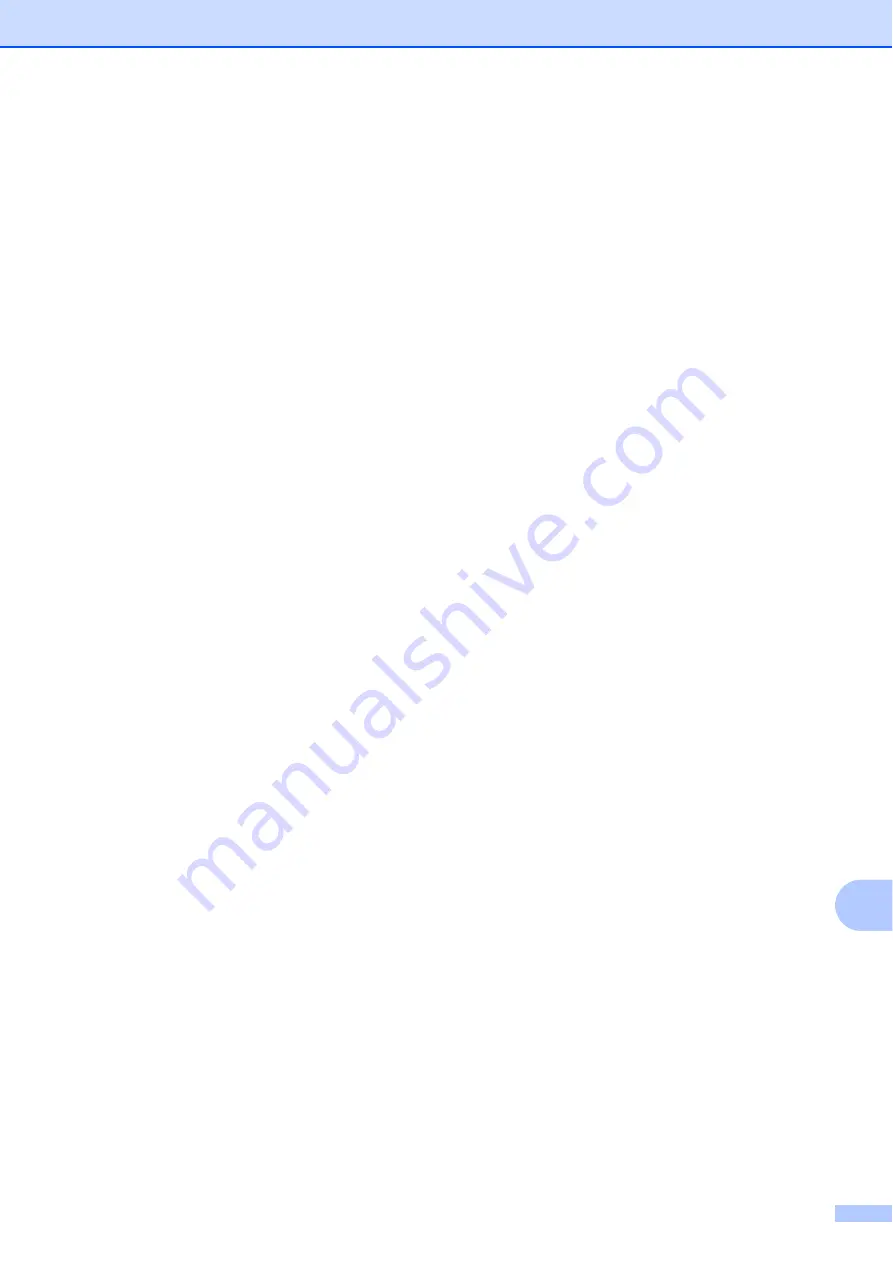
Troubleshooting
69
B
Transferring faxes to your PC
B
You can transfer the faxes from your
machine's memory to your PC.
a
Press
Stop/Exit
to interrupt the error
temporarily.
b
Make sure you have installed
MFL-Pro Suite
on your PC, and then
turn on
PC FAX Receiving
on the PC.
(For details see
PC-FAX receiving
in the
Software User’s Guide
.)
c
Make sure you have set PC-Fax
Receive on the machine. (See
PC-Fax
Receive (Windows
®
only)
in
chapter 4
in
the
Advanced User’s Guide
.)
If faxes are in the machine’s memory
when you set up PC-Fax Receive, the
LCD will ask if you want to transfer the
faxes to your PC.
d
Do one of the following:
To transfer all faxes to your PC,
press
1
. You will be asked if you want
a backup print.
To exit and leave the faxes in the
memory, press
2
.
e
Press
Stop/Exit
.
Transferring the Fax Journal report to
another fax machine
B
If you have not set up your Station ID, you
cannot enter fax transfer mode. (See
Enter
personal information (Station ID)
in the
Quick
Setup Guide
.)
a
Press
Stop/Exit
to interrupt the error
temporarily.
b
Press
Menu
.
c
Press
a
or
b
to choose
Service
.
Press
OK
.
d
Press
a
or
b
to choose
Data Transfer
.
Press
OK
.
e
Press
a
or
b
to choose
Report Trans.
Press
OK
.
f
Enter the fax number to which the Fax
Journal report will be forwarded.
g
Press
Mono Start
.






























