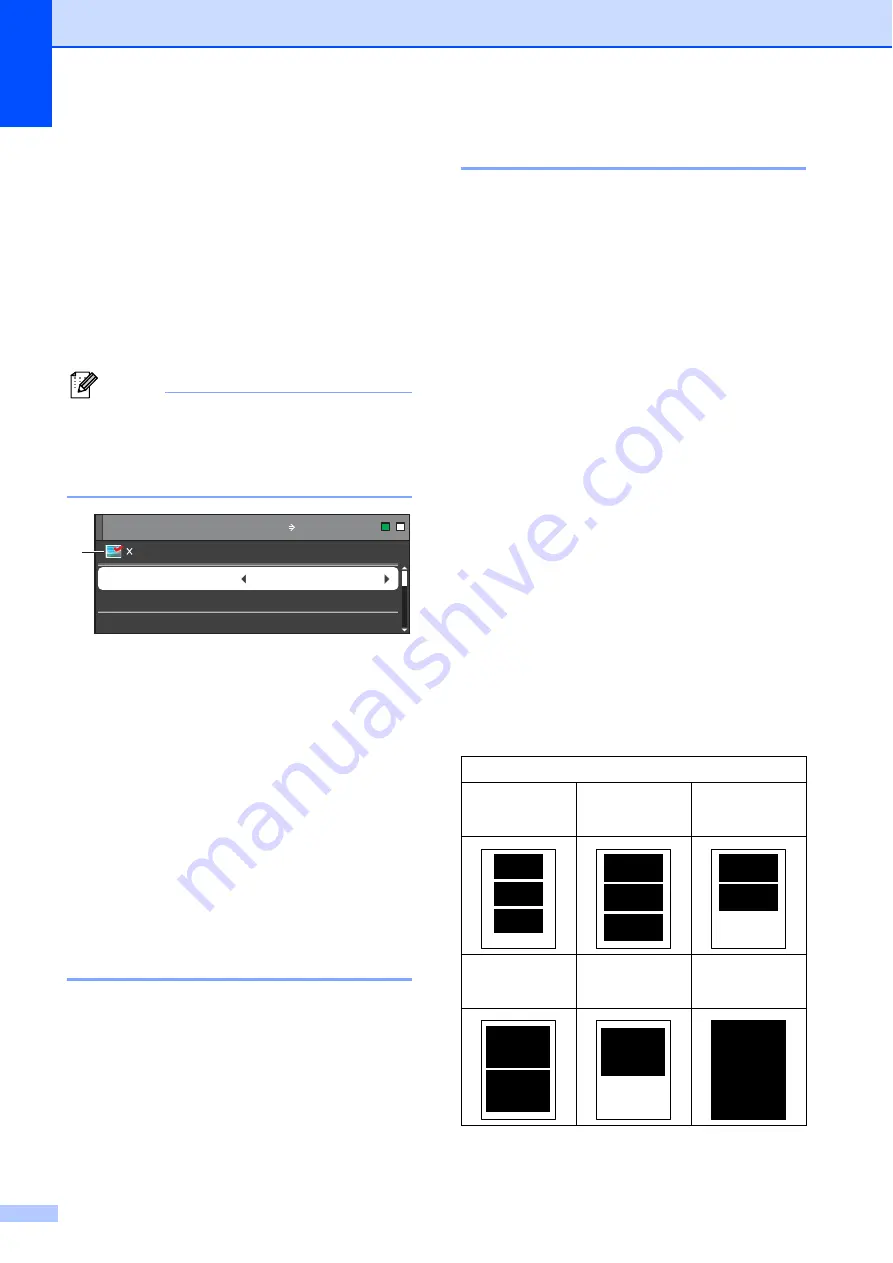
Chapter 8
42
PhotoCapture Center™
print settings
8
You can change the print settings
temporarily.
The machine returns to its default settings
after 3 minutes, or if the Mode Timer returns
the machine to Fax mode. (See
Note
You can save the print settings you use
most often by setting them as the default.
(See
1 No. of prints
(For View Photo(s), Search by Date, Slide
Show)
You can see the total number of photos that will
be printed.
(For Print All Photos, Print Photos, Enhance
Photos, Trimming)
You can see the number of copies of each
photo that will be printed.
(For DPOF printing)
This does not appear.
Print Quality
8
a
Press
a
or
b
to choose
Print Quality
.
b
Press
d
or
c
to choose
Normal
or
Photo
.
Press
OK
.
c
If you do not want to change additional
settings, press
Colour Start
to print.
Paper options
8
Paper Type
8
a
Press
a
or
b
to choose
Paper Type
.
b
Press
d
or
c
to choose the paper type
you are using,
Plain Paper
,
Inkjet Paper
,
Brother BP71
,
Brother BP61
or
Other Glossy
.
Press
OK
.
c
If you do not want to change additional
settings, press
Colour Start
to print.
Paper and print size
8
a
Press
a
or
b
to choose
Paper Size
.
b
Press
d
or
c
to choose the paper size
you are using,
10x15cm
,
13x18cm
,
A4
or
Letter
.
Press
OK
.
c
If you chose
A4
or
Letter
, press
b
.
Then press
d
or
c
to choose the Print
Size.
Press
OK
.
0001
Print Press Start
Print Quality
Photo
Paper Type
Other Glossy
10x15cm
Paper Size
Print Setting
Print Setting
1
Example:
Printed Position for A4 paper
1
8 x 10cm
2
9 x 13cm
3
10 x 15cm
4
13 x 18cm
5
15 x 20cm
6
Max. Size






























