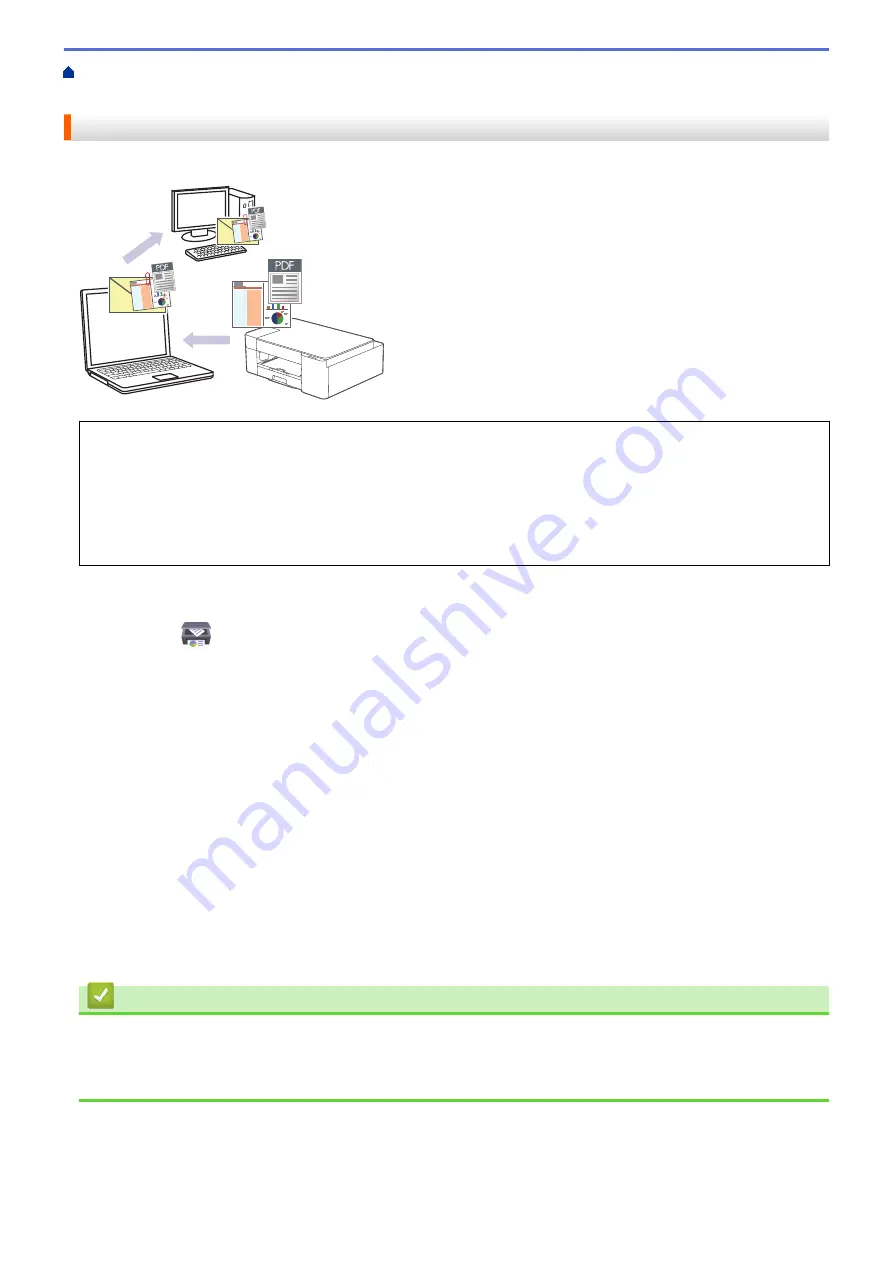
Scan Using the Buttons on Your Brother Machine
> Save Scanned Data as an Email
Attachment
Save Scanned Data as an Email Attachment
Send the scanned data from your machine to your email application as an attachment.
To scan to email using the machine's Scan Button, make sure you select one of these applications in Brother
iPrint&Scan:
•
Windows: Microsoft Outlook
•
Mac: Apple Mail
For other applications and Webmail services, use the Scan to Image or Scan to File feature to scan a
document, and then attach the scanned file to an email message.
1. Start Brother iPrint&Scan.
•
Windows
Launch
(
Brother iPrint&Scan
).
•
Mac
In the
Finder
menu bar, click
Go
>
Applications
, and then double-click the iPrint&Scan icon.
The Brother iPrint&Scan screen appears.
2. Click
Machine Scan Settings
.
3. Click
.
4. Configure the scan settings, and then click
OK
.
5. Do one of the following:
•
Windows
Click
Close
.
•
Mac
Click
OK
.
6. Load your document.
7. Press
MONO COPY
and
COLOR COPY
simultaneously.
Related Information
•
Scan Using the Buttons on Your Brother Machine
Related Topics:
•
Scan Using the Buttons on Your Brother Machine
79
Summary of Contents for MFC-J1205W
Page 1: ...Online User s Guide MFC J1205W MFC J1215W 2021 Brother Industries Ltd All rights reserved ...
Page 5: ...Supply Specifications 237 Brother Help and Customer Support 238 Home Table of Contents iv ...
Page 21: ...Home Paper Handling Paper Handling Load Paper Load Documents 16 ...
Page 30: ...2 1 Related Information Load Paper in the Paper Tray 25 ...
Page 81: ...Related Topics Access Web Based Management 76 ...
Page 100: ...Home Copy Copy Copy Overview Copy a Document Copy Using Brother Mobile Connect 95 ...
Page 204: ... Clean the Print Head Using Web Based Management 199 ...
Page 244: ...Related Information Appendix 239 ...
















































