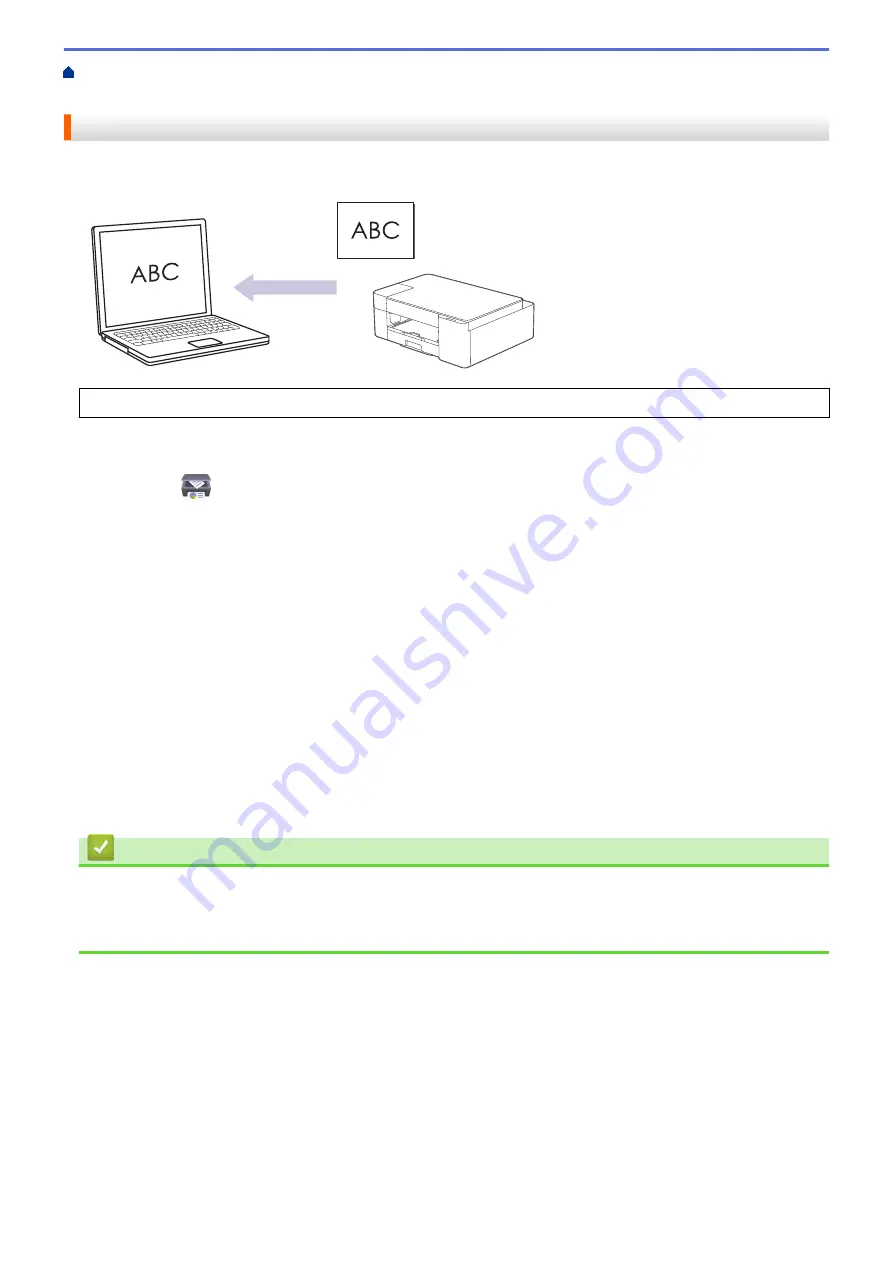
Scan Using the Buttons on Your Brother Machine
> Scan to an Editable Text File Using
OCR
Scan to an Editable Text File Using OCR
Your machine can convert characters in a scanned document to text using optical character recognition (OCR)
technology. You can edit this text using your preferred text-editing application.
The Scan to OCR feature is available for certain languages.
1. Start Brother iPrint&Scan.
•
Windows
Launch
(
Brother iPrint&Scan
).
•
Mac
In the
Finder
menu bar, click
Go
>
Applications
, and then double-click the iPrint&Scan icon.
The Brother iPrint&Scan screen appears.
2. Click
Machine Scan Settings
.
3. Click
OCR
.
4. Configure the scan settings, and then click
OK
.
5. Do one of the following:
•
Windows
Click
Close
.
•
Mac
Click
OK
.
6. Load your document.
7. Press
MONO COPY
and
COLOR COPY
simultaneously.
Related Information
•
Scan Using the Buttons on Your Brother Machine
Related Topics:
•
Scan Using the Buttons on Your Brother Machine
78
Summary of Contents for MFC-J1205W
Page 1: ...Online User s Guide MFC J1205W MFC J1215W 2021 Brother Industries Ltd All rights reserved ...
Page 5: ...Supply Specifications 237 Brother Help and Customer Support 238 Home Table of Contents iv ...
Page 21: ...Home Paper Handling Paper Handling Load Paper Load Documents 16 ...
Page 30: ...2 1 Related Information Load Paper in the Paper Tray 25 ...
Page 81: ...Related Topics Access Web Based Management 76 ...
Page 100: ...Home Copy Copy Copy Overview Copy a Document Copy Using Brother Mobile Connect 95 ...
Page 204: ... Clean the Print Head Using Web Based Management 199 ...
Page 244: ...Related Information Appendix 239 ...






























