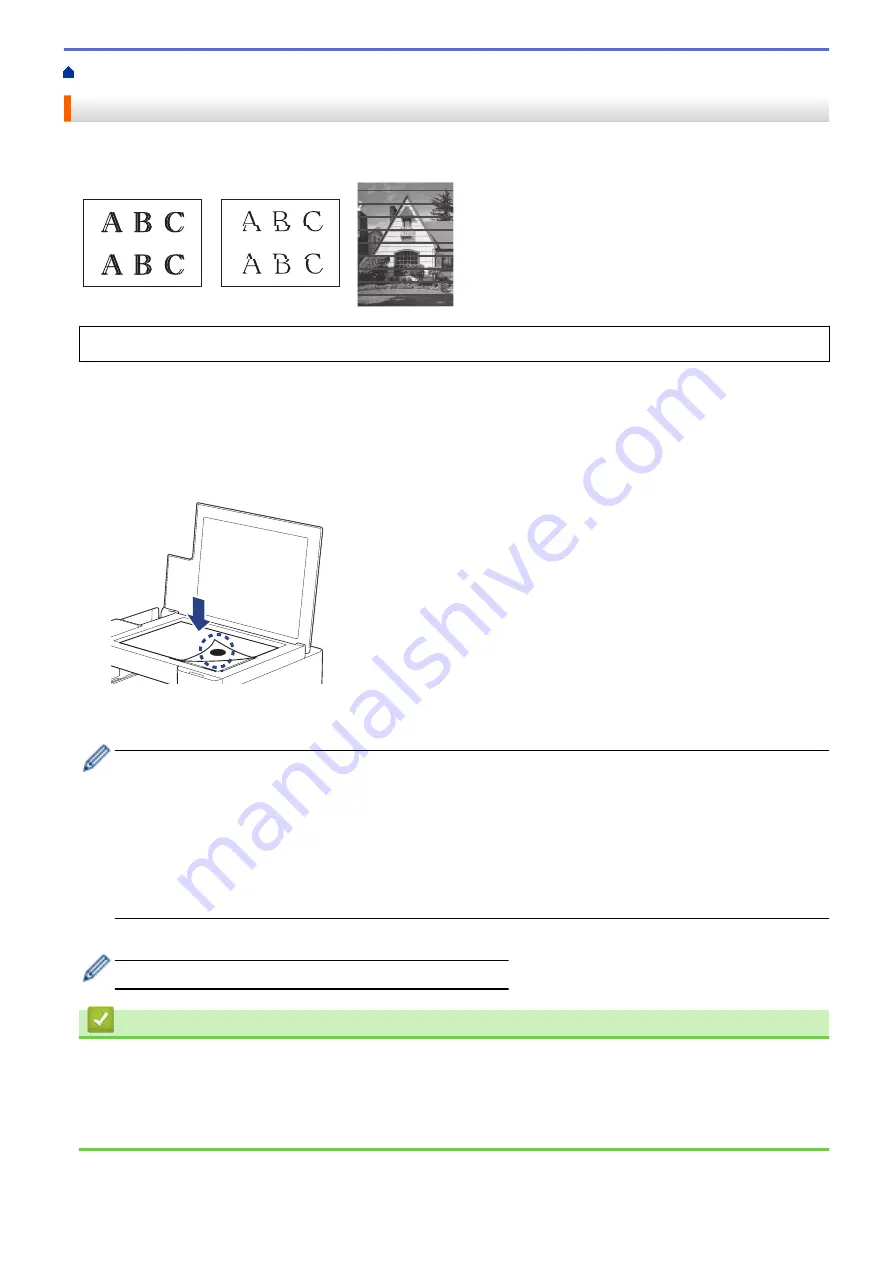
> Check the Print Alignment from Your Brother Machine
Check the Print Alignment from Your Brother Machine
After transporting the machine, adjust the print alignment if the text is blurred or images become faded, and
adjust the paper feed to reduce dark lines.
Before starting to check the print alignment, check the print quality. See
Related Information
.
1. Turn off the machine.
2. Press and hold
MONO COPY
and turn on the machine, then hold
MONO COPY
until the check sheet is
printed.
The
Power LED
blinks, and then the machine prints the check sheet.
3. When the
Power LED
blinks slowly, place the check sheet on the scanner glass so that the mark on the
check sheet is in the lower right corner.
4. Press
MONO COPY
or
COLOR COPY
.
The
Power LED
blinks while the machine starts scanning and performs automatic adjustment.
Immediately after scanning is finished, the LED indicates the adjustment results:
•
When adjustment is OK:
The
Power LED
blinks quickly three times, and the machine returns to the standby condition.
•
When there is an adjustment error:
The
Warning LED
and
Ink LED
blink quickly three times, and the machine returns to the standby
condition.
You need to try this adjustment one more time from the beginning.
5. If the print quality has not improved, try the print adjustment again.
You can also check the print alignment from your computer.
Related Information
•
Related Topics:
•
Check the Print Alignment Using Web Based Management
•
214
Summary of Contents for MFC-J1205W
Page 1: ...Online User s Guide MFC J1205W MFC J1215W 2021 Brother Industries Ltd All rights reserved ...
Page 5: ...Supply Specifications 237 Brother Help and Customer Support 238 Home Table of Contents iv ...
Page 21: ...Home Paper Handling Paper Handling Load Paper Load Documents 16 ...
Page 30: ...2 1 Related Information Load Paper in the Paper Tray 25 ...
Page 81: ...Related Topics Access Web Based Management 76 ...
Page 100: ...Home Copy Copy Copy Overview Copy a Document Copy Using Brother Mobile Connect 95 ...
Page 204: ... Clean the Print Head Using Web Based Management 199 ...
Page 244: ...Related Information Appendix 239 ...
















































