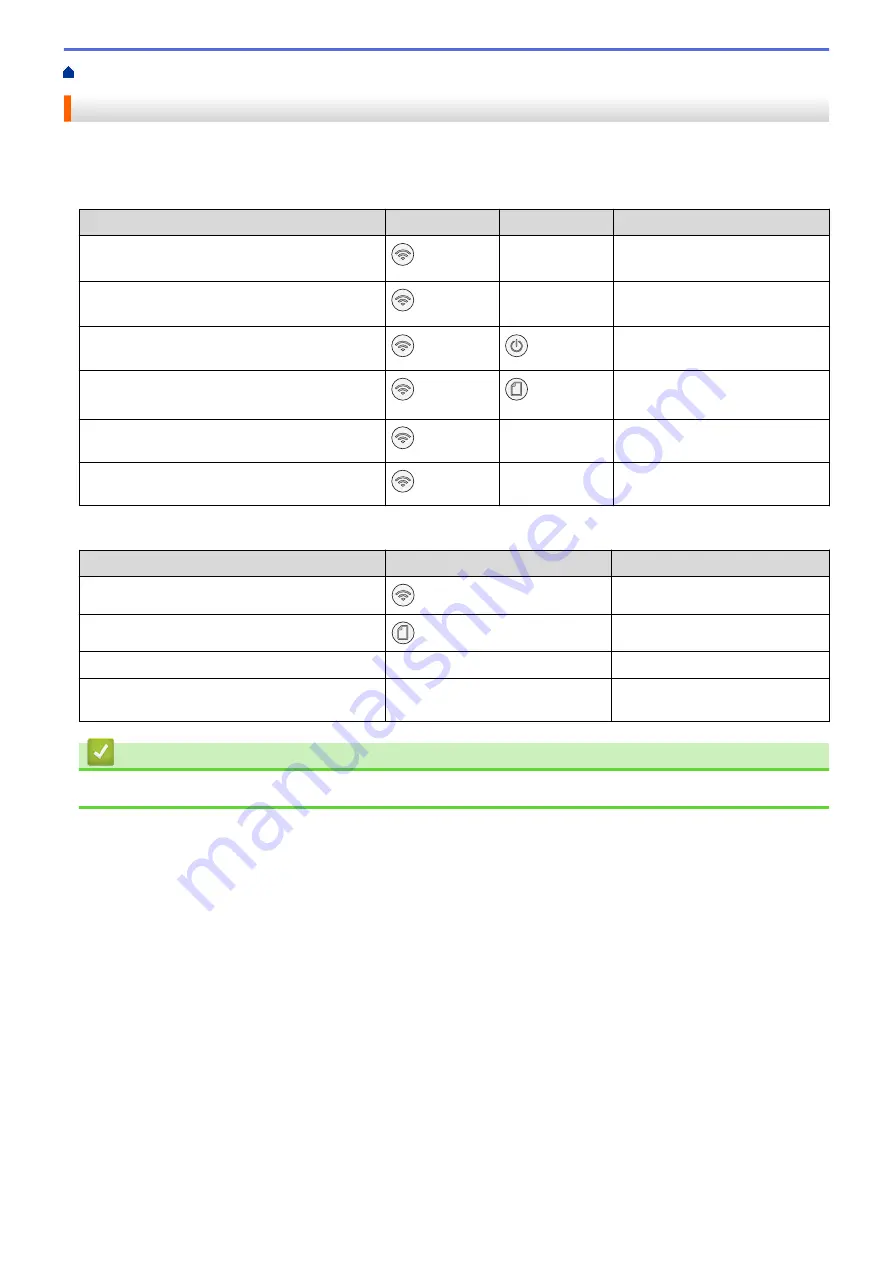
> Configure Network Settings Using the Control Panel
Configure Network Settings Using the Control Panel
To configure the machine for your network, use the control panel buttons.
Network Settings
Function
Button 1
Button 2
Instructions
Enable the One Push Method of Wi-Fi
Protected Setup
™
(WPS).
(
Wi-Fi
)
-
Press the button three times.
Enable the PIN Method of Wi-Fi Protected
Setup
™
(WPS).
(
Wi-Fi
)
-
Press the button five times.
Enter Wi-Fi Mode.
(
Wi-Fi
)
(
STOP
)
Press the buttons
simultaneously.
Set Wireless Direct to On.
Print the Wireless Direct Information Sheet.
(
Wi-Fi
)
(
Paper
)
Press the buttons
simultaneously.
Print the Network Configuration Report Sheet.
(
Wi-Fi
)
MONO COPY
Press the buttons
simultaneously.
Restart Wi-Fi and Wireless Direct. Use this
function to solve wireless network problems.
(
Wi-Fi
)
COLOR COPY
Press the buttons
simultaneously.
Wi-Fi Mode
Function
Button
Instructions
Print the WLAN Report.
(
Wi-Fi
)
Press the button once.
Enable or disable Wireless Direct.
(
Paper
)
Press the button once.
Enable or disable Wi-Fi.
MONO COPY
Press the button once.
Reset the Network settings.
COLOR COPY
Press and hold the button for
two seconds.
Related Information
•
107
Summary of Contents for MFC-J1205W
Page 1: ...Online User s Guide MFC J1205W MFC J1215W 2021 Brother Industries Ltd All rights reserved ...
Page 5: ...Supply Specifications 237 Brother Help and Customer Support 238 Home Table of Contents iv ...
Page 21: ...Home Paper Handling Paper Handling Load Paper Load Documents 16 ...
Page 30: ...2 1 Related Information Load Paper in the Paper Tray 25 ...
Page 81: ...Related Topics Access Web Based Management 76 ...
Page 100: ...Home Copy Copy Copy Overview Copy a Document Copy Using Brother Mobile Connect 95 ...
Page 204: ... Clean the Print Head Using Web Based Management 199 ...
Page 244: ...Related Information Appendix 239 ...






























