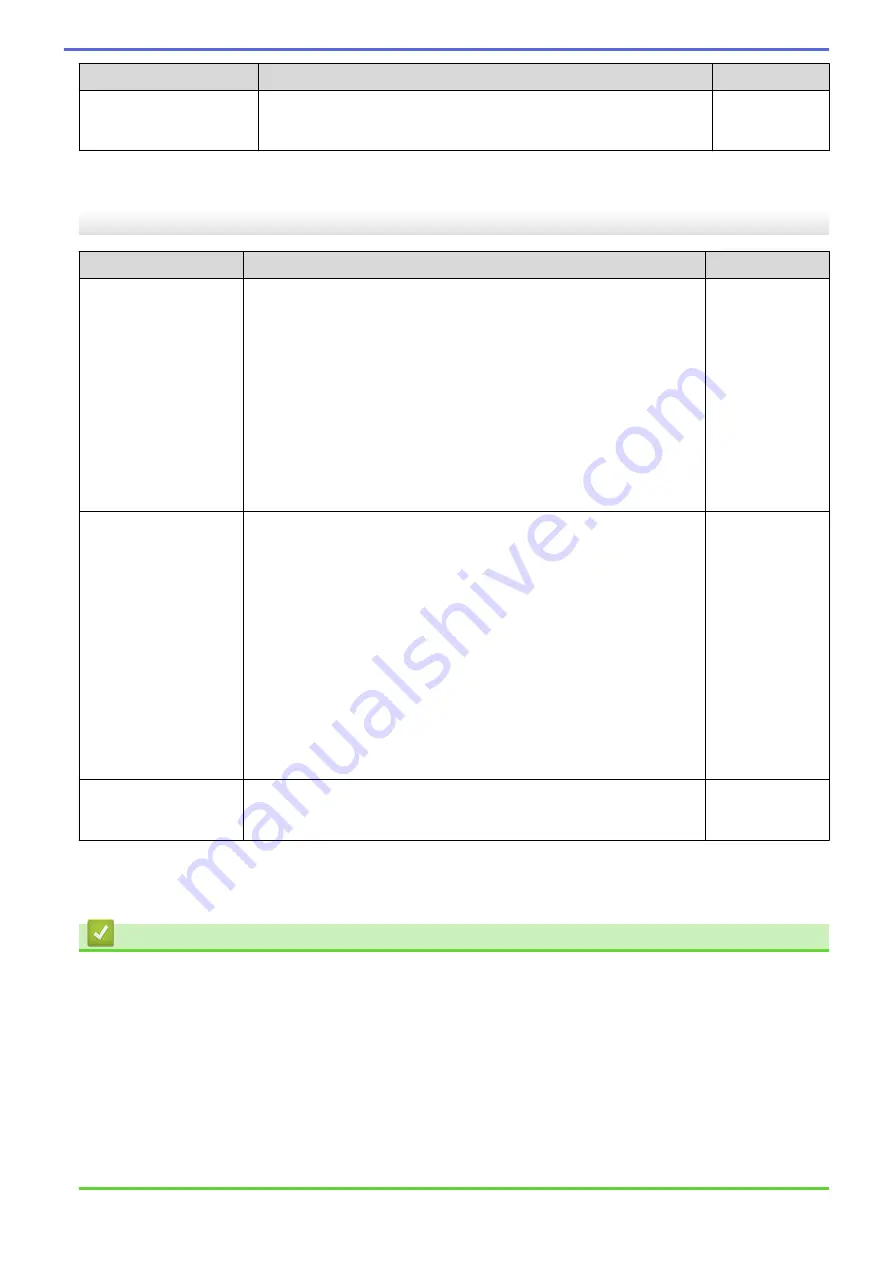
Cause
Action
Interface
Your Brother machine is
not connected to the
wireless network.
Print the WLAN Report to check the error code on the printed report.
Wireless
If you have checked and tried all of the above, but your Brother machine still cannot print and scan, uninstall the
drivers (Windows) and the Brother software and reinstall the latest version of both.
I Want to Check that My Network Devices are Working Correctly
Check
Action
Interface
Check that your Brother
machine, access point/
router, or network hub is
turned on.
Check the following:
•
The power cord is connected correctly and the Brother machine is
turned on.
•
The access point/router or hub is turned on and its link indicator is
blinking.
•
All protective packaging has been removed from the machine.
•
The ink cartridges are installed correctly.
•
The Scanner Cover and the Jam Clear Cover are fully closed.
•
Paper is inserted correctly in the paper tray.
•
(For wired networks) A network cable is securely connected to the
Brother machine and to the router or hub.
Wired/Wireless
Check that you can
"ping" the Brother
machine from your
computer.
Ping the Brother machine from your computer using the IP address or
the node name in the Windows command prompt or Mac Terminal
application:
ping
<ipaddress>
or
<nodename>
.
•
Successful: Your Brother machine is working correctly and
connected to the same network as your computer.
•
Unsuccessful: Your Brother machine is not connected to the same
network as your computer.
Windows:
Ask your administrator about the IP address and the subnet mask, and
then use the Network Connection Repair Tool.
Mac:
Confirm that the IP address and the Subnet Mask are set correctly.
Wired/Wireless
Check that your Brother
machine is connected to
the wireless network.
Print the WLAN Report to check the error code on the printed report.
Wireless
If you have checked and tried all of the above but you are still having problems, see the instructions supplied with
your wireless LAN access point/router to find the SSID (Network Name) and the Network Key (Password)
information and set them correctly.
Related Information
•
•
Check Network Devices Using the Ping Command
Related Topics:
•
•
Use the Network Connection Repair Tool (Windows)
•
Wireless LAN Report Error Codes
•
Configure Your Machine for a Wireless Network When the SSID is Not Broadcast
•
•
Print the Network Configuration Report
421
Summary of Contents for MFC-J1010DW
Page 34: ...Home Paper Handling Paper Handling Load Paper Load Documents 28 ...
Page 44: ...2 1 Related Information Load Paper in the Paper Tray 38 ...
Page 60: ... Error and Maintenance Messages Telephone and Fax Problems Other Problems 54 ...
Page 85: ...Home Print Print from Your Computer Mac Print from Your Computer Mac Print Using AirPrint 79 ...
Page 122: ... WIA Driver Settings Windows 116 ...
Page 205: ...Related Information Store Fax Numbers 199 ...
Page 237: ...Home Fax PC FAX PC FAX PC FAX for Windows PC FAX for Mac 231 ...
Page 247: ...Related Information Configure your PC Fax Address Book Windows 241 ...
Page 256: ...Related Information Receive Faxes Using PC FAX Receive Windows 250 ...
Page 257: ...Home Fax PC FAX PC FAX for Mac PC FAX for Mac Send a Fax Using AirPrint macOS 251 ...
Page 284: ...Related Topics Wi Fi Direct Overview Configure a Wi Fi Direct Network Manually 278 ...
Page 343: ...Related Information Set Up Brother Web Connect 337 ...
Page 439: ... Other Problems 433 ...
Page 444: ... Clean the Print Head Using Web Based Management 438 ...
Page 534: ...Related Information Appendix 528 ...






























