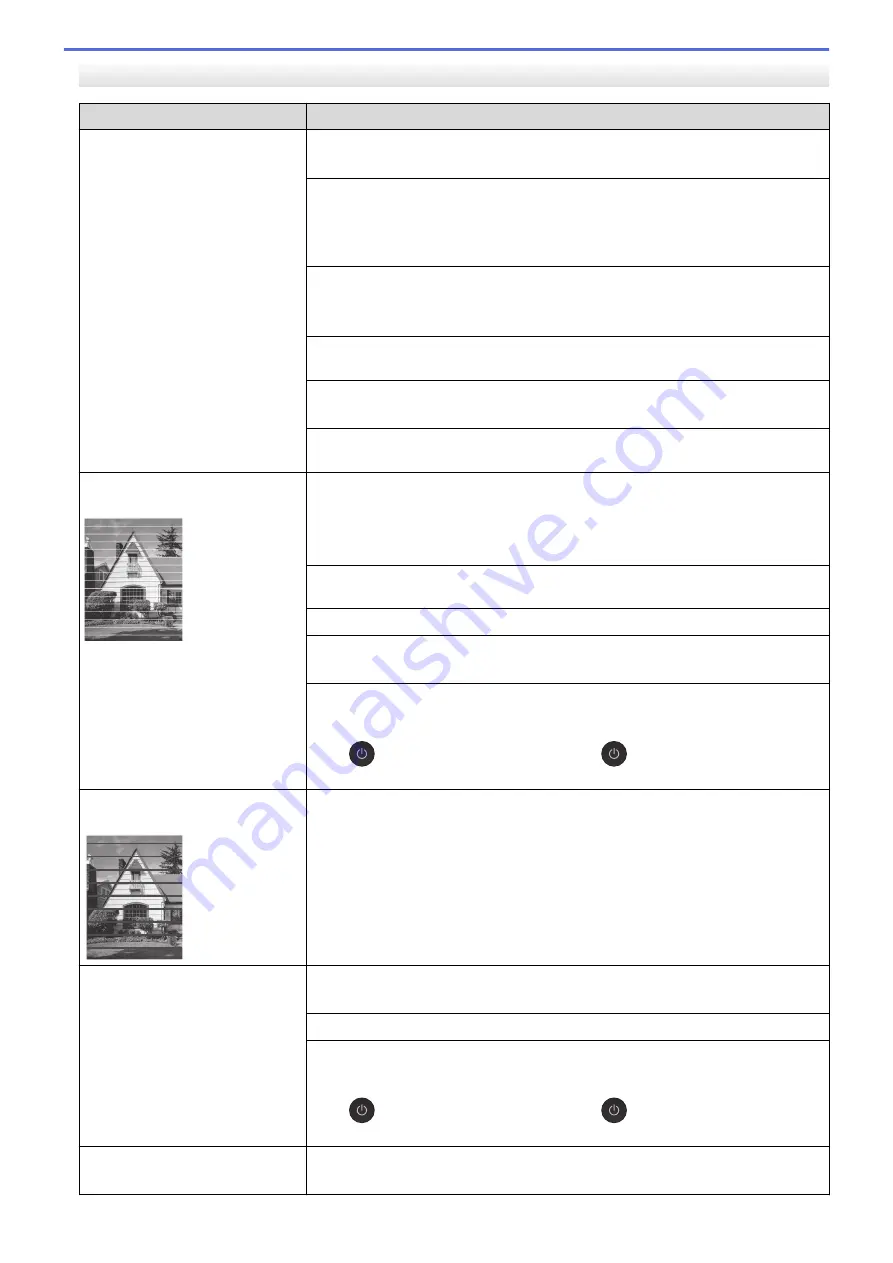
Print Quality Difficulties
Difficulties
Suggestions
Poor print quality
Check the print quality.
See
Related Information
:
Check the Print Quality
.
Make sure the Media Type setting in the printer drivers, your application, or the
Paper Type setting on the machine matches the type of paper you are using.
See
Related Information
:
Change the Paper Size and Paper Type
.
See
Related Information
:
Print Settings (Windows)
.
Make sure your ink cartridges are fresh. The following may cause ink to clog:
•
The expiration date written on the cartridge package has passed.
•
The ink cartridge may not have been stored correctly before use.
Make sure you are using Genuine Brother Ink. Using non-Brother supplies may
affect the print quality, hardware performance, and machine reliability.
Make sure you are using one of the recommended types of paper.
See
Related Information
:
Acceptable Print Media
.
The recommended environment for your machine is between 68 °F to 91.4 °F
(20°C to 33°C).
White lines appear in text or
graphics.
Clean the print head.
See
Related Information
:
Clean the Print Head from Your Brother Machine
.
See
Related Information
:
Clean the Print Head Using Web Based Management
.
See
Related Information
:
Clean the Print Head from Your Computer (Windows)
.
Check and adjust the paper feed. See
Related Information
:
Correct the Paper
Feed to Clear Vertical Lines
.
Make sure you are using Genuine Brother Ink.
Try using the recommended types of paper.
See
Related Information
:
Acceptable Print Media
.
To prolong print head life, provide the best ink cartridge economy and maintain
print quality, we do not recommend frequently unplugging the machine and/or
leaving the machine unplugged for extended periods of time. We recommend
using
to power down the machine. Using
allows minimal power to the
machine, resulting in periodic, but less frequent, cleaning of the print head.
Dark lines appear at regular
intervals.
Check and adjust the paper feed.
See
Related Information
:
Correct the Paper Feed to Clear Vertical Lines
.
The machine prints blank pages.
Check the print quality.
See
Related Information
:
Check the Print Quality
.
Make sure you are using Genuine Brother Ink.
To prolong print head life, provide the best ink cartridge economy and maintain
print quality, we do not recommend frequently unplugging the machine and/or
leaving the machine unplugged for extended periods of time. We recommend
using
to power down the machine. Using
allows minimal power to the
machine, resulting in periodic, but less frequent, cleaning of the print head.
Characters and lines are blurred.
Check the printing alignment.
See
Related Information
:
Check the Print Alignment from Your Brother Machine
.
403
Summary of Contents for MFC-J1010DW
Page 34: ...Home Paper Handling Paper Handling Load Paper Load Documents 28 ...
Page 44: ...2 1 Related Information Load Paper in the Paper Tray 38 ...
Page 60: ... Error and Maintenance Messages Telephone and Fax Problems Other Problems 54 ...
Page 85: ...Home Print Print from Your Computer Mac Print from Your Computer Mac Print Using AirPrint 79 ...
Page 122: ... WIA Driver Settings Windows 116 ...
Page 205: ...Related Information Store Fax Numbers 199 ...
Page 237: ...Home Fax PC FAX PC FAX PC FAX for Windows PC FAX for Mac 231 ...
Page 247: ...Related Information Configure your PC Fax Address Book Windows 241 ...
Page 256: ...Related Information Receive Faxes Using PC FAX Receive Windows 250 ...
Page 257: ...Home Fax PC FAX PC FAX for Mac PC FAX for Mac Send a Fax Using AirPrint macOS 251 ...
Page 284: ...Related Topics Wi Fi Direct Overview Configure a Wi Fi Direct Network Manually 278 ...
Page 343: ...Related Information Set Up Brother Web Connect 337 ...
Page 439: ... Other Problems 433 ...
Page 444: ... Clean the Print Head Using Web Based Management 438 ...
Page 534: ...Related Information Appendix 528 ...






























