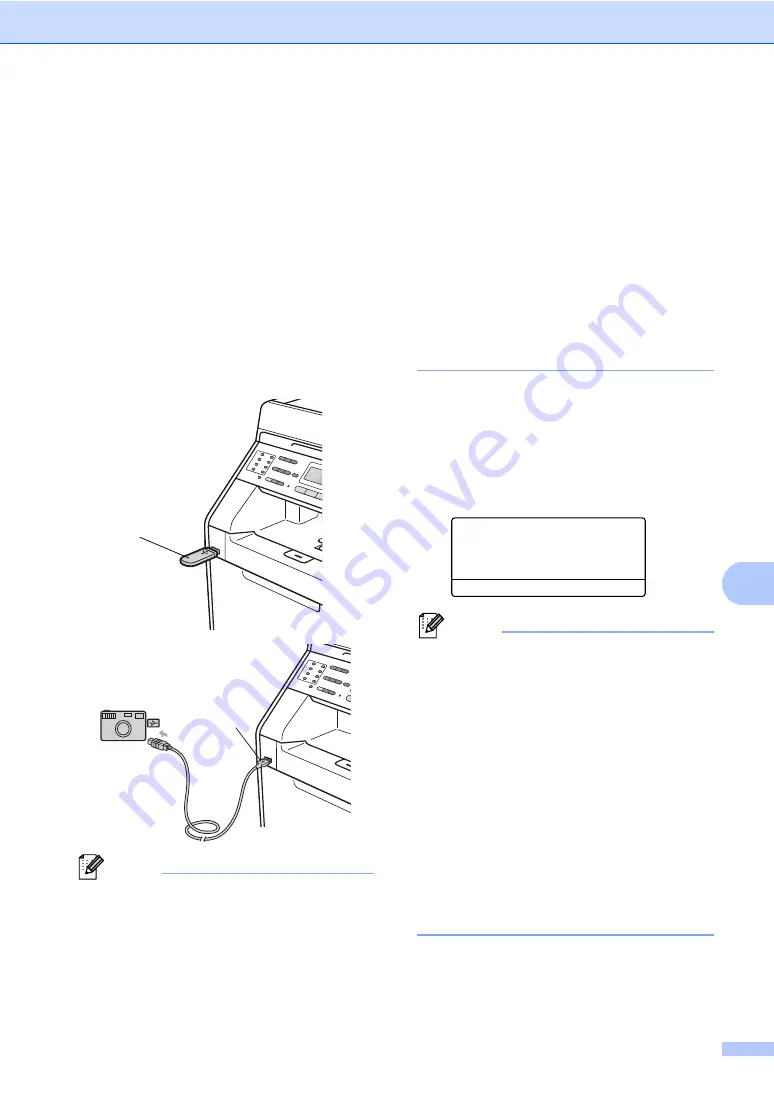
Printing data from a USB Flash memory drive or digital camera supporting mass storage
55
9
Printing data directly
from the USB Flash
memory drive or digital
camera supporting
mass storage
9
a
Connect your USB Flash memory drive
or digital camera to the USB direct
interface (1) on the front of the machine.
The
Direct
key will light up. Press the
Direct
key. Your machine will enter
Direct Print Mode.
Note
• Make sure your digital camera is turned
on.
• If your machine has been set to Secure
Function Lock
On
, you may not be able to
access Direct Print. (See
Switching Users
in
chapter 2
of the
Advanced User's
Guide
.)
• If Direct Print has been
Enable
and
Colour Print has been
Disable
in Secure
Function Lock and you insert a USB Flash
memory drive into the machine and press
Direct
, the LCD will flash
Mono Print Only
. You can only print in
black & white.
• If your ID has been restricted to a page
limit in Secure Function Lock and you
insert a USB Flash memory drive into the
machine and press
Direct
, the LCD will
show
Remaining Pages
with the
number of pages you have left to print.
b
Press
a
or
b
to choose the folder name
or file name you want to print.
Press
OK
.
If you have chosen the folder name,
press
a
or
b
to choose the file name you
want to print.
Press
OK
.
Direct Print
a
1./FOLDER1
2.FILE_1.PDF
b
3.FILE_2.PDF
Select
ab
or OK
Note
• Your digital camera must be switched
from PictBridge mode to mass storage
mode.
• If you want to print an index of the files,
choose
Index Print
, and then press
OK
. Press
Mono Start
or
Colour Start
to
print the data.
• When the machine is in the Deep Sleep
mode, the LCD does not show any
information even if you connect a USB
flash memory drive to the USB direct
interface. Press
Direct
to wake up the
machine and light up the Direct key, and
then press
Direct
again to view the Direct
Print menu.
1
1
Summary of Contents for MFC-9460CDN
Page 13: ...General information 5 1 ...






























