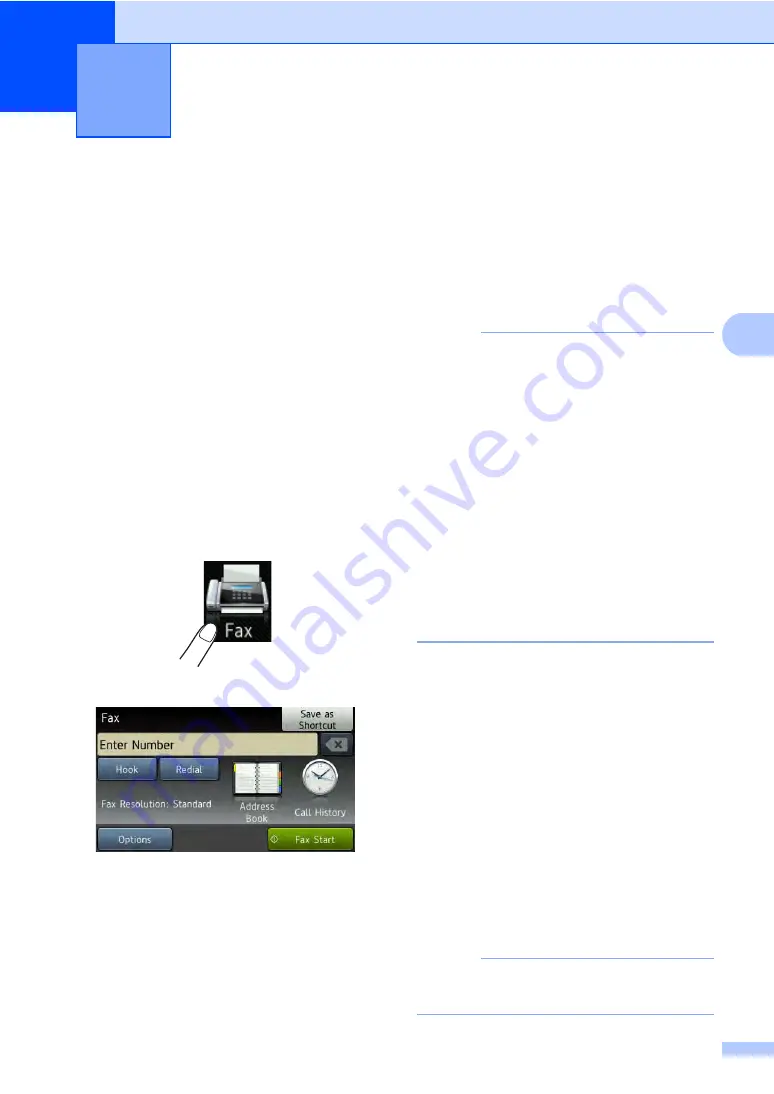
35
4
4
How to send a fax
4
The following steps show you how to send a
fax. To send multiple pages use the ADF.
a
Do one of the following to load your
document:
Place the document
face up
in the
Load your document
face down
on
the scanner glass (see
b
Do one of the following:
When Fax Preview is set to
Off
,
press
Fax
.
When Fax Preview is set to
On
, press
Fax
and
Sending Fax(es)
.
The Touchscreen shows:
c
You can change the following fax
sending options. Press
Options
.
Swipe up or down, or press
a
or
b
to
scroll through the fax options. When the
setting you want is displayed, press it
and choose your new option. When you
have finished changing the options,
press
OK
.
NOTE
For the following advanced fax sending
operations and settings, see Advanced
User's Guide:
Sending a fax
•
2-sided Fax
(MFC-9340CDW)
•
Contrast
•
Fax Resolution
•
Broadcasting
•
Real Time TX
•
Overseas Mode
•
Delayed Fax
•
Batch TX
•
Coverpage Message
•
Coverpage Setup
•
Polled TX
d
(MFC-9340CDW)
Choose one of the options below:
To send a 1-sided document, go to
step
.
To send a 2-sided document, choose
the 2-sided scanning format for your
2-sided document as follows:
Press
Options
.
Swipe up or down, or press
a
or
b
to
display
2-sided Fax
and press
2-sided Fax
.
Press
2-sided Scan: Long Edge
or
2-sided Scan: Short Edge
.
Press
OK
.
NOTE
You can send 2-sided documents from the
ADF.
Sending a fax
4
Summary of Contents for MFC-9130CW
Page 14: ...xii ...






























