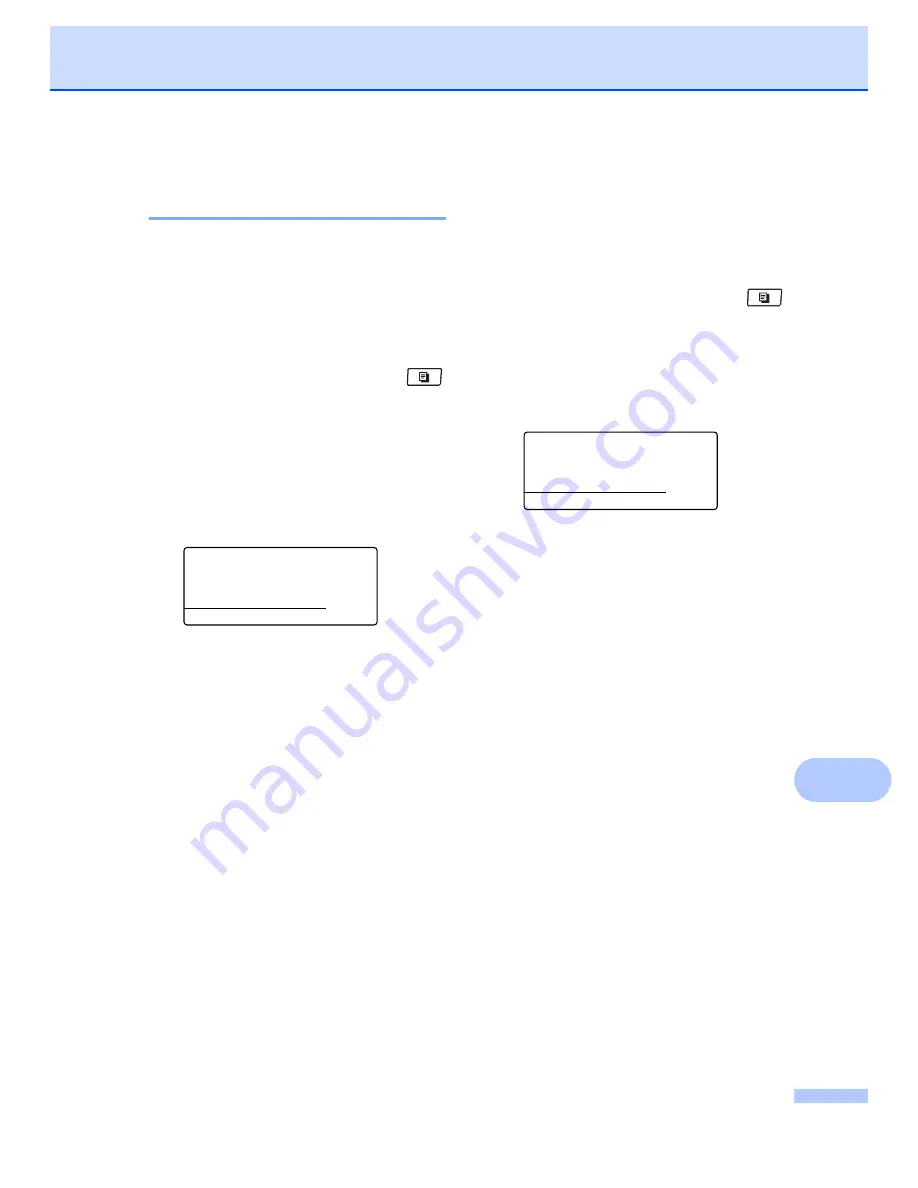
Making copies
89
12
Adjusting Contrast and
Brightness
12
Contrast
12
Adjust the contrast to help an image look
sharper and more vivid.
To
temporarily
change the contrast setting,
follow the steps below:
a
Make sure you are in Copy mode
.
b
Load your document.
c
Use the dial pad to enter the number of
copies (up to 99).
d
Press
Contrast/Quality
.
Press
a
or
b
to choose
Contrast
.
Press
OK
.
Contrast:-
nnonn
+
c
Quality :Auto
Enlg/Red:100%
Tray
:MP>T1
Select
d c
& OK
01
e
Press
d
or
c
to increase or decrease the
contrast.
Press
OK
.
f
Press
Start
.
To change the
default
setting follow the steps
below:
a
Press
Menu
,
3
,
4
.
b
Press
d
or
c
to increase or decrease the
contrast.
Press
OK
.
c
Press
Stop/Exit
.
Brightness
12
Adjust the copy brightness to make copies
darker or lighter.
To
temporarily
change the copy brightness
setting, follow the steps below:
a
Make sure you are in Copy mode
.
b
Load your document.
c
Use the dial pad to enter the number of
copies (up to 99).
d
Press
a
or
b
to choose
Bright
.
Quality :Auto
Enlg/Red:100%
Tray
:MP>T1
Bright
:-
nnonn
+
c
Select
d c
& OK
01
e
Press
c
to make a lighter copy or press
d
to make a darker copy.
Press
OK
.
f
Press
Start
.
To change the
default
setting follow the steps
below:
a
Press
Menu
,
3
,
3
.
b
Press
c
to make a lighter copy or press
d
to make a darker copy.
Press
OK
.
c
Press
Stop/Exit
.
Summary of Contents for MFC-8880DN
Page 1: ...USER S GUIDE MFC 8880DN MFC 8890DW Version 0 ARL ASA NZ ...
Page 46: ...Chapter 4 36 ...
Page 95: ...Section III Copy III Making copies 86 ...
Page 110: ...Chapter 13 100 ...
Page 111: ...Section V Software V Software and Network features 102 ...
Page 114: ...Chapter 14 104 ...






























