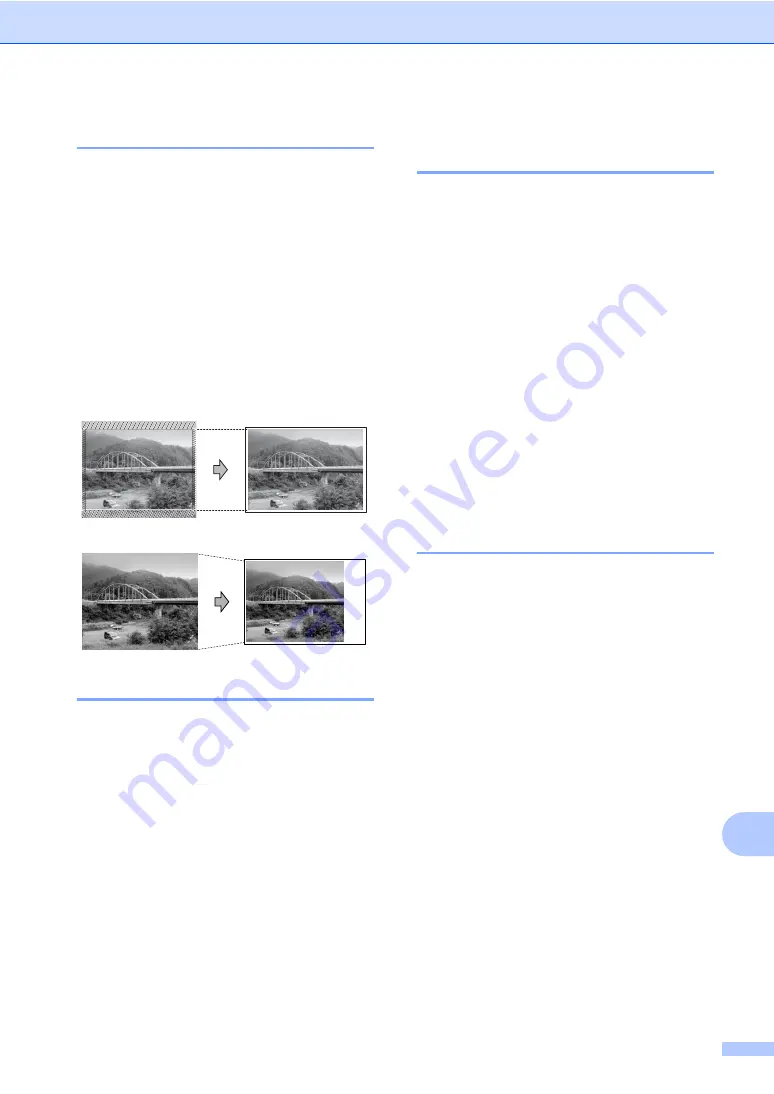
Printing photos from a memory card or USB Flash memory drive
101
14
Cropping
14
If your photo is too long or wide to fit the
available space on your chosen layout, part
of the image will automatically be cropped.
The factory setting is
On
. If you want to print
the whole image, turn this setting to
Off
.
a
Press
a
or
b
to choose
Cropping
.
b
Press
d
or
c
to choose
Off
(or
On
).
Press
OK
.
c
If you do not want to change additional
settings, press
Colour Start
to print.
Cropping
:
On
14
Cropping
:
Off
14
Borderless printing
14
This feature expands the printable area to the
edges of the paper. Printing time will be
slightly slower.
a
Press
a
or
b
to choose
Borderless
.
b
Press
d
or
c
to choose
Off
(or
On
).
Press
OK
.
c
If you do not want to change additional
settings, press
Colour Start
to print.
Setting your changes as a
new default
14
You can save the print settings you use most
often by setting them as the default settings.
These settings will stay until you change
them again.
a
Press
a
or
b
to choose your new setting.
Press
OK
.
Repeat this step for each setting you
want to change.
b
After changing the last setting, press
a
or
b
to choose
Set New Default
.
Press
OK
.
c
Press
1
to choose
Yes
.
d
Press
Stop/Exit
.
Restoring all settings to the
factory settings
14
You can restore all the settings you have
changed to the factory settings. These
settings will stay until you change them again.
a
Press
a
or
b
to choose
Factory Reset
.
Press
OK
.
b
Press
1
to choose
Yes
.
c
Press
Stop/Exit
.
Summary of Contents for MFC-885CW
Page 1: ...USER S GUIDE MFC 680CN MFC 885CW ...
Page 4: ...ii EC Declaration of Conformity under the R TTE Directive ...
Page 12: ...x ...
Page 42: ...Chapter 4 30 ...
Page 91: ...Section III Copy III Making copies 80 ...
Page 98: ...Chapter 13 86 ...
Page 120: ...Chapter 15 108 ...
Page 121: ...Section V Software V Software and Network features 110 ...






























