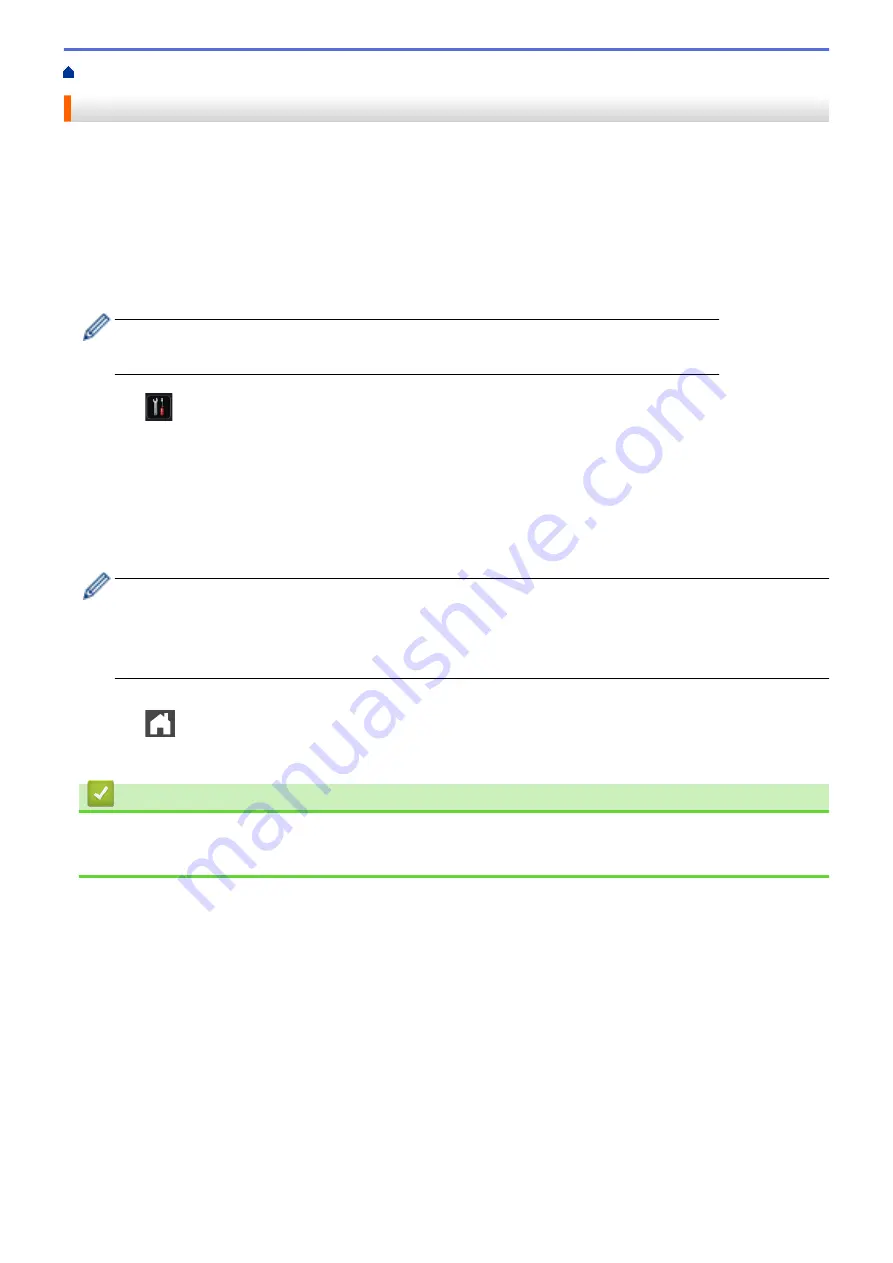
> Print One Page Duplicates on Different Types of Paper
Print One Page Duplicates on Different Types of Paper
Use the Carbon Copy function to make multiple copies of the same print data, as if printing on carbon paper.
Send the data to individual paper trays that you pre-loaded with different paper types or colours.
For example, you may want to set the machine to send your print data to Tray1, which you have pre-loaded with
blue coloured paper, and then reprint the data in a certain location on the page from the MP Tray, which you
have pre-loaded with yellow coloured paper that already contains text.
If you load blue paper in Tray 1 and yellow paper in the MP tray, the printer will automatically feed paper for
Sheet 1 from Tray 1 and Sheet 2 from the MP Tray.
If you enable the Carbon Copy function, the machine will always make copies automatically.
(Windows
®
)
The carbon copy function also allows you to select a different printing macro for each page.
1. Press
[Settings]
>
[All Settings]
>
[Printer]
>
[Carbon Menu]
>
[Carbon Copy]
>
[On]
.
2. Swipe up or down or press
a
or
b
to display the
[Copies]
option, and then press the
[Copies]
option.
3. Enter the number of copies you want, and then press
[OK]
.
4. Swipe up or down or press
a
or
b
to display the
[Copy1 Tray]
option, and then press the
[Copy1 Tray]
option.
5. Swipe up or down or press
a
or
b
to display the paper tray you want to configure the
[Copy1 Tray]
option,
and then press the paper tray.
(Windows
®
)
a. Swipe up or down or press
a
or
b
to display the
[Copy1 Macro]
option, and then press the
[Copy1
Macro]
option.
b. Swipe up or down or press
a
or
b
to display the ID number of macro you want to use, and then press it.
6. Repeat these steps until you have selected all the tray settings for each copy.
7. Press
.
8. Send your print job to the machine.
Related Information
•
•
Use a Macro from Your Computer (Windows
84
Summary of Contents for MFC-8530DN
Page 19: ...6 Press Med 7 Press Related Information Introduction to Your Brother Machine 13 ...
Page 48: ...Related Information Load Documents 42 ...
Page 55: ...Related Information Print from Your Computer Windows Print Settings Windows 49 ...
Page 66: ... Create or Delete Your Print Profile Windows Print Settings Windows 60 ...
Page 79: ...Related Information Print from Your Computer Macintosh Print Options Macintosh 73 ...
Page 84: ... Printing Problems 78 ...
Page 179: ...Related Information Scan Using ControlCenter4 Advanced Mode Windows 173 ...
Page 187: ...Related Information Scan Using Windows Photo Gallery or Windows Fax and Scan 181 ...
Page 203: ... TWAIN Driver Settings Macintosh 197 ...
Page 235: ...Home Fax Receive a Fax Receive a Fax Receive Mode Settings 229 ...
Page 267: ...Home Fax PC FAX PC FAX PC FAX for Windows PC FAX for Macintosh Sending only 261 ...
Page 271: ... Transfer Faxes to Your Computer 265 ...
Page 308: ...302 ...
Page 322: ...Related Information Relay Broadcast How to Enter Text on Your Brother Machine 316 ...
Page 342: ...Home Security Security Lock the Machine Settings Network Security Features 336 ...
Page 360: ...Related Information Use Active Directory Authentication 354 ...
Page 413: ...Related Information Configure an IPsec Template Using Web Based Management 407 ...
Page 421: ...415 ...
Page 448: ...Related Information ControlCenter4 Windows 442 ...
Page 471: ...5 Put the paper tray firmly back in the machine Related Information Paper Jams 465 ...
Page 478: ...Related Information Paper Jams 472 ...
Page 513: ... Clean the Corona Wire Clean the Drum Unit Clean the Paper Pick up Rollers 507 ...
Page 522: ...Related Information Clean the Machine Printing Problems 516 ...
Page 601: ...W Web Based Management Web Services WINS WINS Server Home Glossary 595 ...






























