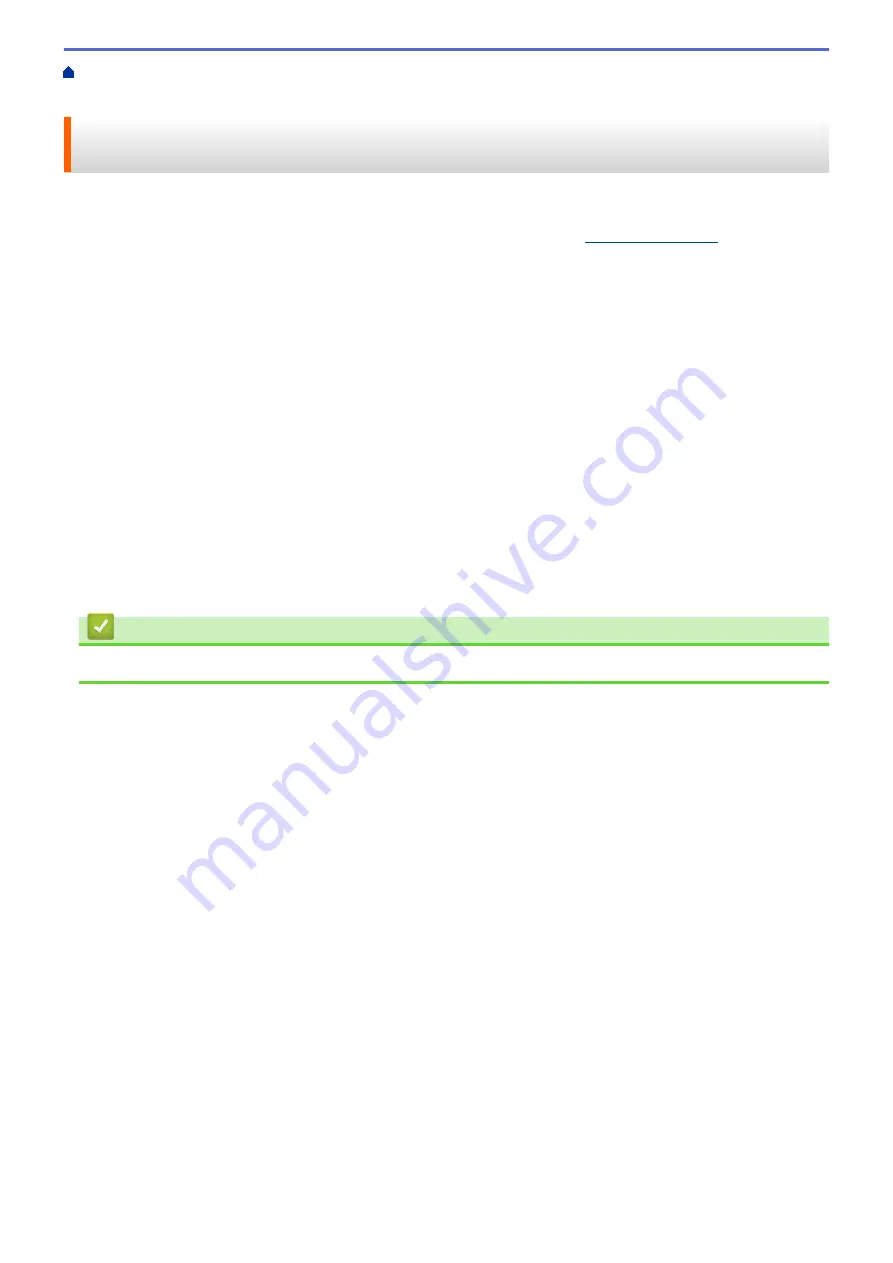
Print from Your Computer (Macintosh)
> Print a Document Using the BR-Script3 Printer
Driver (PostScript
®
3
™
language emulation) (Macintosh)
Print a Document Using the BR-Script3 Printer Driver (PostScript
®
3
™
language emulation) (Macintosh)
The BR-Script3 printer driver lets you print PostScript
®
data more clearly.
•
Go to your model's
Downloads
page on the Brother Solutions Center at
PS driver (BR-Script3 printer driver).
•
Make sure you have added the BR-Script3 printer driver from
Print & Scan
or
Printers & Scanners
in the
System Preferences
list on your Macintosh.
1. Make sure you have loaded the correct size paper in the paper tray.
2. From an application, such as Apple TextEdit, click the
File
menu, and then select
.
3. Select your machine.
4. Type the number of copies you want in the
Copies
field.
5. Click the
Paper Size
pop-up menu, and then select your paper size.
6. Select the
Orientation
option that matches the way you want the document to print.
7. Click the print options pop-up menu, and then click
Printer Features
.
The
Printer Features
options appear.
8. Click the
Print Quality
pop-up menu, and then select the resolution.
9. Click the
Media Type
pop-up menu, and then select the type of paper you are using.
10. Change other printer settings, if needed.
11. Click
.
Related Information
•
Print from Your Computer (Macintosh)
76
Summary of Contents for MFC-8530DN
Page 19: ...6 Press Med 7 Press Related Information Introduction to Your Brother Machine 13 ...
Page 48: ...Related Information Load Documents 42 ...
Page 55: ...Related Information Print from Your Computer Windows Print Settings Windows 49 ...
Page 66: ... Create or Delete Your Print Profile Windows Print Settings Windows 60 ...
Page 79: ...Related Information Print from Your Computer Macintosh Print Options Macintosh 73 ...
Page 84: ... Printing Problems 78 ...
Page 179: ...Related Information Scan Using ControlCenter4 Advanced Mode Windows 173 ...
Page 187: ...Related Information Scan Using Windows Photo Gallery or Windows Fax and Scan 181 ...
Page 203: ... TWAIN Driver Settings Macintosh 197 ...
Page 235: ...Home Fax Receive a Fax Receive a Fax Receive Mode Settings 229 ...
Page 267: ...Home Fax PC FAX PC FAX PC FAX for Windows PC FAX for Macintosh Sending only 261 ...
Page 271: ... Transfer Faxes to Your Computer 265 ...
Page 308: ...302 ...
Page 322: ...Related Information Relay Broadcast How to Enter Text on Your Brother Machine 316 ...
Page 342: ...Home Security Security Lock the Machine Settings Network Security Features 336 ...
Page 360: ...Related Information Use Active Directory Authentication 354 ...
Page 413: ...Related Information Configure an IPsec Template Using Web Based Management 407 ...
Page 421: ...415 ...
Page 448: ...Related Information ControlCenter4 Windows 442 ...
Page 471: ...5 Put the paper tray firmly back in the machine Related Information Paper Jams 465 ...
Page 478: ...Related Information Paper Jams 472 ...
Page 513: ... Clean the Corona Wire Clean the Drum Unit Clean the Paper Pick up Rollers 507 ...
Page 522: ...Related Information Clean the Machine Printing Problems 516 ...
Page 601: ...W Web Based Management Web Services WINS WINS Server Home Glossary 595 ...






























