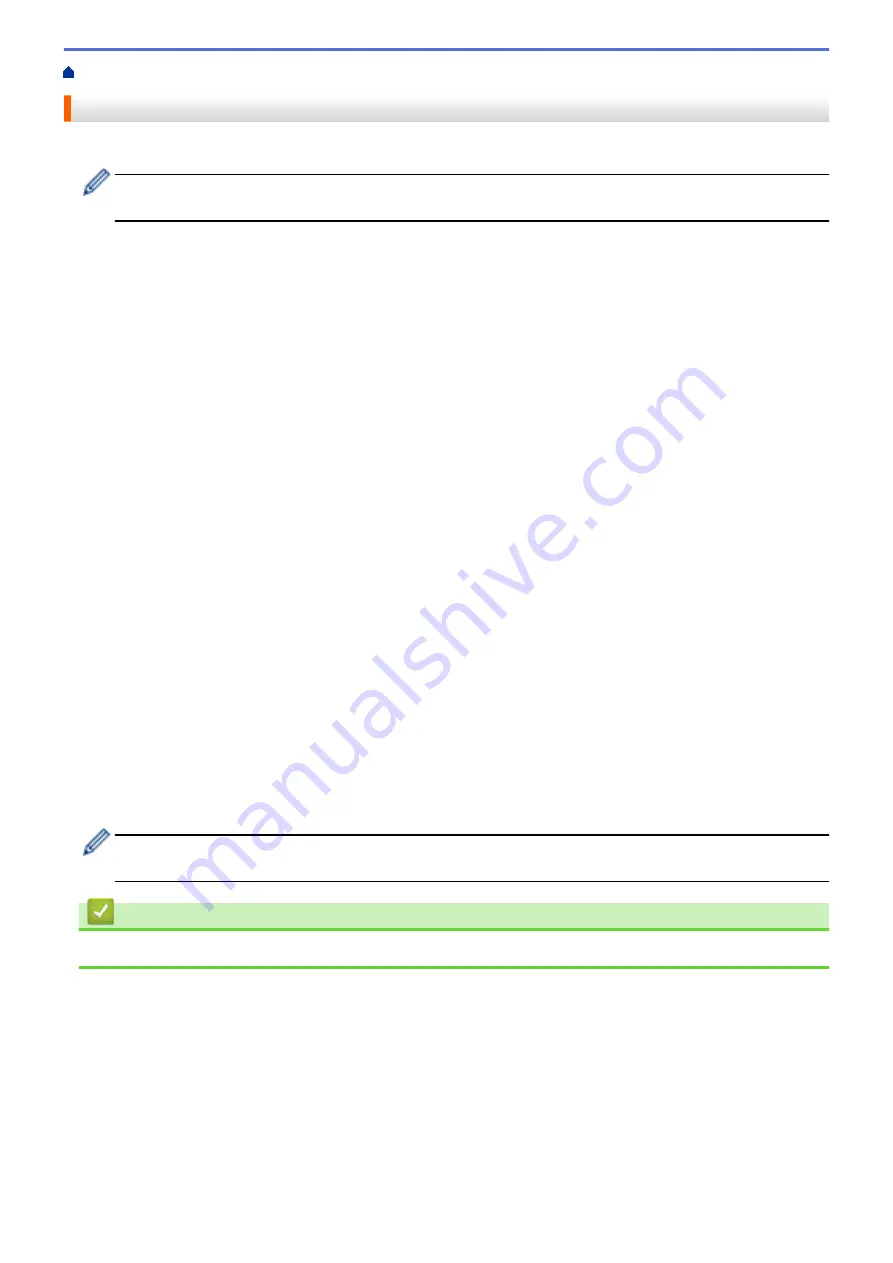
Reset Functions Overview
The following reset functions are available:
Unplug the interface cable before you choose Network Settings Reset function, All Settings Reset function
or Factory Reset function.
1. Machine Reset
Reset all the machine’s settings that you have changed, such as Date and Time and Ring Delay.
The Address Book, fax reports, and Call history will remain. (For MFC Models)
2. Network Settings Reset (For Network Models)
Reset the print server back to its default factory settings (includes Password and IP Address information).
3. Address Book and Fax Settings Reset (For MFC Models)
This function resets the following settings:
•
Address Book
(Addresses and Groups)
•
Programmed fax jobs in the memory
(Delayed Fax)
•
Station ID
(name and number)
•
Fax receive settings
(Remote Access Code, and PC-Fax Receive (Windows
®
only))
•
Report
•
Setting Lock password
4. All Settings Reset
Reset all the machine's settings back to the settings that were set at the factory.
All Settings Reset takes less time than Factory Reset.
5. Factory Reset
Use the Settings Reset function to reset all machine's settings to the settings originally set at the factory.
Factory Reset takes more time than All Settings Reset.
Brother strongly recommends you perform this operation when you dispose of the machine.
Unplug the interface cable before you choose Network Settings Reset function, All Settings Reset function
or Factory Reset function.
Related Information
•
496
Summary of Contents for MFC-8530DN
Page 19: ...6 Press Med 7 Press Related Information Introduction to Your Brother Machine 13 ...
Page 48: ...Related Information Load Documents 42 ...
Page 55: ...Related Information Print from Your Computer Windows Print Settings Windows 49 ...
Page 66: ... Create or Delete Your Print Profile Windows Print Settings Windows 60 ...
Page 79: ...Related Information Print from Your Computer Macintosh Print Options Macintosh 73 ...
Page 84: ... Printing Problems 78 ...
Page 179: ...Related Information Scan Using ControlCenter4 Advanced Mode Windows 173 ...
Page 187: ...Related Information Scan Using Windows Photo Gallery or Windows Fax and Scan 181 ...
Page 203: ... TWAIN Driver Settings Macintosh 197 ...
Page 235: ...Home Fax Receive a Fax Receive a Fax Receive Mode Settings 229 ...
Page 267: ...Home Fax PC FAX PC FAX PC FAX for Windows PC FAX for Macintosh Sending only 261 ...
Page 271: ... Transfer Faxes to Your Computer 265 ...
Page 308: ...302 ...
Page 322: ...Related Information Relay Broadcast How to Enter Text on Your Brother Machine 316 ...
Page 342: ...Home Security Security Lock the Machine Settings Network Security Features 336 ...
Page 360: ...Related Information Use Active Directory Authentication 354 ...
Page 413: ...Related Information Configure an IPsec Template Using Web Based Management 407 ...
Page 421: ...415 ...
Page 448: ...Related Information ControlCenter4 Windows 442 ...
Page 471: ...5 Put the paper tray firmly back in the machine Related Information Paper Jams 465 ...
Page 478: ...Related Information Paper Jams 472 ...
Page 513: ... Clean the Corona Wire Clean the Drum Unit Clean the Paper Pick up Rollers 507 ...
Page 522: ...Related Information Clean the Machine Printing Problems 516 ...
Page 601: ...W Web Based Management Web Services WINS WINS Server Home Glossary 595 ...






























