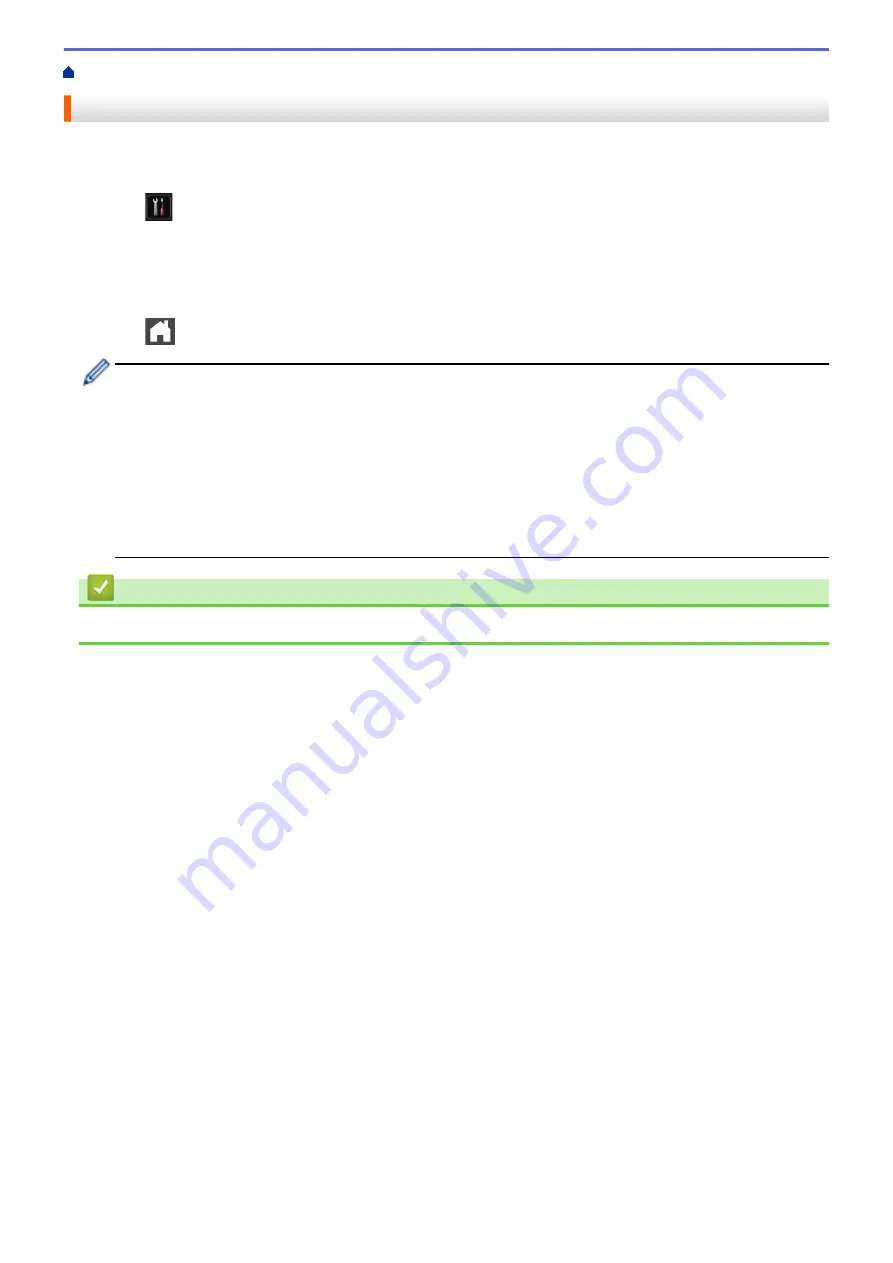
> Select the Tray to Be Used For Printing
Select the Tray to Be Used For Printing
Change the default tray the machine will use for printing copies, received faxes, and print jobs from your
computer.
1. Press
[Settings]
>
[All Settings]
>
[General Setup]
>
[Tray Setting]
.
2. Swipe up or down or press
a
or
b
to display the
[Tray Use: Copy]
,
[Tray Use: Fax]
, or
[Tray Use:
Print]
option, and then press the option you want.
3. Swipe up or down or press
a
or
b
to display the option you want, and then press it. For example, when you
select the
[MP>T1]
option, the machine pulls paper from the MP tray until it is empty, and then from Tray 1.
4. Press
.
•
When you make a copy using the ADF and give priority to multiple trays, the machine looks for the tray
with the most suitable paper and pulls paper from that tray.
•
When you make a copy using the scanner glass, your document is copied from the higher priority tray
even if more suitable paper is in another paper tray.
•
(MFC models) Use the following sizes of paper for printing faxes: Letter, A4, Legal, Folio, Mexico Legal
or India Legal. When an appropriate size is not in any of the trays, the machine stores received faxes
and
[Size Mismatch]
appears on the Touchscreen.
•
(MFC models) If the tray is out of paper and received faxes are in the machine’s memory,
[No Paper]
appears on the Touchscreen. Load paper in the empty tray.
Related Information
•
37
Summary of Contents for MFC-8530DN
Page 19: ...6 Press Med 7 Press Related Information Introduction to Your Brother Machine 13 ...
Page 48: ...Related Information Load Documents 42 ...
Page 55: ...Related Information Print from Your Computer Windows Print Settings Windows 49 ...
Page 66: ... Create or Delete Your Print Profile Windows Print Settings Windows 60 ...
Page 79: ...Related Information Print from Your Computer Macintosh Print Options Macintosh 73 ...
Page 84: ... Printing Problems 78 ...
Page 179: ...Related Information Scan Using ControlCenter4 Advanced Mode Windows 173 ...
Page 187: ...Related Information Scan Using Windows Photo Gallery or Windows Fax and Scan 181 ...
Page 203: ... TWAIN Driver Settings Macintosh 197 ...
Page 235: ...Home Fax Receive a Fax Receive a Fax Receive Mode Settings 229 ...
Page 267: ...Home Fax PC FAX PC FAX PC FAX for Windows PC FAX for Macintosh Sending only 261 ...
Page 271: ... Transfer Faxes to Your Computer 265 ...
Page 308: ...302 ...
Page 322: ...Related Information Relay Broadcast How to Enter Text on Your Brother Machine 316 ...
Page 342: ...Home Security Security Lock the Machine Settings Network Security Features 336 ...
Page 360: ...Related Information Use Active Directory Authentication 354 ...
Page 413: ...Related Information Configure an IPsec Template Using Web Based Management 407 ...
Page 421: ...415 ...
Page 448: ...Related Information ControlCenter4 Windows 442 ...
Page 471: ...5 Put the paper tray firmly back in the machine Related Information Paper Jams 465 ...
Page 478: ...Related Information Paper Jams 472 ...
Page 513: ... Clean the Corona Wire Clean the Drum Unit Clean the Paper Pick up Rollers 507 ...
Page 522: ...Related Information Clean the Machine Printing Problems 516 ...
Page 601: ...W Web Based Management Web Services WINS WINS Server Home Glossary 595 ...






























