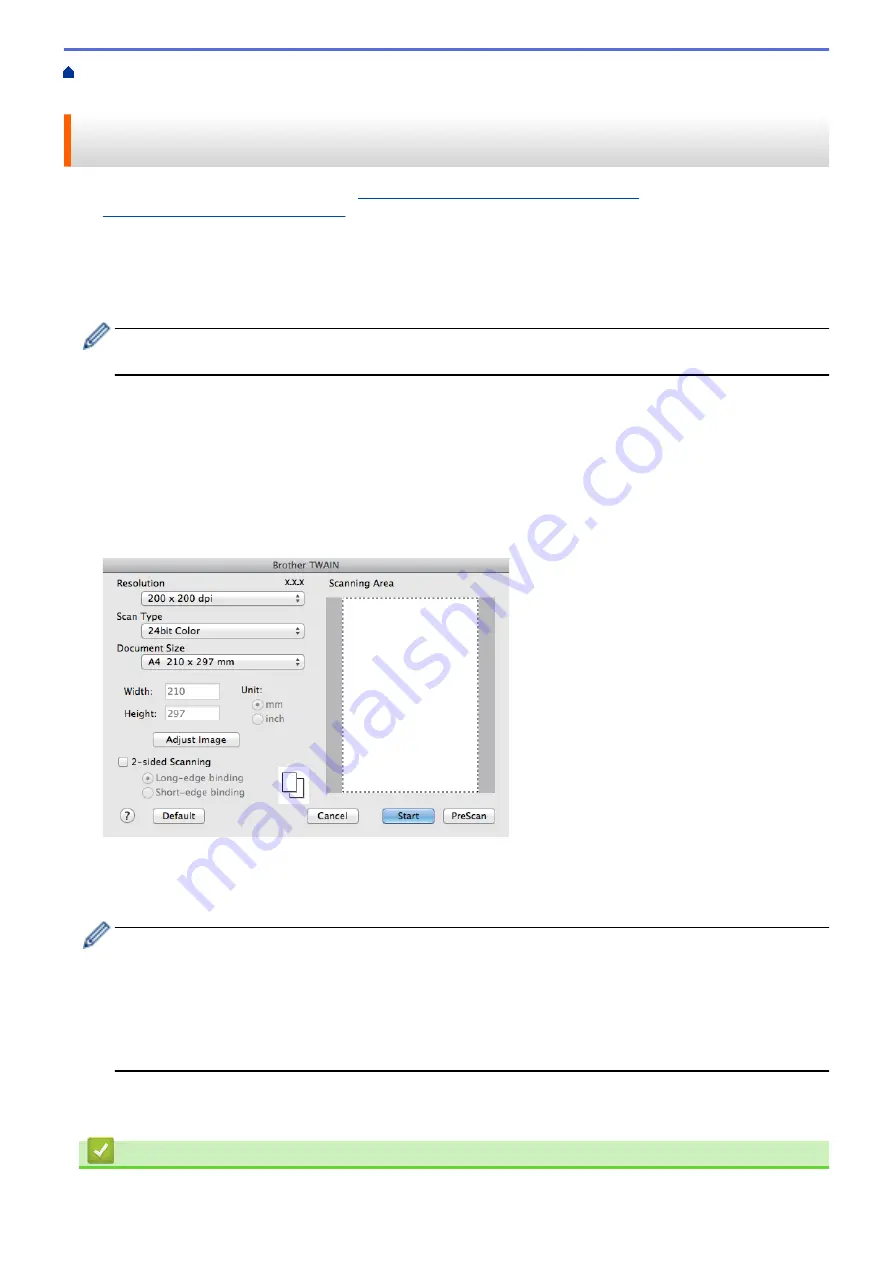
Scan from Your Computer (Macintosh)
> Scan Using Presto! PageManager or other
TWAIN-Compliant Applications (Macintosh)
Scan Using Presto! PageManager or other TWAIN-Compliant
Applications (Macintosh)
•
Download Presto! PageManager from
http://nj.newsoft.com.tw/download/brother/
PM9SEInstaller_BR_multilang2.dmg
.
•
Your hard disk drive must have at least 400 MB of free disk space for installation.
•
Presto! PageManager supports OS X v10.8.5, 10.9.x, 10.10.x.
•
For more information about the application, see the Presto! PageManager help file. You can access this from
the Presto! PageManager Help menu.
Follow these steps if you are using Presto! PageManager. Instructions for using other applications that
support TWAIN specifications are very similar to the steps that follow.
1. Start Presto! PageManager.
The first time you use the Brother TWAIN driver, you must set it as the default driver. To set the Brother
TWAIN driver as the default driver, do the following:
a. Click the
File
menu, and then select the
Import from Scanner
option.
b. Select the
Brother TWAIN
option.
2. Click the
File
menu, and then select the
Acquire Image Data
option.
The scanner setup dialog box appears.
3. Change the scan settings, such as
Resolution
,
Scan Type
, or
Adjust Image
, if needed.
4. Click the
Document Size
pop-up menu, and then select your document size.
5. Click the
PreScan
option to preview your image and crop unwanted portions before scanning.
•
After you select a document size, adjust the scanning area by holding down the mouse button and
dragging your mouse pointer over the portion you want to scan.
•
To scan both sides of the document (MFC-8540DN):
Automatic 2-sided scan is available only when using the ADF.
You cannot adjust the scanning area.
You cannot use PreScan to preview an image.
6. Click
Start
.
The machine starts scanning.
Related Information
•
Scan from Your Computer (Macintosh)
196
Summary of Contents for MFC-8530DN
Page 19: ...6 Press Med 7 Press Related Information Introduction to Your Brother Machine 13 ...
Page 48: ...Related Information Load Documents 42 ...
Page 55: ...Related Information Print from Your Computer Windows Print Settings Windows 49 ...
Page 66: ... Create or Delete Your Print Profile Windows Print Settings Windows 60 ...
Page 79: ...Related Information Print from Your Computer Macintosh Print Options Macintosh 73 ...
Page 84: ... Printing Problems 78 ...
Page 179: ...Related Information Scan Using ControlCenter4 Advanced Mode Windows 173 ...
Page 187: ...Related Information Scan Using Windows Photo Gallery or Windows Fax and Scan 181 ...
Page 203: ... TWAIN Driver Settings Macintosh 197 ...
Page 235: ...Home Fax Receive a Fax Receive a Fax Receive Mode Settings 229 ...
Page 267: ...Home Fax PC FAX PC FAX PC FAX for Windows PC FAX for Macintosh Sending only 261 ...
Page 271: ... Transfer Faxes to Your Computer 265 ...
Page 308: ...302 ...
Page 322: ...Related Information Relay Broadcast How to Enter Text on Your Brother Machine 316 ...
Page 342: ...Home Security Security Lock the Machine Settings Network Security Features 336 ...
Page 360: ...Related Information Use Active Directory Authentication 354 ...
Page 413: ...Related Information Configure an IPsec Template Using Web Based Management 407 ...
Page 421: ...415 ...
Page 448: ...Related Information ControlCenter4 Windows 442 ...
Page 471: ...5 Put the paper tray firmly back in the machine Related Information Paper Jams 465 ...
Page 478: ...Related Information Paper Jams 472 ...
Page 513: ... Clean the Corona Wire Clean the Drum Unit Clean the Paper Pick up Rollers 507 ...
Page 522: ...Related Information Clean the Machine Printing Problems 516 ...
Page 601: ...W Web Based Management Web Services WINS WINS Server Home Glossary 595 ...






























