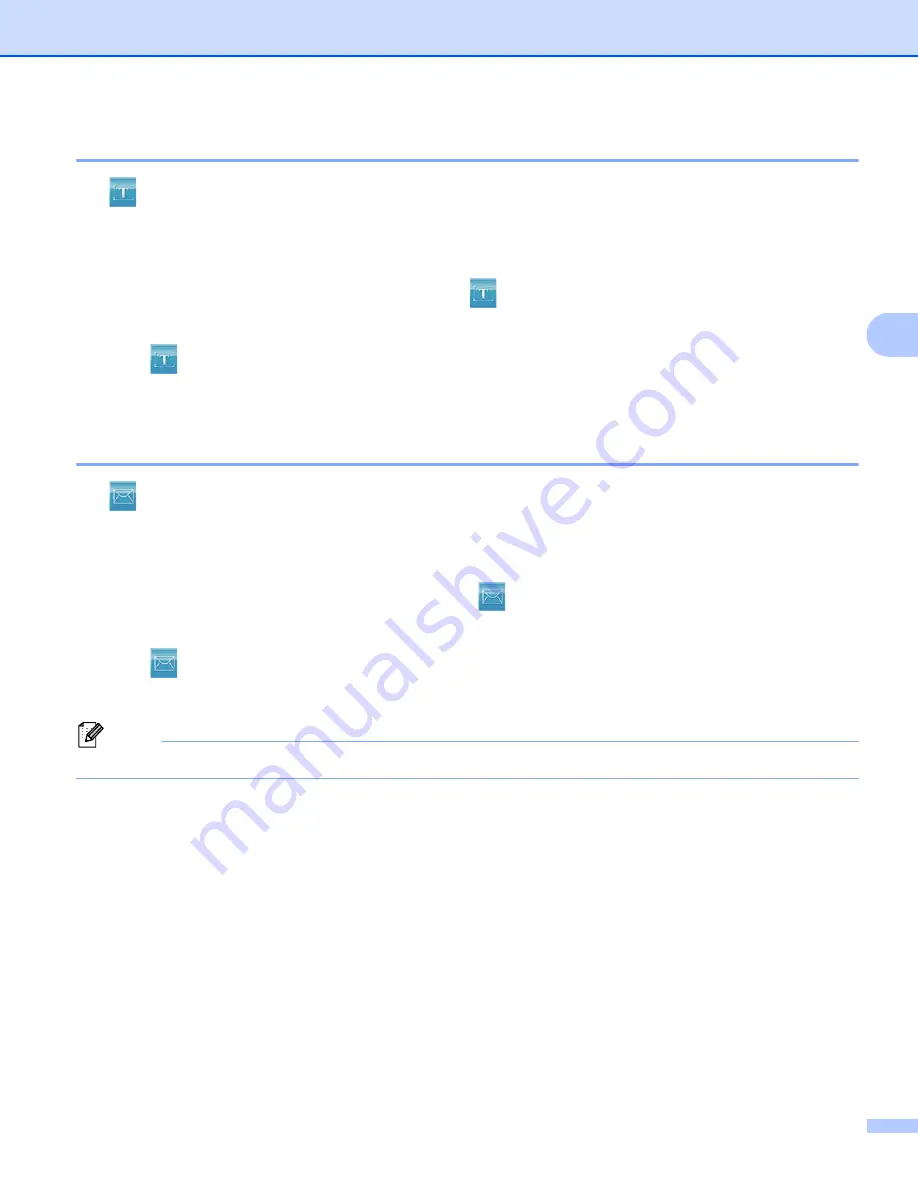
ControlCenter4
91
4
Using the OCR feature
4
The (
OCR
) button lets you scan a document and convert it into text. This text can be edited using your
favorite word processing software.
a
Select the
Scan
tab.
b
If you want to change the scan settings, right-click
(
OCR
) and then change your settings. If you want
to preview and configure the scanned image, check
PreScan
. Click
OK
.
c
Click (
OCR
).
d
Your default word processing application will open and display the converted text data.
Attaching the scanned data to E-mail
4
The (
) button lets you scan a document to your default E-mail application, so you can send the
scanned job as an attachment.
a
Select the
Scan
tab.
b
If you want to change the scan settings, right-click
(
) and then change your settings. If you
want to preview and configure the scanned image, check
PreScan
. Click
OK
.
c
Click (
).
d
Your default E-mail application will open and the image will be attached to a new, blank E-mail.
Note
Webmail services are not supported by Scan to E-mail.
Summary of Contents for MFC-8510DN
Page 9: ...Section I Machine operation keys I Using the control panel 2 ...
Page 165: ...Printing and Faxing 157 8 For Mac OS X 10 7 x For more page setup options click Show Details ...
Page 169: ...Printing and Faxing 161 8 c When you are finished addressing your fax click Print ...
Page 212: ...Section IV Using the Scan key IV Scanning For USB cable users 205 Network Scanning 222 ...






























