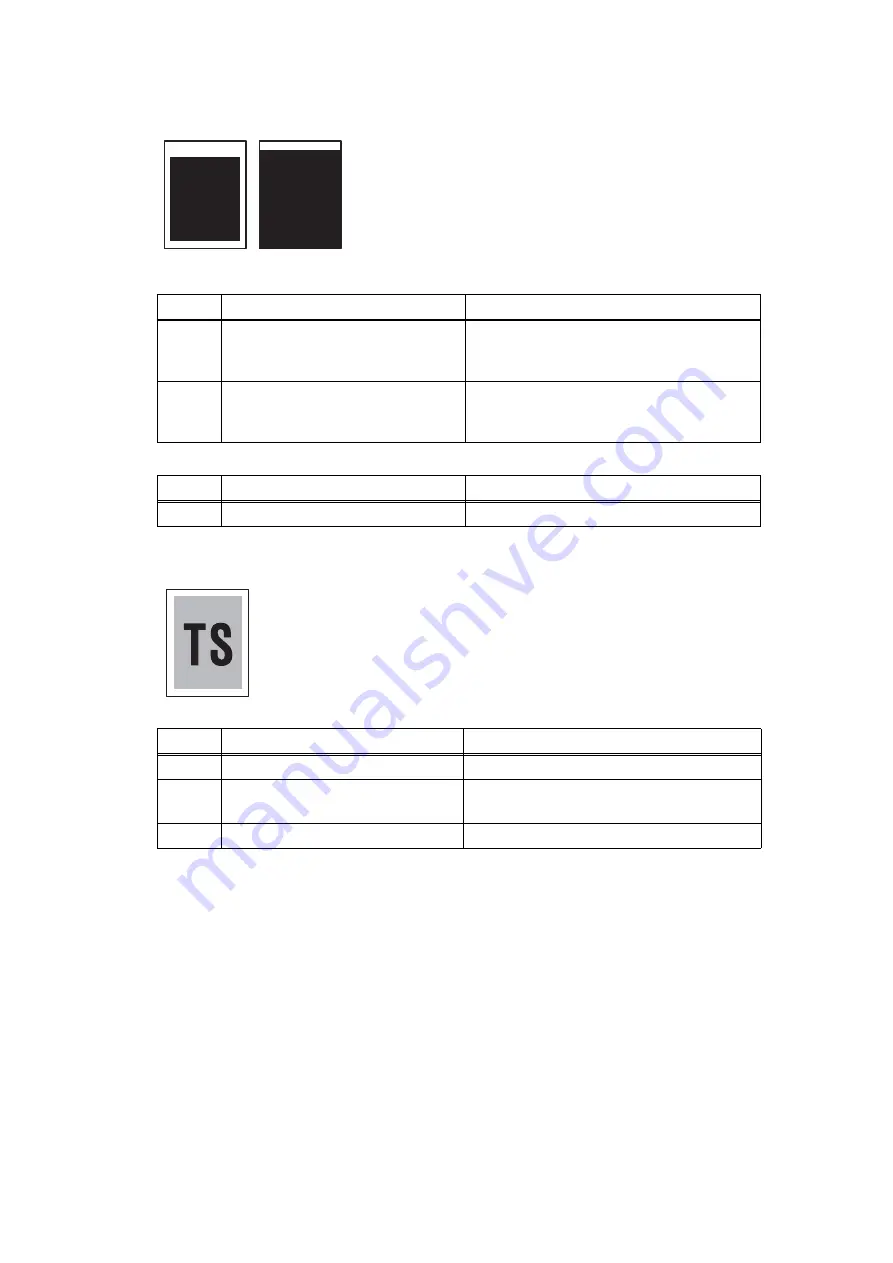
2-94
Confidential
Faulty registration
(1) ADF
(2) Document scanner unit
Dark or bluish white
Step
Cause
Remedy
1
First side document scanning
position actuator caught in some
sections of the machine
Reattach the first side document scanning
position actuator.
2
Second side document scanning
position actuator caught in some
sections of the machine
Reattach the second side document
scanning position actuator.
Step
Cause
Remedy
1
First side CIS unit failure
Replace the first side CIS unit.
<User Check>
- Check that the contrast setting is not too dark.
Step
Cause
Remedy
1
Incorrect white level correction data Execute function code 55.
2
First side CIS unit or second side
CIS unit failure
Replace the first side CIS unit or second
side CIS unit.
3
Main PCB failure
Replace the main PCB ASSY.
Summary of Contents for MFC-8510DN
Page 27: ...Confidential CHAPTER 1 SPECIFICATIONS ...
Page 43: ...Confidential CHAPTER 2 TROUBLESHOOTING ...
Page 143: ...Confidential CHAPTER 3 DISASSEMBLY REASSEMBLY ...
Page 155: ...3 9 Confidential Hinge ASSY L Fig 3 7 Hinge R Legal model only Fig 3 8 ...
Page 277: ...Confidential CHAPTER 4 ADJUSTING AND UPDATING SETTINGS AS REQUIRED AFTER PARTS REPLACEMENT ...
Page 293: ...Confidential CHAPTER 5 SERVICE FUNCTIONS ...
Page 300: ...5 5 Confidential Fig 5 1 ...
Page 325: ...5 30 Confidential Fig 5 14 ...
Page 327: ...5 32 Confidential Fig 5 15 ...
Page 346: ...Confidential CHAPTER 6 WIRING DIAGRAM ...
Page 348: ...6 1 Confidential 1 WIRING DIAGRAM Wiring diagram ...
Page 349: ...Confidential CHAPTER 7 PERIODICAL MAINTENANCE ...
Page 368: ...Confidential APPENDIX 1 SERIAL NUMBERING SYSTEM ...
Page 372: ...Confidential APPENDIX 3 INSTALLING MAINTENANCE DRIVER ...
















































