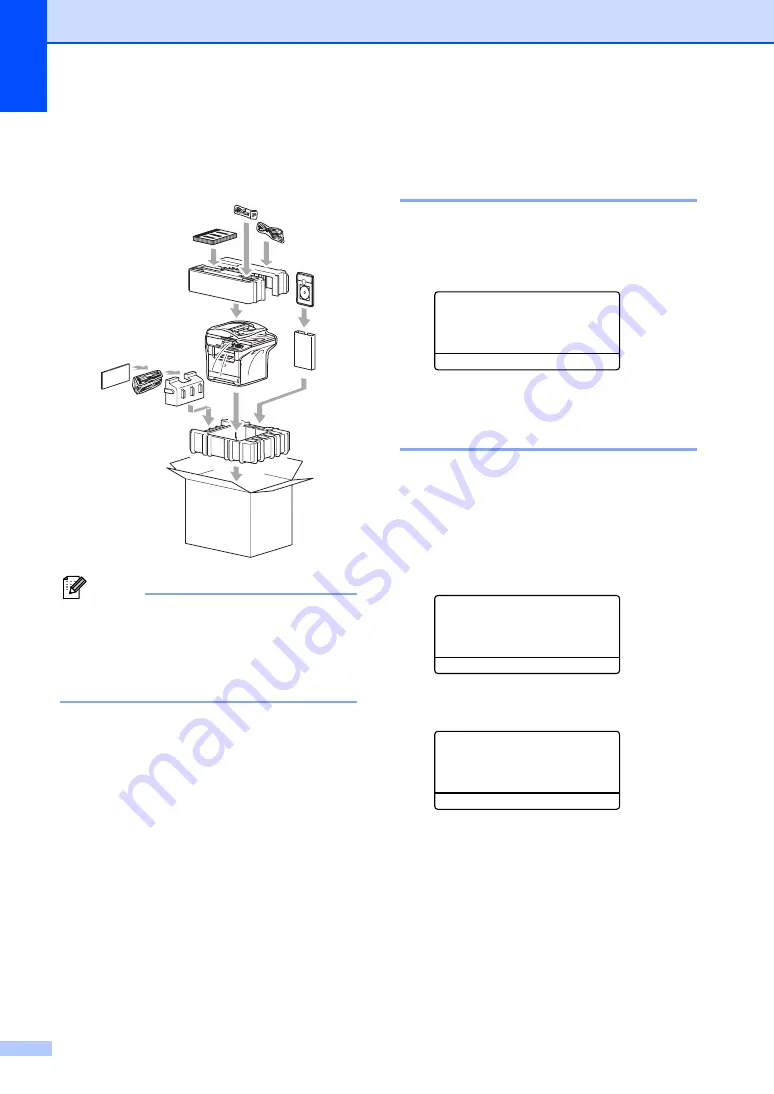
138
j
Pack the drum unit and toner cartridge
assembly, AC power cord and printed
materials in the original carton as shown
below.
Note
If you are returning your machine to
Brother as part of the Exchange Service,
pack only the machine. Keep all separate
parts and printed materials to use with
your ‘Exchange’ machine.
k
Close the carton and tape it shut.
Machine Information
C
Checking the serial number
C
You can see the machine’s serial number on
the LCD.
a
Press
Menu
,
7
,
1
.
71.Serial No.
XXXXXXXXX
b
Press
Stop/Exit
.
Checking the page counters
C
You can see the machine’s page counters for
copies, printed pages, reports and lists, faxes
or a summary total.
a
Press
Menu
,
7
,
2
.
The LCD shows number of pages for
Total
and
Copy
.
72.Page Counter
a
Total :XXXXXX
b
Copy :XXXXXX
b
Press
a
or
b
to see
or
List/Fax
.
72.Page Counter
a
Print :XXXXXX
b
List/Fax :XXXXXX
c
Press
Stop/Exit
.






























