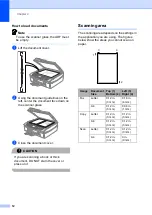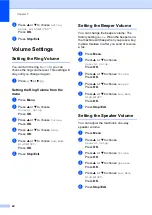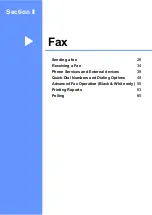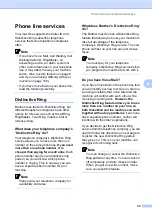Chapter 3
24
Setting the backlight
brightness
3
You can adjust the brightness of the LCD
backlight. If you are having difficulty reading
the LCD, try changing the brightness setting.
a
Press
Menu
.
b
Press
a
or
b
to choose
General Setup
.
Press
OK
.
c
Press
a
or
b
to choose
LCD Settings
.
Press
OK
.
d
Press
a
or
b
to choose
Backlight
.
Press
OK
.
e
Press
a
or
b
to choose
Light
,
Med
or
Dark
.
Press
OK
.
f
Press
Stop/Exit
.
Setting the Dim Timer for the
backlight
3
You can set how long the LCD backlight stays
on after the last key press.
a
Press
Menu
.
b
Press
a
or
b
to choose
General Setup
.
Press
OK
.
c
Press
a
or
b
to choose
LCD Settings
.
Press
OK
.
d
Press
a
or
b
to choose
Dim Timer
.
Press
OK
.
e
Press
a
or
b
to choose
10 Secs
,
20 Secs
,
30 Secs
or
Off
.
Press
OK
.
f
Press
Stop/Exit
.
Setting the Off Timer
3
You can set how long the LCD stays on after
the last key press. This is a power saving
feature. The machine can print, scan and
receive faxes and voice calls when the LCD is
off.
a
Press
Menu
.
b
Press
a
or
b
to choose
General Setup
.
Press
OK
.
c
Press
a
or
b
to choose
LCD Settings
.
Press
OK
.
d
Press
a
or
b
to choose
Off Timer
.
Press
OK
.
e
Press
a
or
b
to choose
1 Min
,
2 Mins
,
3 Mins
,
5 Mins
,
10 Mins
,
30 Mins
or
Off
.
Press
OK
.
f
Press
Stop/Exit
.
Note
When the display is off you can press any
key to turn it back on.
Summary of Contents for MFC-820CW
Page 1: ...USER S GUIDE MFC 820CW ...
Page 17: ...Section I General I General Information 2 Loading documents and paper 11 General setup 20 ...
Page 83: ...Section III Copy III Making copies 68 ...
Page 91: ...Section IV PhotoCapture Center IV Walk Up PhotoCapture Center 76 ...
Page 103: ...Section V Software V Software and Network features 88 ...
Page 158: ...142 Computer requirements D ...