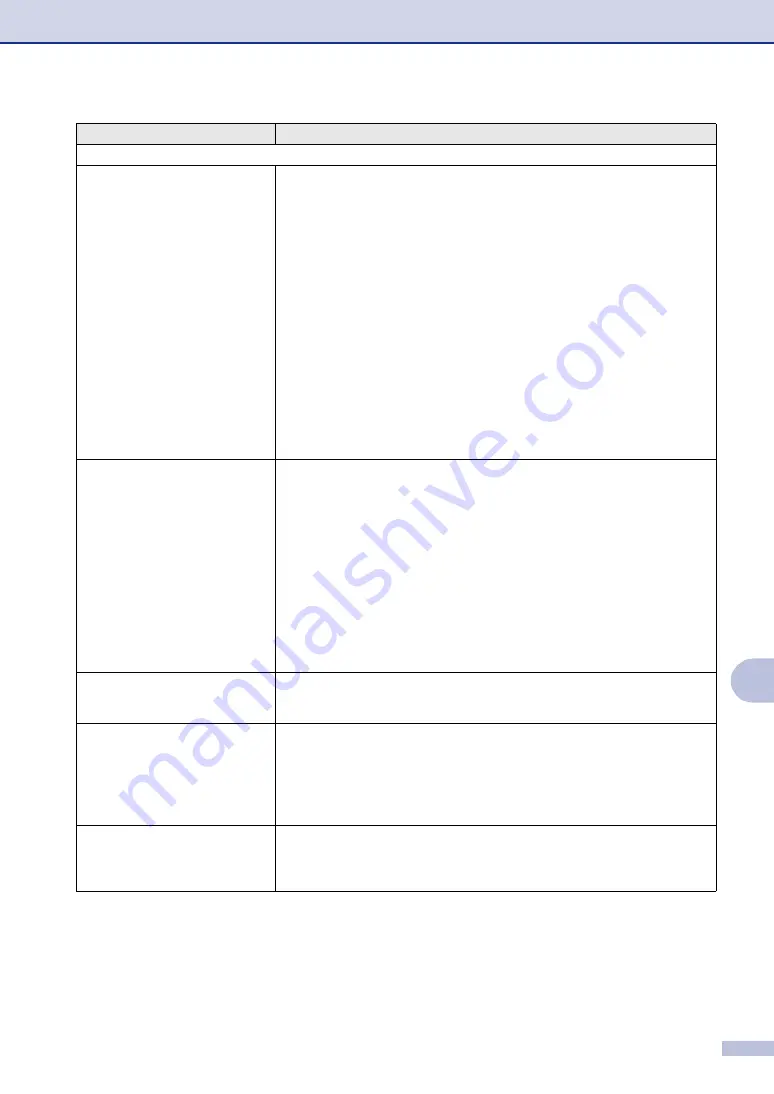
Troubleshooting and routine maintenance
11 - 13
11
Printer Difficulties
The machine does not print.
Please make sure:
• The machine is plugged in and the power switch is turned On.
—
OR
—
• The toner cartridge and drum unit are installed properly. (See
—
OR
—
• The interface cable is securely connected between the machine and computer.
(See the Quick Setup Guide.)
—
OR
—
• The correct printer driver has been installed and selected.
—
OR
—
• Check to see if the LCD is showing an error message. (See
—
OR
—
• The machine is online. Click
Start
and then
Printer and Faxes
. Right-click
‘Brother MFC-7420 or MFC-7820N’. Make sure that “Use Printer Offline” is
unchecked.
The machine prints unexpectedly
or it prints garbage.
(For MFC-7420)
When you turn off the machine's power switch its memory will be cleared. To
check whether the machine has faxes in its memory see
on page 11-5. If there are faxes you need to save them
before following the suggestions below. (See
page 11-5 or
Forwarding faxes to another fax machine
Turn off the machine's power switch and then on again. If the error message
continues, leave the machine for several minutes and try it again.
(For MFC-7820N)
Turn off the machine's power switch and then on again. If the error message
continues leave the machine for several minutes and then try it again. (The
machine can be turned off for up to 4 days without losing faxes stored in the
memory.)
The machine prints first couple of
pages correctly, then some pages
have text missing.
Your computer is not recognizing the machine’s input buffer full signal. Please
make sure you connect the machine’s cable correctly. (See the Quick Setup
Guide.)
The machine cannot print full pages
of a document.
Out of Memory
message occurs.
Reduce the printing resolution. (See
Advanced tab
in the Software User’s Guide
on the CD-ROM.)
Reduce the complexity of your document and try again. Reduce the graphic quality
or the number of font sizes within your application software.
Turn on the Page Protection function. (See
Device Options
in the Software User’s
Guide on the CD-ROM.)
My headers or footers appear when
I view my document on the screen
but do not appear when I print
them.
Your machine can print 62 lines per page. The top two lines and bottom two lines
are a restricted area that will not accept print. Adjust the top and bottom margins
in your document to allow for this.
DIFFICULTY
SUGGESTIONS






























