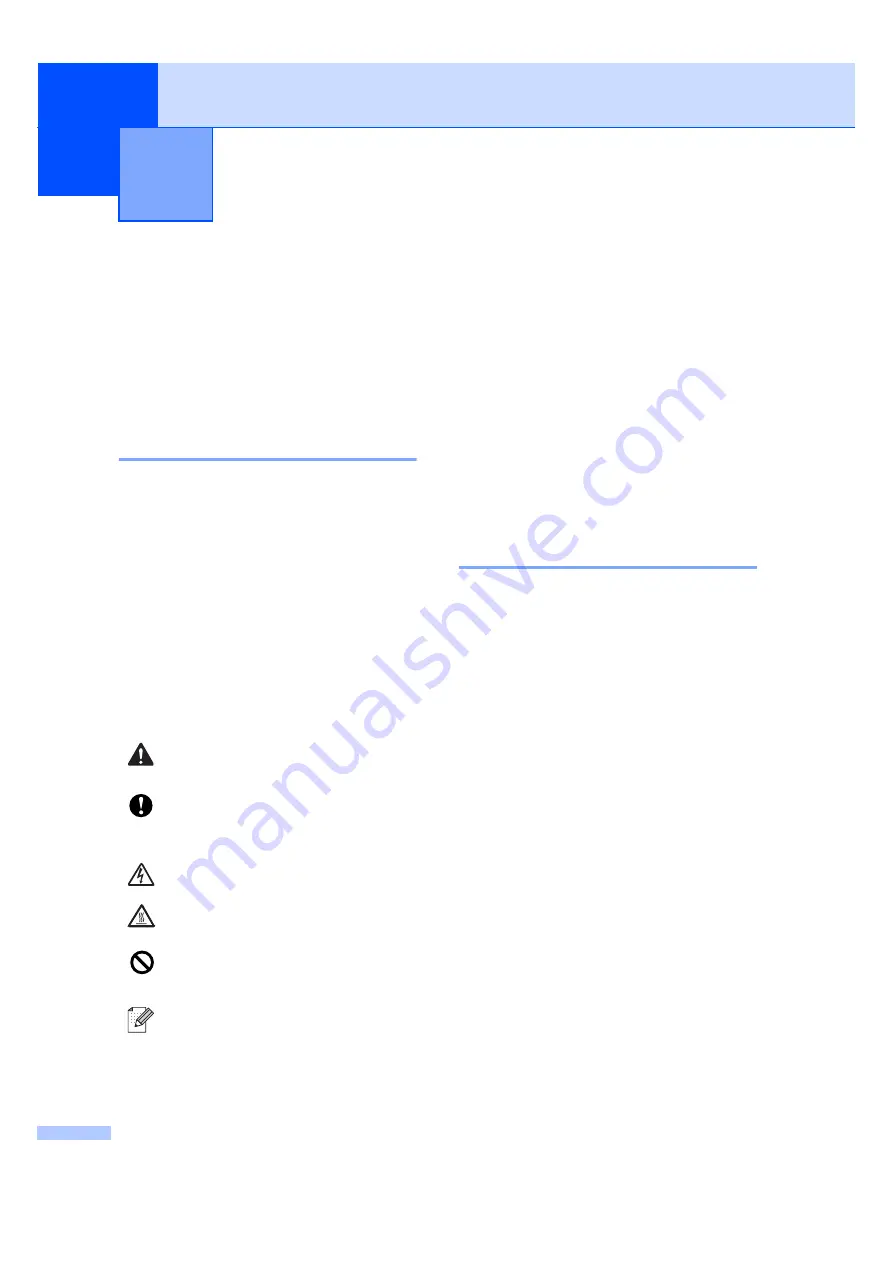
2
1
Using the
documentation
1
Thank you for buying a Brother machine!
Reading the documentation will help you
make the most of your machine.
Symbols and conventions
used in the documentation
1
The following symbols and conventions are
used throughout the documentation.
Accessing the
Software User’s Guide
and Network User’s
Guide
1
This User’s Guide does not contain all the
information about the machine such as how
to use the advanced features of Fax, Printer,
Scanner, PC Fax and Network. When you are
ready to learn detailed information about
these operations, read the
Software User’s
Guide
and
Network User’s Guide
.
Viewing documentation
1
Viewing documentation (Windows
®
)
1
To view the documentation, from the
Start
menu, point to
Brother
,
MFC-XXXX
(where
XXXX is your model name) from the program
group, and then click
User’s Guides in
HTML format
.
If you have not installed the software, you can
find the documentation by following the
instructions below:
a
Turn on your PC.
Insert the Brother CD-ROM labeled
Windows
®
into your CD-ROM drive.
b
If the language selection screen
appears, click your language.
General information
1
Bold
Bold style identifies keys on the
machine control panel or
computer screen.
Italics
Italicized style emphasizes an
important point or refers you to
a related topic.
Courier
New
Courier New font identifies the
messages shown on the LCD
of the machine.
Warnings tell you what to do to
prevent possible personal injury.
Cautions specify procedures you
must follow or avoid to prevent
possible damage to the machine or
other objects.
Electrical Hazard icons alert you to a
possible electrical shock.
Hot Surface icons warn you not to
touch machine parts that are hot.
Incorrect setup icons alert you to
devices and operations that are not
compatible with the machine.
Note icons give useful tips.
Summary of Contents for MFC 7345N - Laser Multifunction Center
Page 1: ...USER S GUIDE MFC 7440N MFC 7840W Version A USA CAN ...
Page 44: ...Chapter 4 30 ...
Page 82: ...Chapter 11 68 ...
Page 83: ...Section III Copy III Making copies 70 ...
Page 90: ...Chapter 12 76 ...
Page 91: ...Section IV Software IV Software and Network features 78 ...
Page 94: ...Chapter 13 80 ...
Page 190: ......






























